Installing Documill
Documill Generate & Automate is designed to seamlessly integrate with all Salesforce editions and can be efficiently installed through our dedicated AppExchange page. Upon initial installation, a complimentary 30-day trial period will be provided to the Salesforce organization, accommodating up to ten users at no cost.
Install Documill Generate & Automate from AppExchange
Go to Documill AppExchange page.
Click Get It Now.
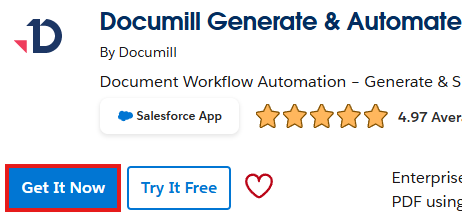
Select “Try It Free” if a Production environment is not available.
If not already logged in, log into AppExchange with your Salesforce credentials.
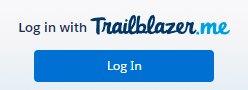
Choose whether to deploy the package in a production or sandbox organization. It is advisable to install Documill in both a sandbox and production environment to facilitate the secure creation and testing of templates.
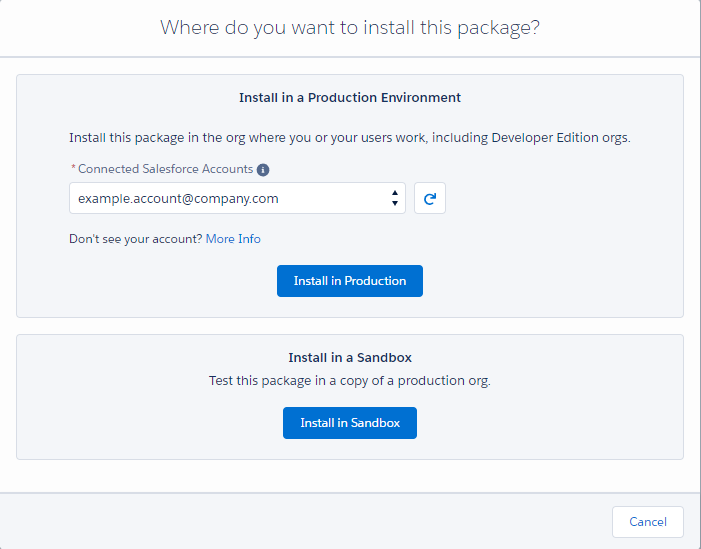
Agree to the terms and conditions, and then click Confirm and Install.
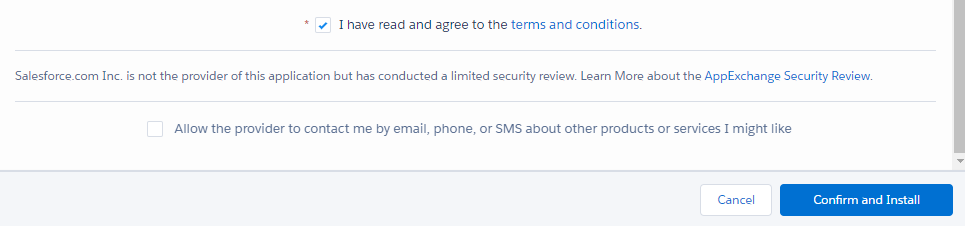
If not already logged in, log in to your Salesforce organization.
Click Continue and follow the instructions of the Package Installer.
Enable API in Salesforce
API needs to be enabled so that Documill can access your organization’s data.
To enable API:
In Setup, under Users, click Profiles.
Next to the appropriate profile, click Edit.
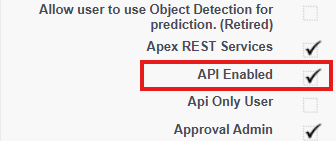
Ensure the API Enabled is checked and click Save.
Once Documill is installed and the steps have been completed successfully, the Documill Dynamo Lightning App will be available for use and can be accessed via the Salesforce App Launcher.
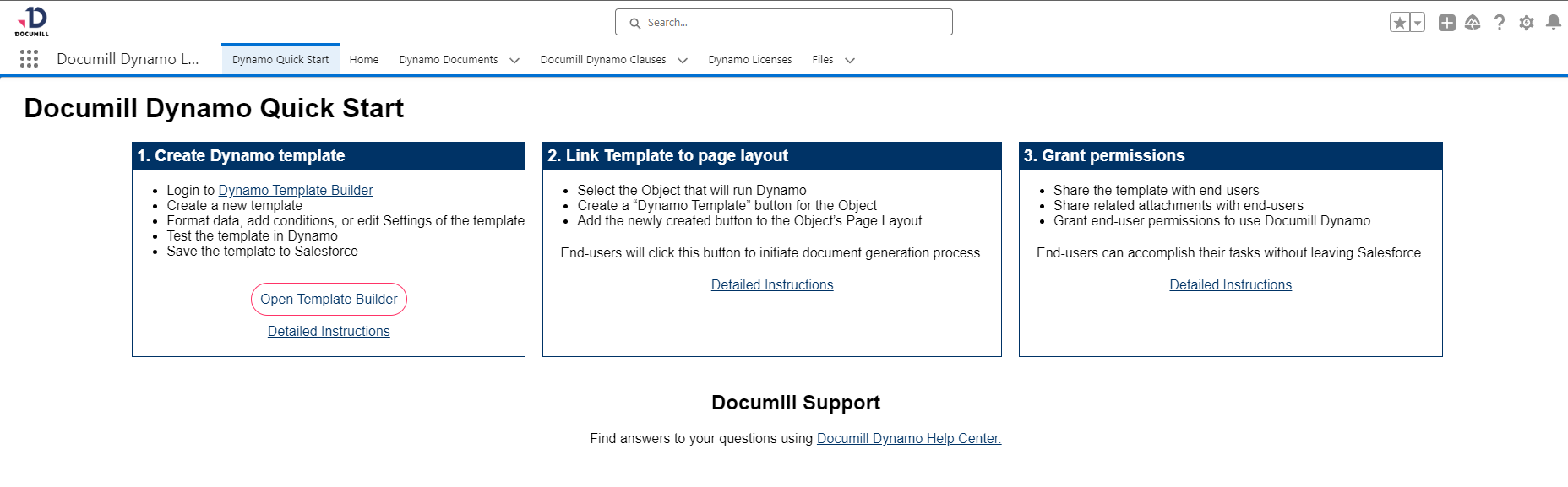
Continue to Salesforce Configurations and set up all the necessary user permissions to start generating documents with Documill.
