Enable user permissions
This page will outline the required user permissions for Documill Dynamo. Knowing all the permissions in detail allows administrators to create custom permission sets rather than being restricted with the pre-configured permissions sets provided with the Documill Dynamo package.
If custom permission sets are needed for Dynamo users, please ensure that the following permissions are enabled, so users have no issues using the Documill Dynamo Services.
Object Settings
Dynamo Document
Dynamo Document Events
Dynamo Clause
Apex Class Access
dynamo.DynamoDataUtils
dynamo.LibraryPicklist
dynamo.TemplatePicklist
System Permissions
Access Libraries
API Enabled
Connected Apps
Dynamo Service
Change Dynamo Service connected app OAuth Policies - Permitted Users to Admin approved users are pre-authorized. Then add Documill Dynamo User (and later Documill Dynamo Admin) permission sets to Connected app Permission Sets.
User permission set
Dynamo users should have read and write access to Dynamo Document and Dynamo Document Event objects.
Conditional settings
Clause Permissions
In order for Dynamo Clauses to be used, the users need to have the necessary permissions. Foremost, the object dynamo__Clause__c must be set as visible in the User’s permissions. Permissions to View All and Read, are necessary for a user to use Dynamo Clauses. Further permissions can be assigned to specific Users, permissions sets or Profiles.
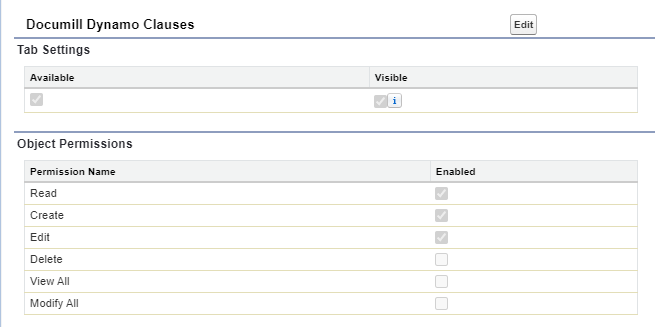
Remember that if additional fields were added to the dynamo__Clause__c object, the permissions for those fields should also be given to users who need them.
VisualForce Page Permissions
If a custom VisualForce page was created, or the user is experiencing issues accessing it, go to Setup → VisualForce Pages and find the page containing the Dynamo Frame.

Select Security and ensure the correct profiles are selected.
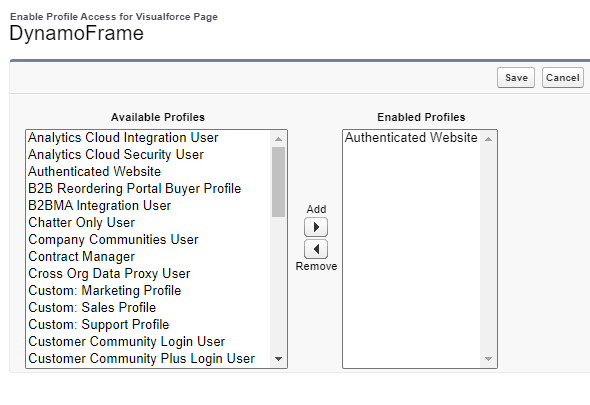
Object and Field Permissions
When a user generates a document using Dynamo, the document generation process inherits the user’s permissions. This means, in order to use a specific field in the document, the user must have access to it. In the Object Settings, ensure that the user has access to all the Salesforce objects and fields required to generate a document. If the user does not have the necessary permissions, an error such as this might manifest when attempting to generate a document.
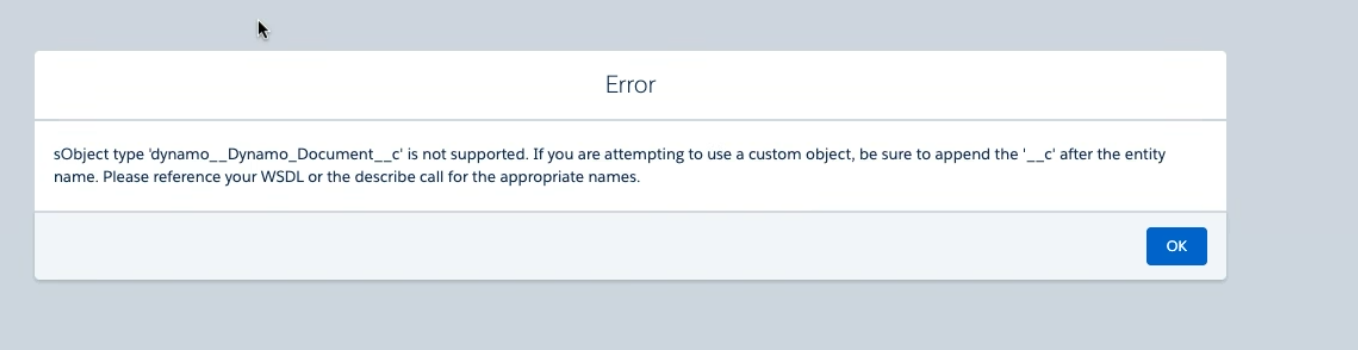
Errors such as this, also indicate which object was unsuccessfully loaded, in this example, it was dynamo__Dynamo_Document__c. If the user notices a similar error, make sure they have access to all the object and fields required in the document generation process.
Enable API
Salesforce API access can be enabled for either Profiles or Permission Sets. To enable API access, go to Setup and select the profile of permission set to be modified. Scroll down and find System Permissions.

Open the System Permissions and locate the API Enabled option. Ensure that the option is checked.

Additional Permissions for Engage Users
Users generating Dynamo Engage templates, may require access to additional Salesforce objects.
In the User’s permissions, open the Object permissions and ensure the following objects are visible for the user. Further permissions can be customized based on the needs.


