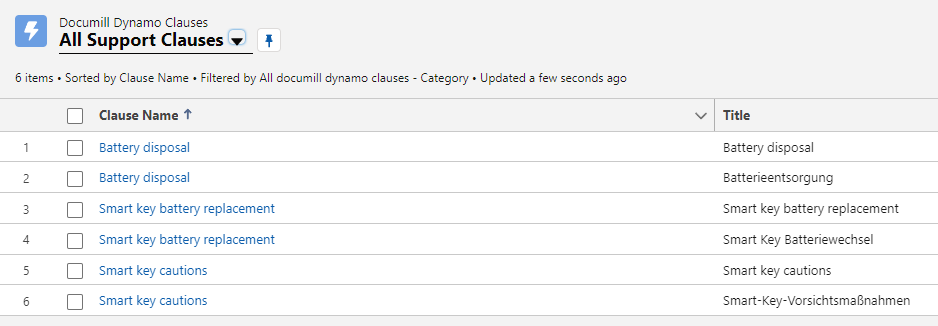Maintaining Clauses
Finding Clauses in Salesforce
Dynamo Clauses can be accessed via the Salesforce app launched by either searching for Documill Dynamo Clauses or opening the Documill Dynamo Lightning app. In the Documill Dynamo Lightning App, Clauses can be accessed from the menu bar on top of the screen.

Once the Documill Dynamo Clauses object is opened, the user will be presented with a screen showing all the clauses based on the filter being used.

Editing Clauses
A Clause can be edited by clicking on the clause name or using the drop-down menu on the right side of the screen and clicking “Edit”. Doing so will open the selected clause record, where the user can edit the Clause fields, subject to having the necessary permissions.

Once a Clause is edited, the change will apply to any document using the Clause in question. This allows for a centralized method of managing clauses used within Dynamo documents. Note that in order to update an already generated document with the new version, it needs to be re-generated using Dynamo, allowing the document to update to the latest version of the Clause.
In order for a user to view, edit, create or delete clauses, the necessary permission are required.
The permissions can be set from Permissions - Object Settings - Documill Dynamo Clauses.

The user, who wishes to manage clauses, should have the permissions to view and edit the Documill Dynamo Clauses object in Salesforce.
The user who will use clauses but does not have access to manage them should have the Read and View access rights to Clauses.
Clause versioning
The process to adding a new clause version is the same as creating a new clause, except that the Clause Name field has to be exactly the same as the original clause's.
In order to track the versions, the title field can be used to differentiate between clause versions.