Save & Email
These settings apply to templates created before June 2024.
Define how the document saving is handles and if the email functionality is to be used.
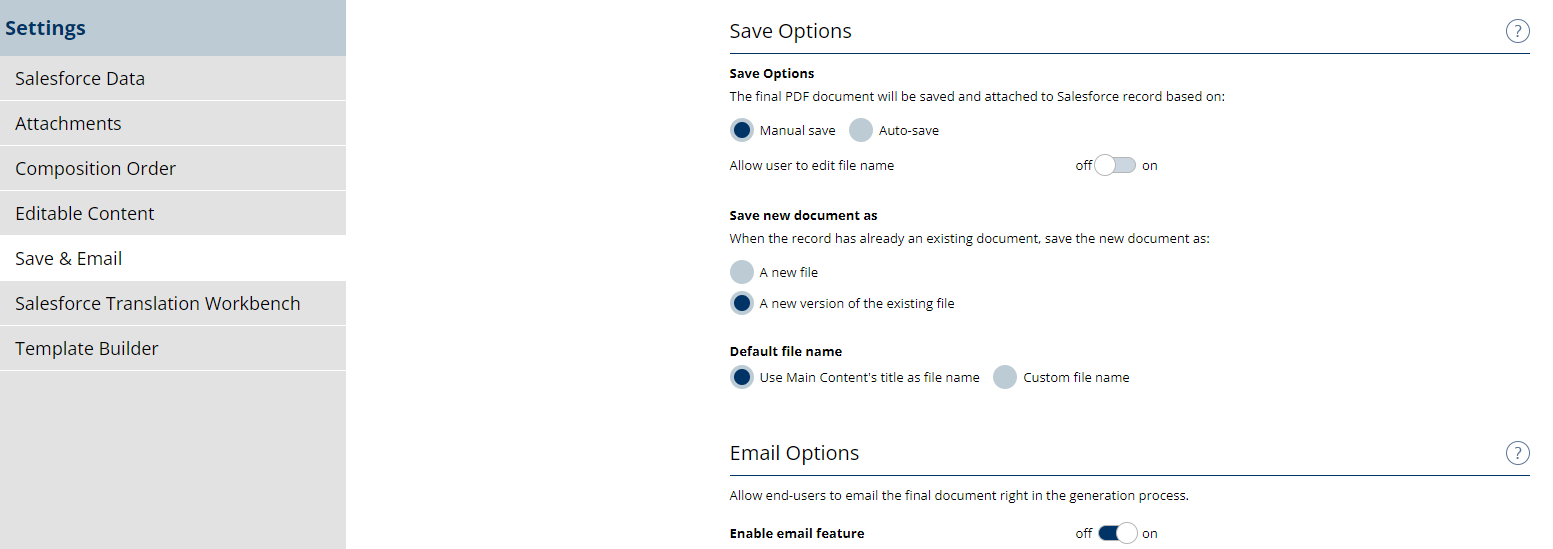
Save Options
Toggle between Manual Save and Auto-Save and determine if the end-user can change the name before saving. If Auto-Save is selected, the generated PDF will automatically be saved to Salesforce. If manual saving is used, the end-user will need to click on the Save button in order to save the generated document to Salesforce.
Save New Document As
In cases where multiple documents are generated for a single record, it can be defined whether the document will be saved as a new version of any existing documents generated, or as a new separate file.
Default File Name
By default, the name of the saved file will be in the following format:
”Document - ${User.Name} - ${today}”
${User.Name} - The full name of the user generating the document
${today} - The exact date of when the document was generated
Example: “Document - Test User - 01.01.2050
Email Options
Enabling the email feature will open up additional settings. Enabling this feature will allow the end-user to click on the Email button after the document has been generated, allowing them to email the generated document.
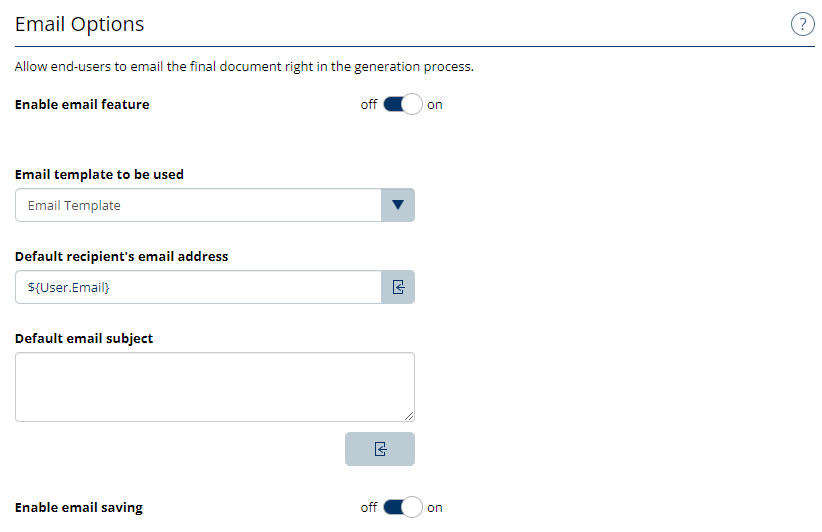
Email template to be used
Defines the email template to be used. Email templates can be found within the template builder.
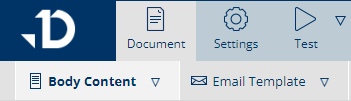
Default recipient’s email address
The email address of the person who the email will be sent to. This data can be retrieved from Salesforce by clicking the icon on the right side of the input box.
Default email subject
Defines the default email subject. Salesforce data can be used to customize the subject based on the use case.
