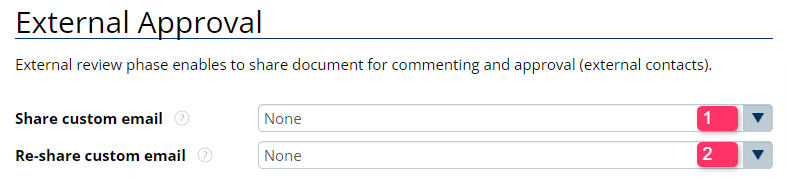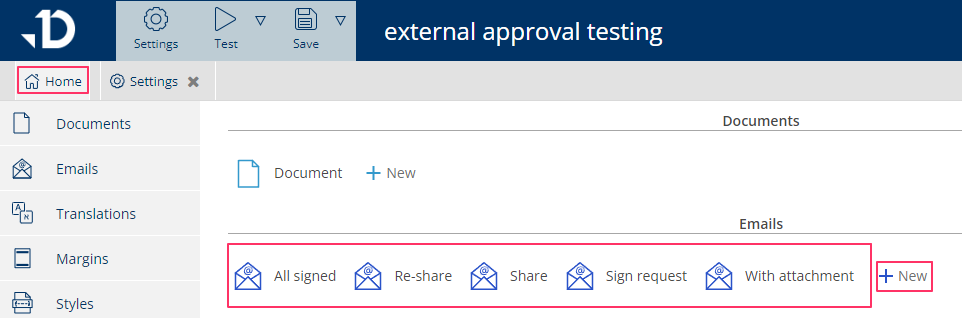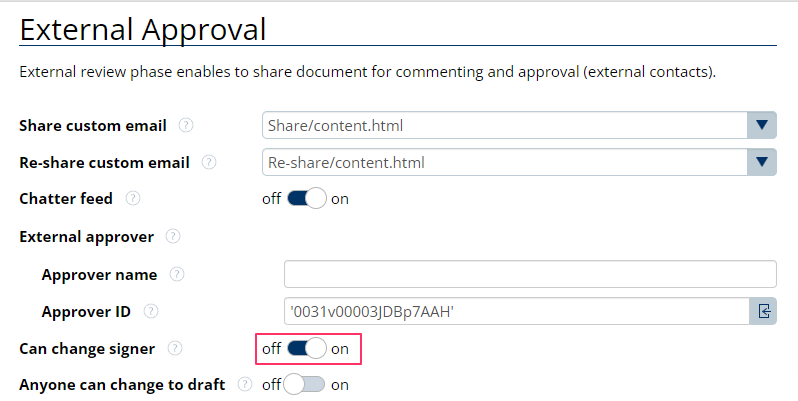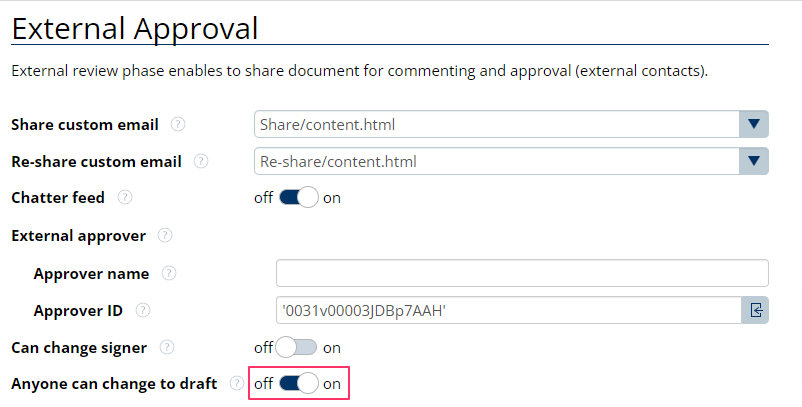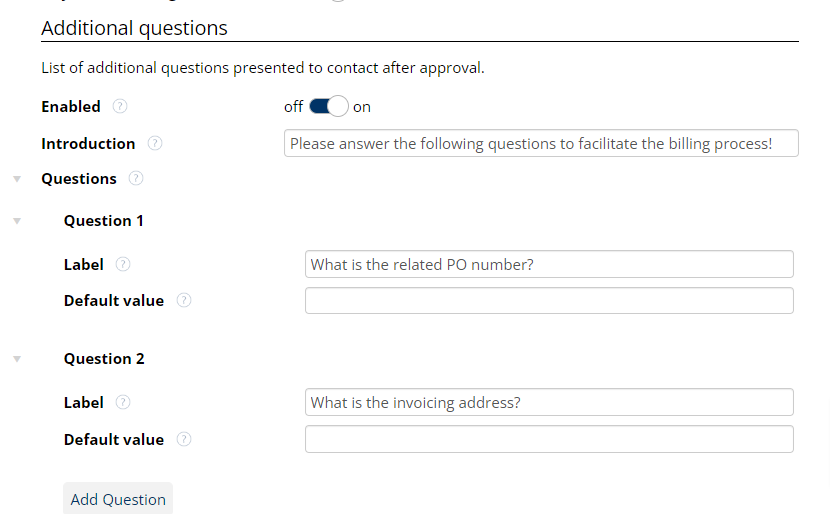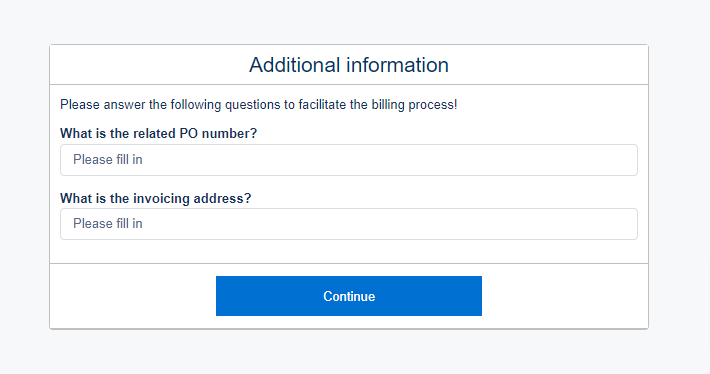Setting Up External Approval
If your template was created after June 2024, please contact us at support@documill.com to enable this feature.
Feature only available via an Engage license.
To enable external approval, the following settings need to be enabled/configured:
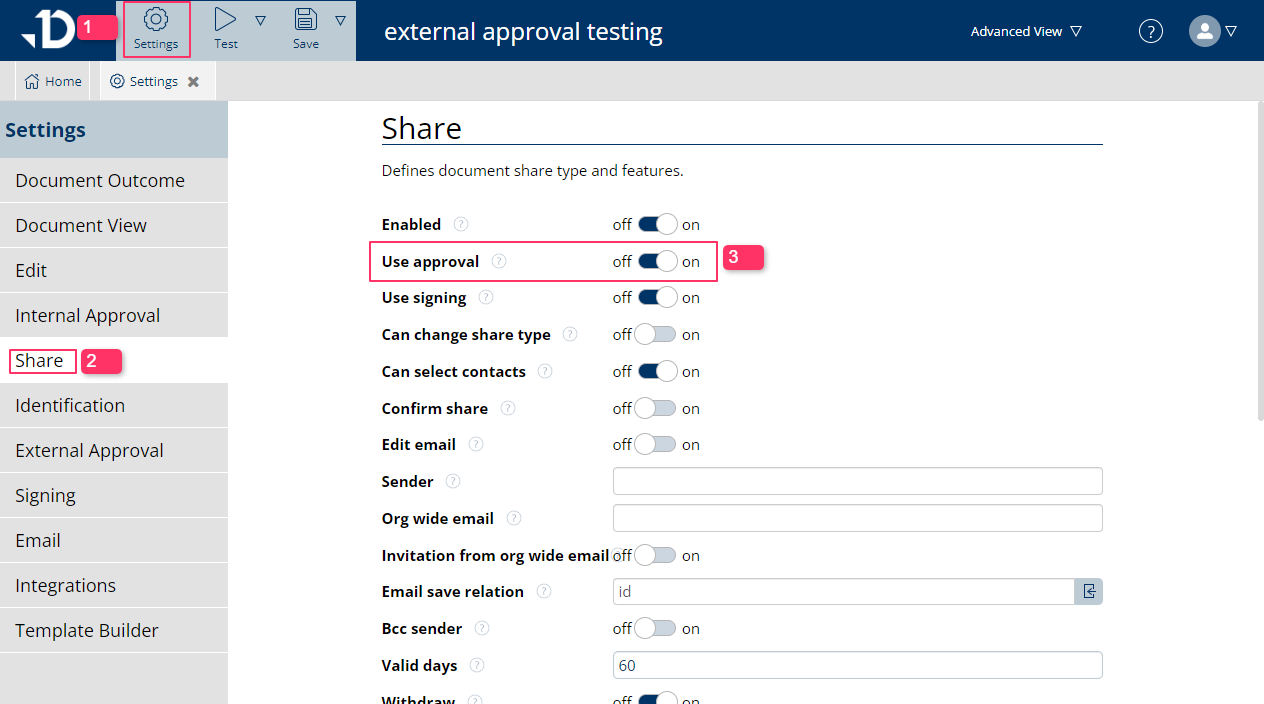
Toggle 'Use approval' from the Share settings.
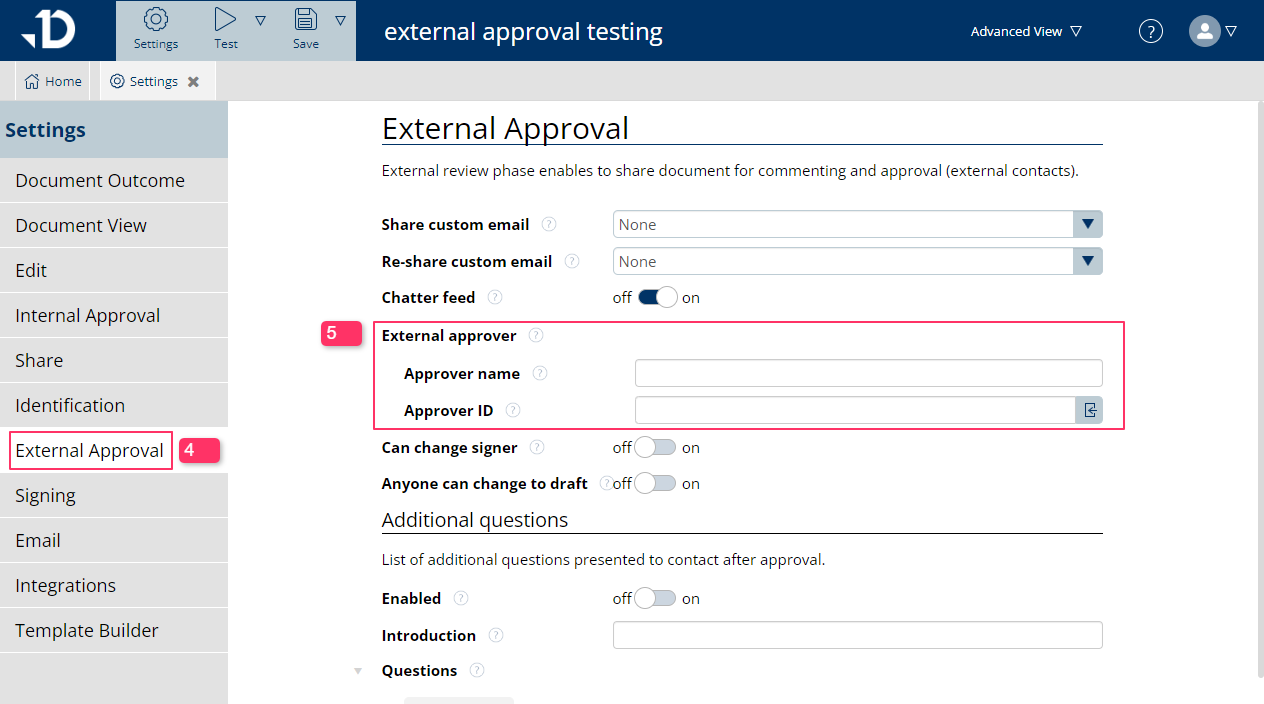
Switch to the 'External Approval' tab, where the External approver must be defined.
The Approver ID field expects a Contact record ID. It can be typed in manually or defined via a dynamic expression. If the contact has been defined manually, the end user will be able to swap to another contact from the same account when selecting the approver for a specific document.

Please note that while multiple contacts can be listed as External approvers to choose from, the end user will only be able to select one external approver for a specific document.
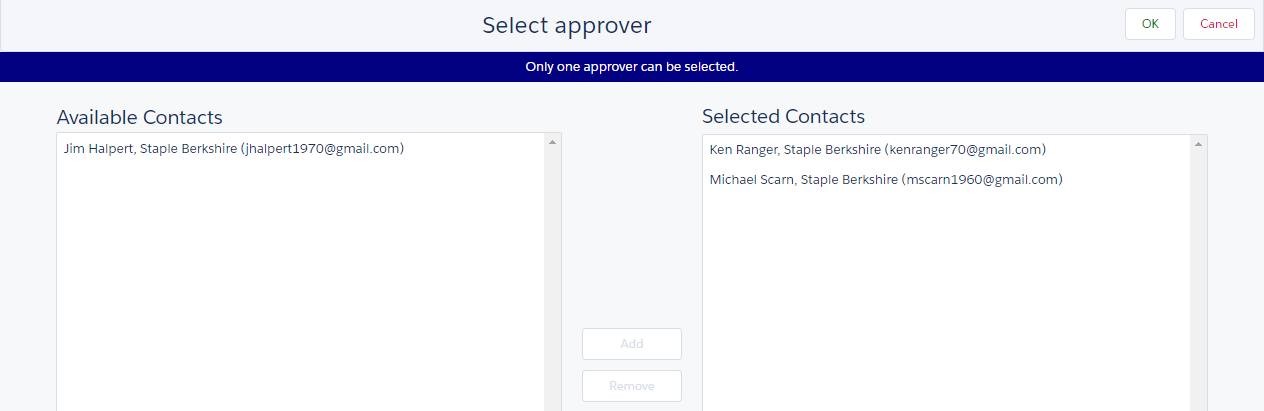
Optional Settings for the External Approval Process
You have completed the setup for the external approval process.