Share
These settings apply to templates created before June 2024. Contact support@documill.com to enable Share settings for your template post June 2024.
The Share tab allows the author to define how the document might be shared with people outside the organization.
Enabling Sharing (the very first toggle) is required for any internal or external sharing of the document. Therefore, this must be enabled to collect internal or external approvals or internal/external signatures, for example.
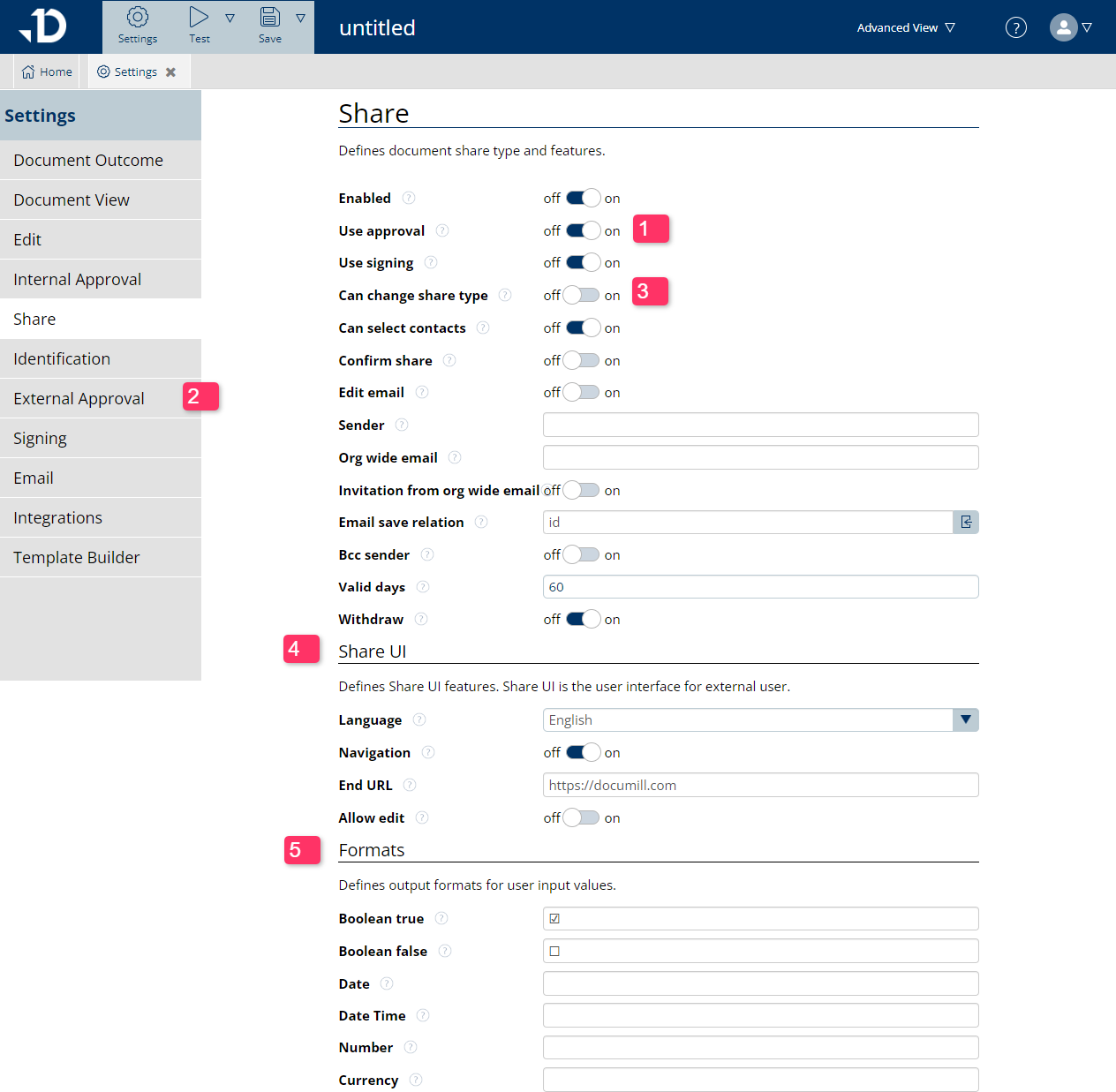
If ‘Use Approval’ is enabled in (1), an additional tab called ‘External Approval’ will appear on the left hand-side (2) for further configuration on the external approvers and workflow. Please refer to this article Setting Up External Approval to implement such a workflow.
If ‘Use Signing’ is enabled (3), the e-signing workflow will enable users to share the document externally for e-signing. For further configuration, please refer to Electronic Signature.
(4) The Share UI section helps to define what external users see when they are interacting with a document shared with them. These options include:
Language: Change the UI language to between English, Finnish, Dutch, German or Polish;
Navigation: Enable a navigation bar within the document to easily navigate to different sections;
End URL: Determine which website the external user should land on after they finish with the documents;
Allow edit: Allow external users to edit the shared document.
Allowing External User Editing is a popular feature among Documill customers. Here are 2 common use cases:
Sending out a form to retrieve certain information about the customer, such as: invoicing contact details, PO number if any, desired start date etc.. The answers to the form can be written back directly to the relevant Salesforce fields.
Embed input fields in Quote templates for example. As the customer reviews the Quote, they can be asked to confirm their desired delivery date for example.
(5) Formats: to further customize the format output of the external user’s input. This is useful when the input by the external user is written back to SF fields, to ensure it is in the required format.
