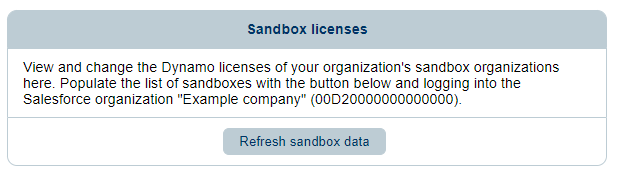User Licenses and Usage
User Licenses
To access Documill, users must be assigned a valid license. Licenses can be acquired through customer purchase upon entering into an agreement with Documill or are automatically granted during the 30-day trial period. It's important to note that these licenses are tied to a specific Salesforce organization.
Upon the user's request for access to Documill services, such as generating a document, a license will be automatically assigned if available. For instance, if the Salesforce organization is entitled to 10 licenses, the first 10 users accessing Documill services within that organization will automatically be assigned a license.
Licenses are assigned to users automatically based on their access to Documill. It is not necessary to assign licenses manually through the License Manager. Users are automatically listed in the License Manager when they use Documill for the first time, and they cannot be manually added or removed from the list. However, once a license has been automatically assigned, it can be modified (see Managing User Licenses below). While a user remains in the list, only their license can be revoked, not their presence in the License Manager.
Depending on the customer's needs, a specific license may be necessary, corresponding to the type of documents being generated and features being used. The three primary types of licenses available are Standard, Engage, and Office add-in. The different features offered for each license can be seen here.
Managing User Licenses
The management of user licenses varies based on whether it pertains to a Production organization or a Sandbox organization.
For Sandbox organizations, Documill support is responsible for handling user license management. If any changes are needed, customers can contact Documill support to request modifications, such as transferring valid licenses among end-users.
For Production organizations, licenses are managed in the License Manager (more information below). Each organization is granted one admin access to the License Manager during the onboarding process. If your organization does not have an admin access to the License Manager, or it is unsure who owns the account, contact Documill support.
License Manager
If a user has been given an admin account for the license manager, they can access it here.
From the license manager, an admin can monitor the active licenses and monitor usage.
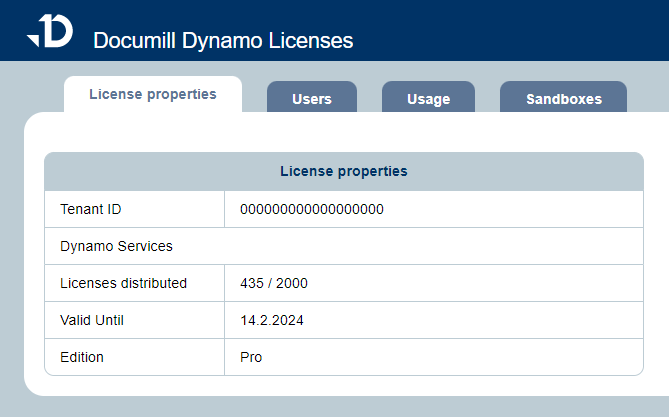
Administrators have visibility into the maximum number of licenses, the current number of assigned licenses, and the validity date of each license.
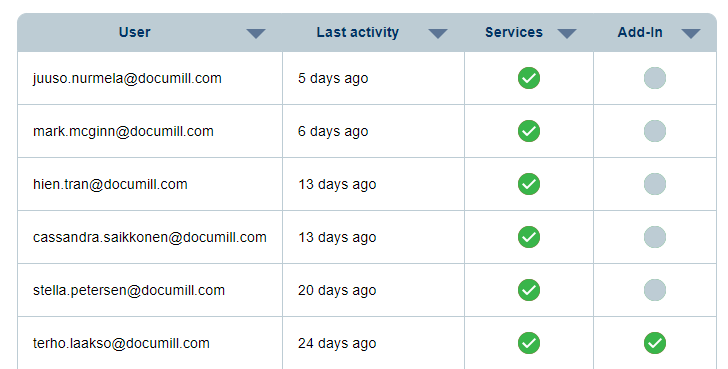
An administrator can reassign available licenses by activating or deactivating licenses for specific users. To revoke a license from a user, simply click on the green circle; conversely, to assign a license, click on the gray circle. A user will be listed in the license manager only after making at least one attempt to use Documill services. Without a valid license (indicated by a green circle), users will be unable to generate documents using Documill.
In the Usage tab, administrators are able to monitor their usage and see exactly which features are most commonly used in their case.
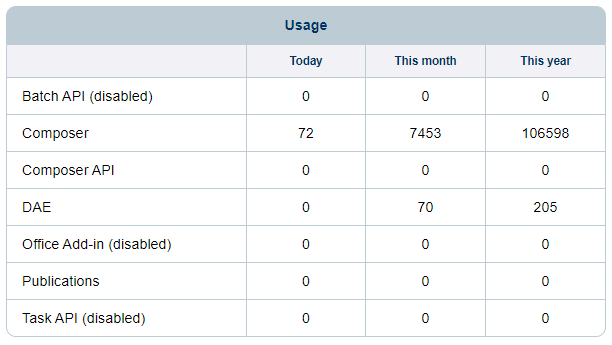
The Sandboxes tab allows administrators to link their Salesforce Sandbox environments to their production environment in order to monitor the licenses in the Sandbox environment as well as in the Production environment.