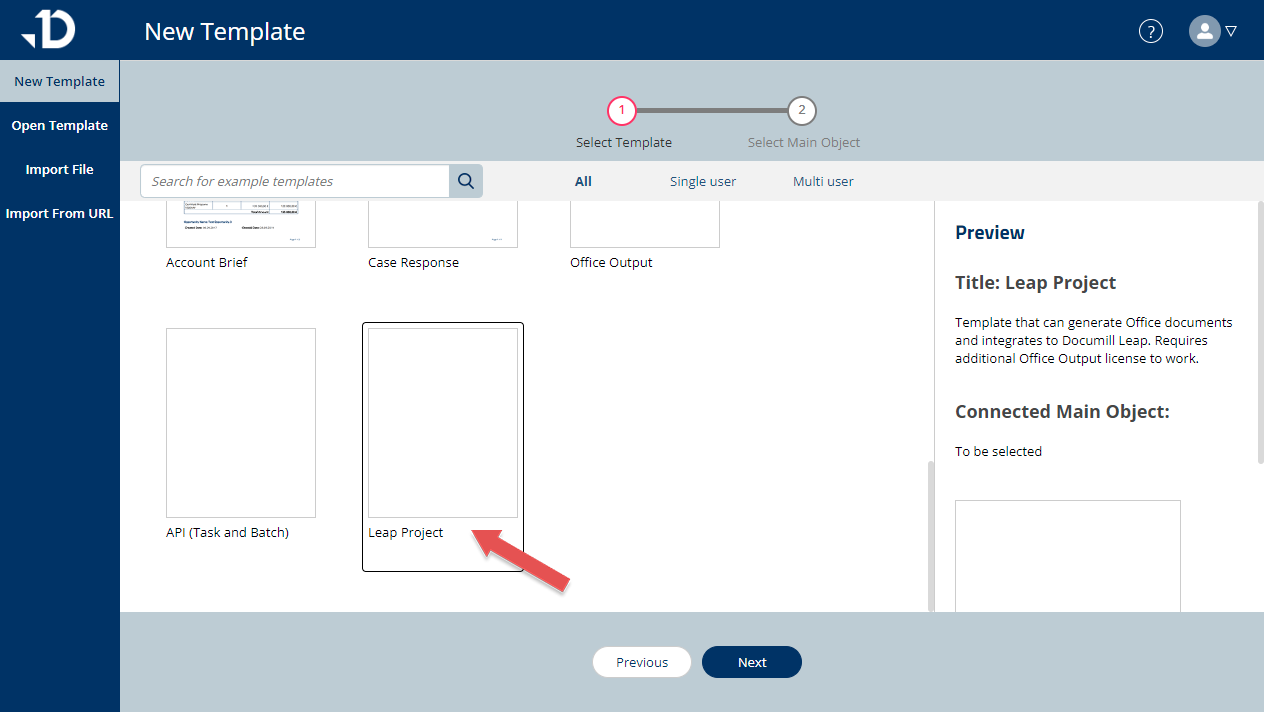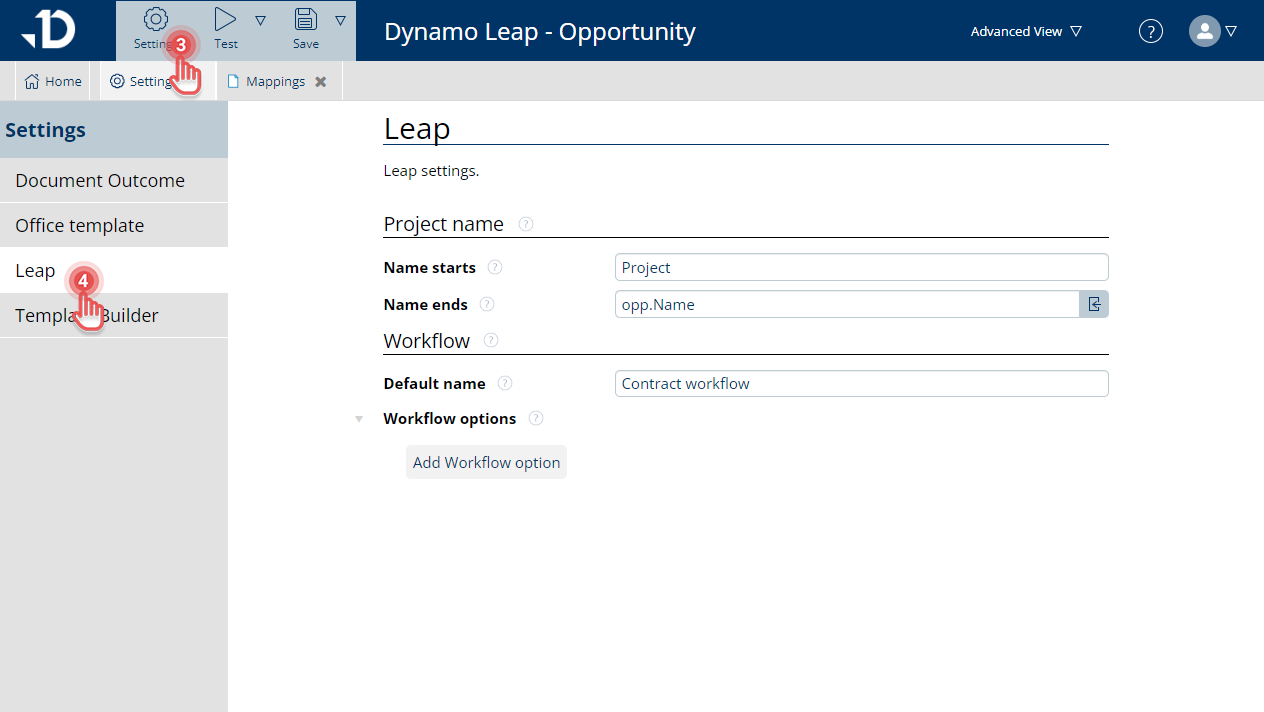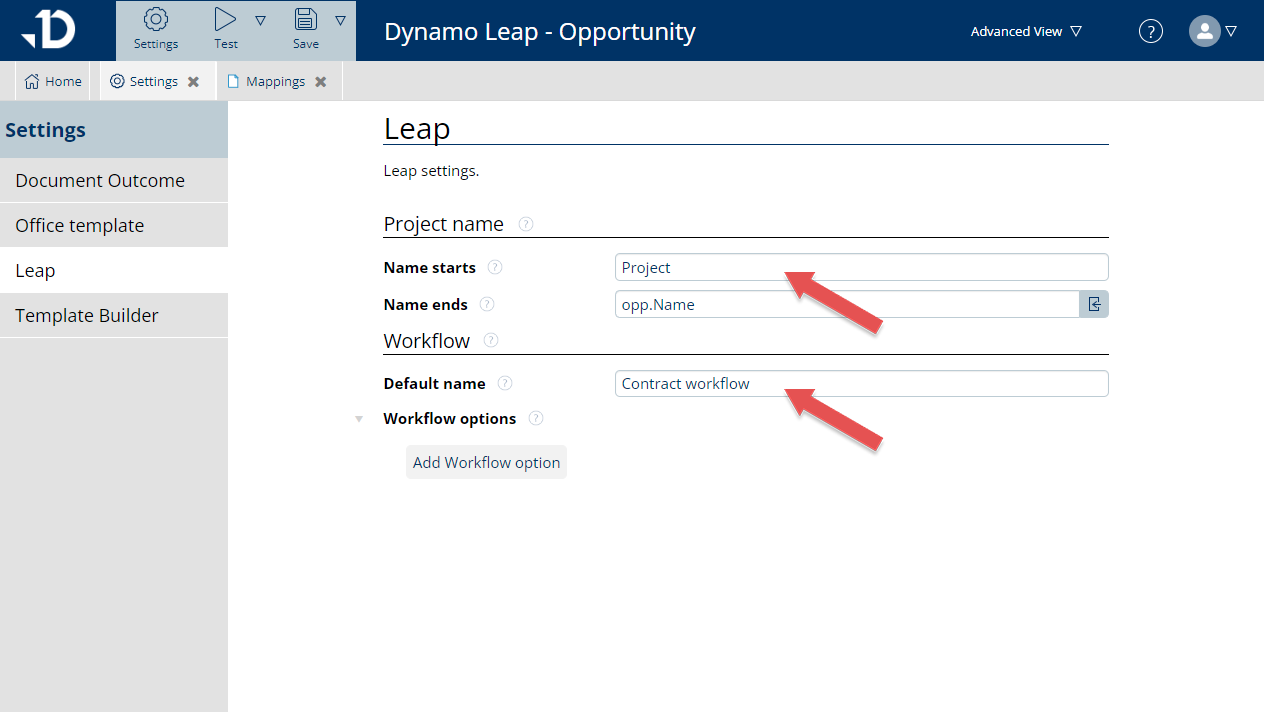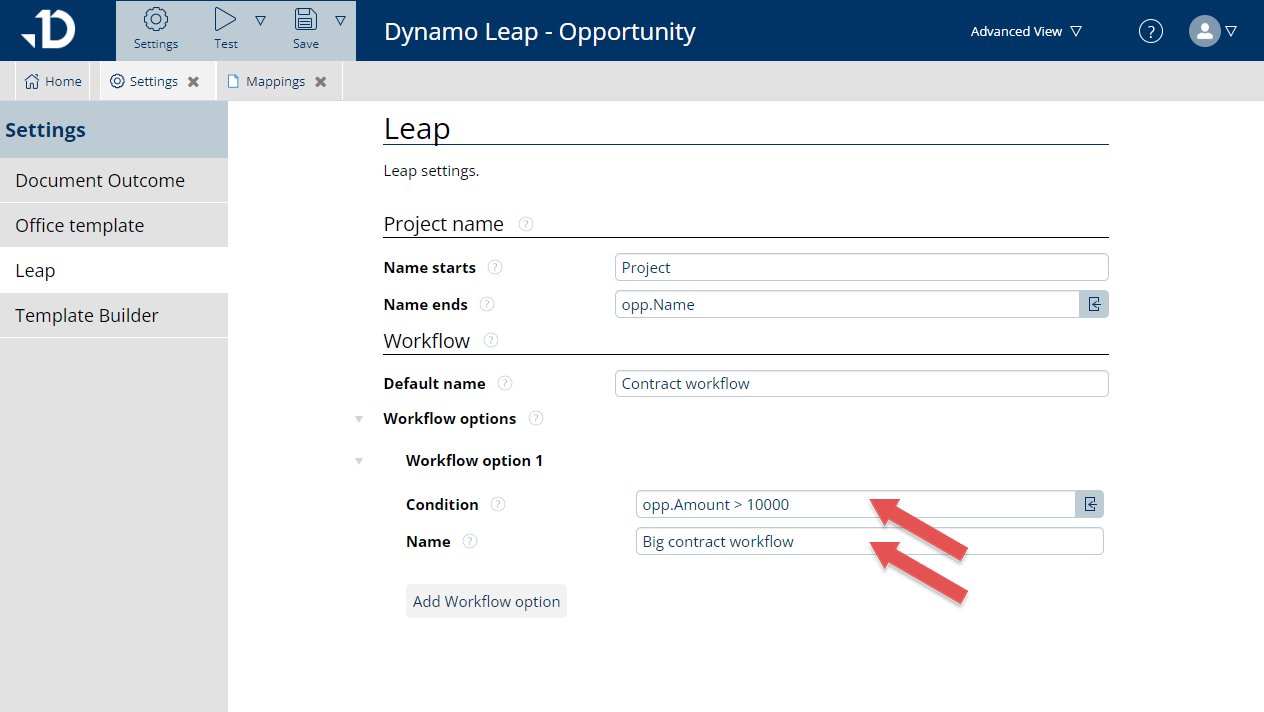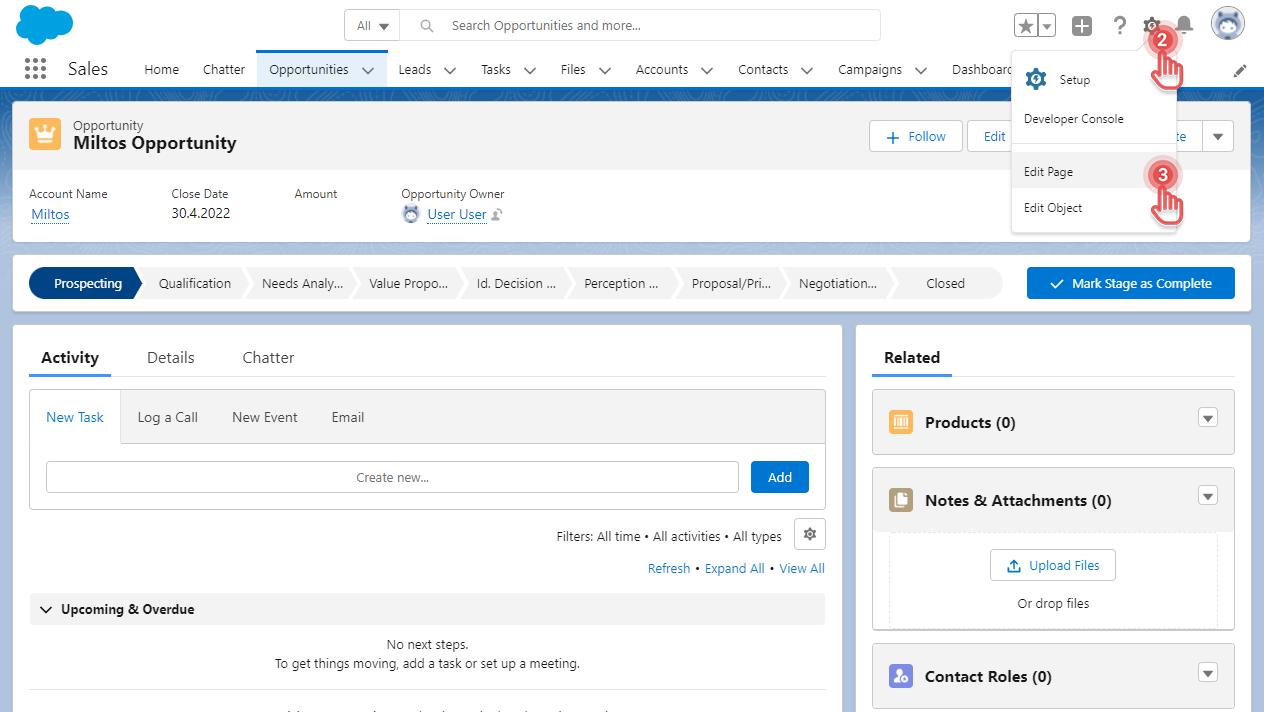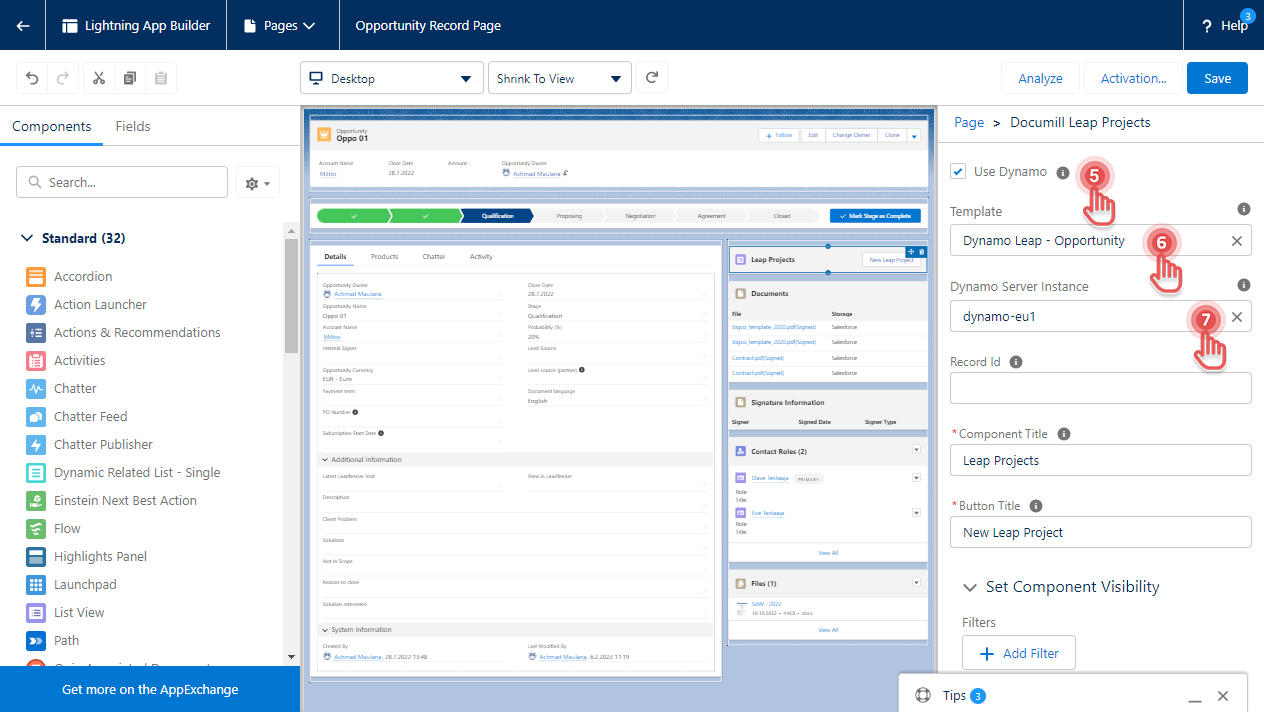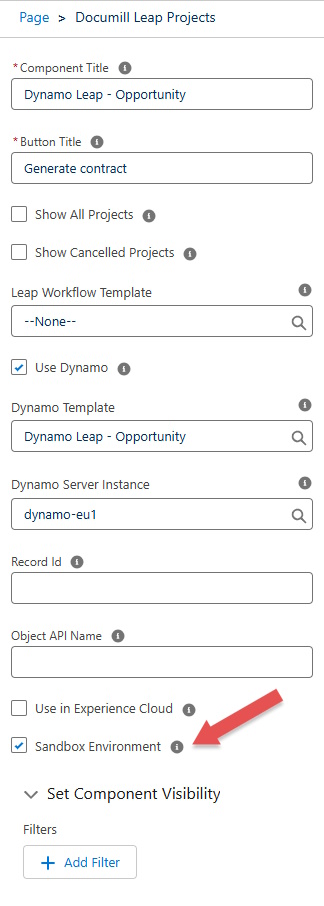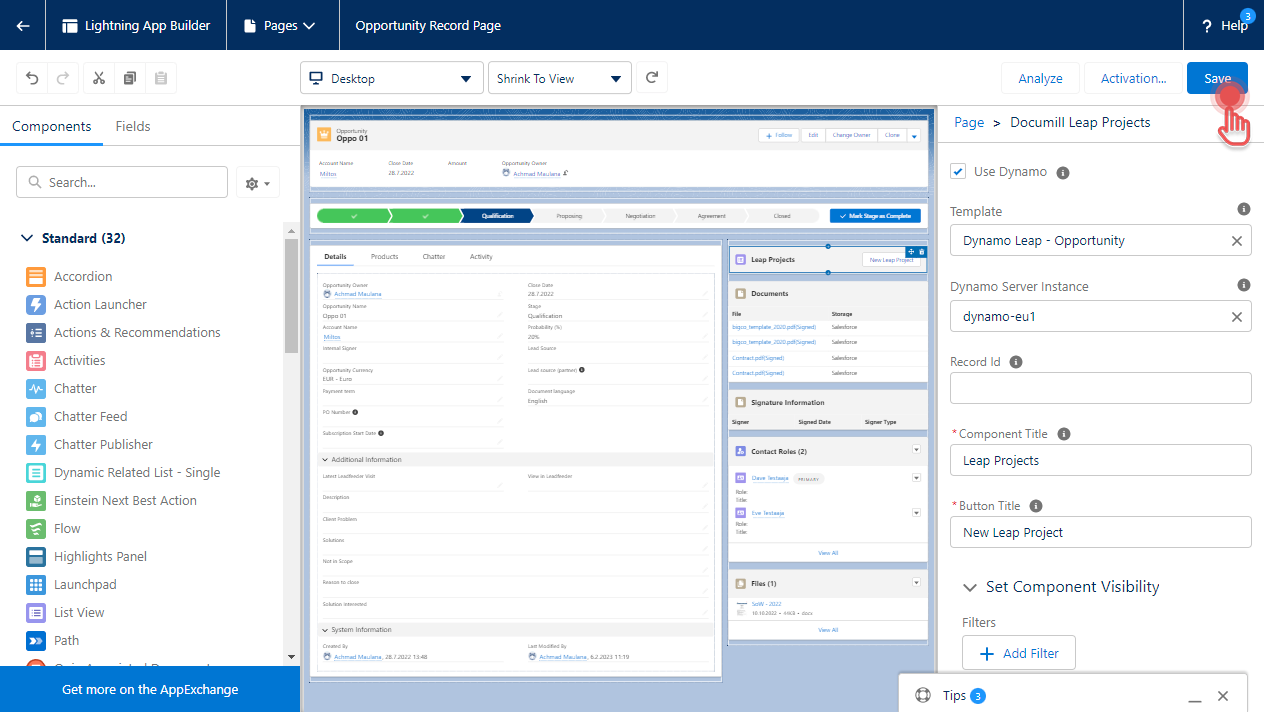Configuring Leap and Dynamo
When you have both Leap and Dynamo installed in your Salesforce Organization, you can utilize both of them to help you better prepare your documents.
How Leap and Dynamo work together
Before we start to configure Leap and Dynamo, it would be good to know how they work together:
Dynamo can generate initial Word document, populated with data from Salesforce.
Dynamo can choose the appropriate Leap Workflow based on criteria you defined.
Once the Word document is generated, Dynamo can create a Leap Project for you using configured Leap Workflow.
Now that you know how Leap and Dynamo will work together, let’s start to configure them.
Prerequisites
You need to have set Leap Workflows that you want to use together with Dynamo as available in Salesforce via Documill Leap Workflows tab. See Select Leap Workflow Templates .
You need to have prepared the Dynamo Template that was created using the “Leap Project” master template.
Configure your Dynamo Template to choose Leap Workflow
1. Open Dynamo Template Builder.
2. Open your existing Dynamo Template or create a new one.
Please make sure that your Dynamo Template was created using the “Leap Project” master template.
3. Click [Settings] button.
4. In Settings, click [Leap] button.
5. Under Project Name section, define how the Leap Project will be named.
6. Under Workflow section, type the name of the Leap Workflow that will be used by default.
7. Optionally, you can define extra conditions that would use different Leap Workflow.
This Dynamo Template is now ready to create Leap Project based on selected Leap Workflow upon finish generating the document.
Configure Leap custom component to use Dynamo Template
1. Open a record where you added Leap custom component.
2. Go to Setup (gear icon).
3. Click [Edit Page]
4. If Documill Leap Projects component is not yet in the page layout, drag it from the left side bar.
Alternatively, select the Documill Leap Projects component in the page layout.
5. On the right side bar, enable the [Use Dynamo] option.
6. Under Template field, select the Dynamo Template you have prepared.
7. Under Dynamo Server Instance, select the ‘dynamo-eu1’.
8. If you are in a Sandbox environment, enable the [Sandbox Environment] checkbox.
9. Save the page layout
The Documill Leap Projects component is now ready to use Dynamo Template that you have prepared.