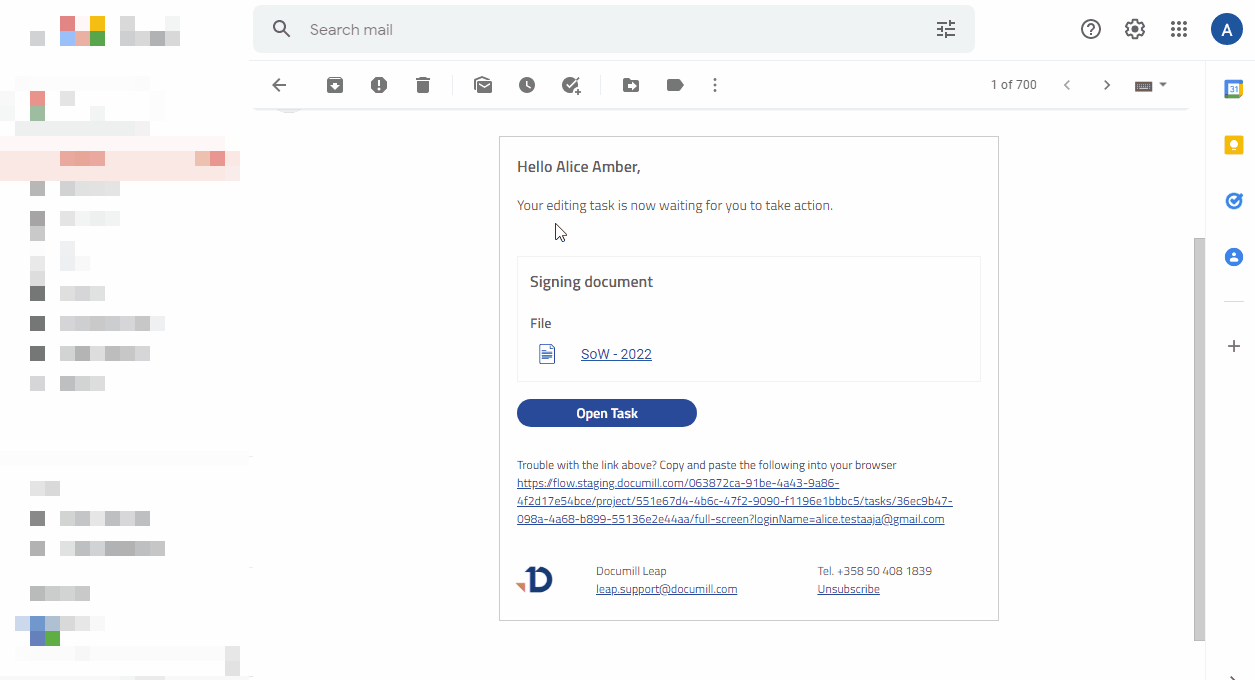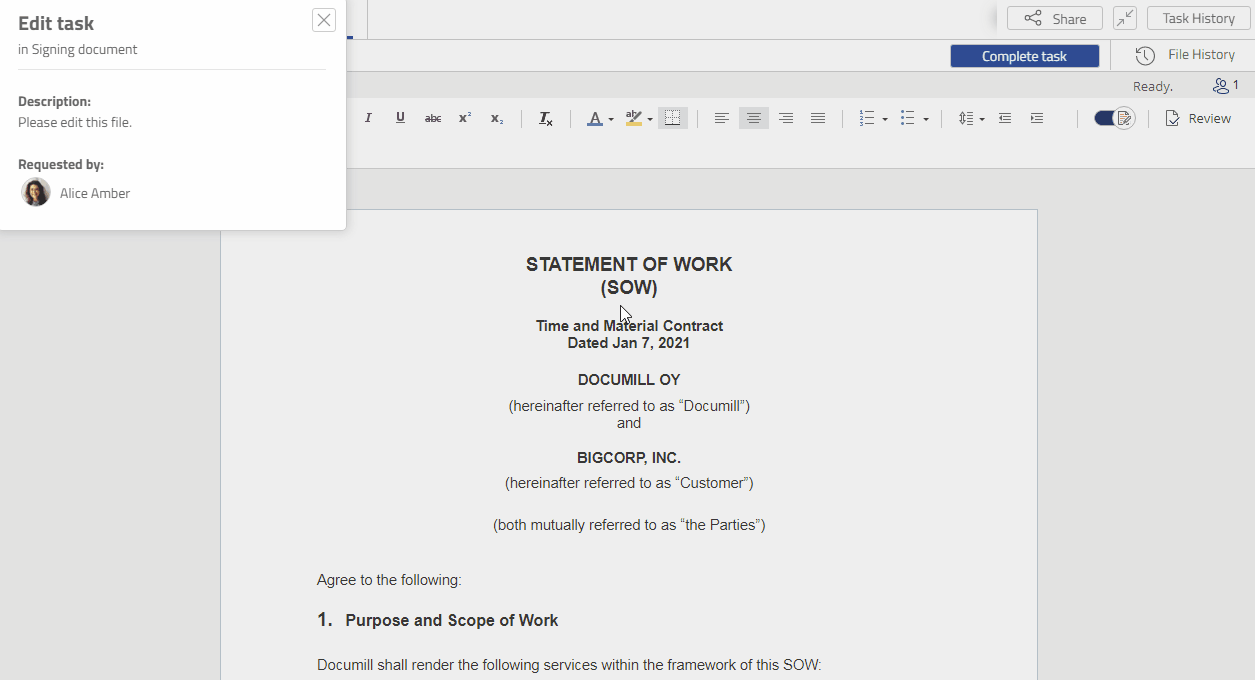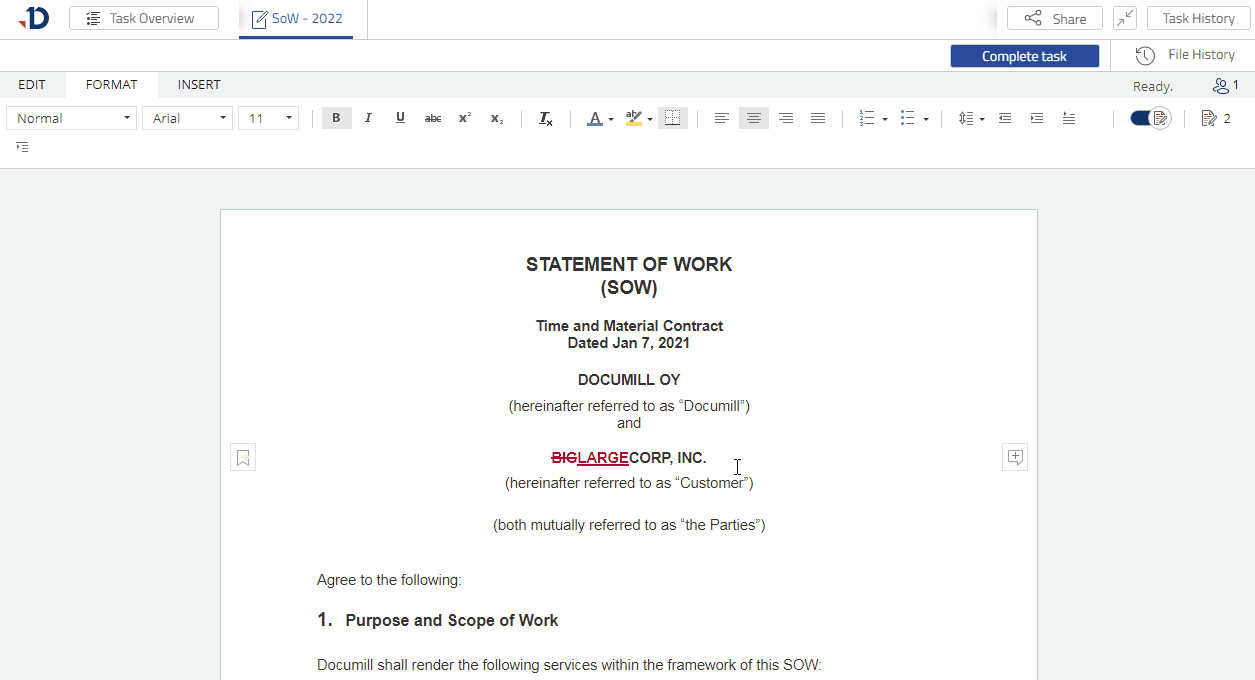Working on your Editor Task
In this tutorial, you will learn how to open a task from a notification e-mail, make changes to a file, and complete the Editor Task that was prepared in Create your first project tutorial.
1. Open the task from task notification e-mail
Open the task notification e-mail from your inbox.
Click [Open task] button.
This will open the task in full-screen mode.
2. Make changes to the file
Close the Task Overview dialog.
Change some text in the document.
By default, changes are tracked by the text editor.
3. Complete the task
Click [Complete task] button in the top-right corner.
Click [Complete task] button in the confirmation dialog.
Click [Ok] in the Task Completed dialog.
You will then see the Tasks page.You have just finished editing a file and completed an Editor Task.
To conclude
In this tutorial, you have completed an Editor Task:
An Editor Task allows a person to make changes to the document.
By default, changes are tracked. Later on, the changes will have to be reviewed.
Next
To continue with the tutorial, you can start working on your Reviewer task.