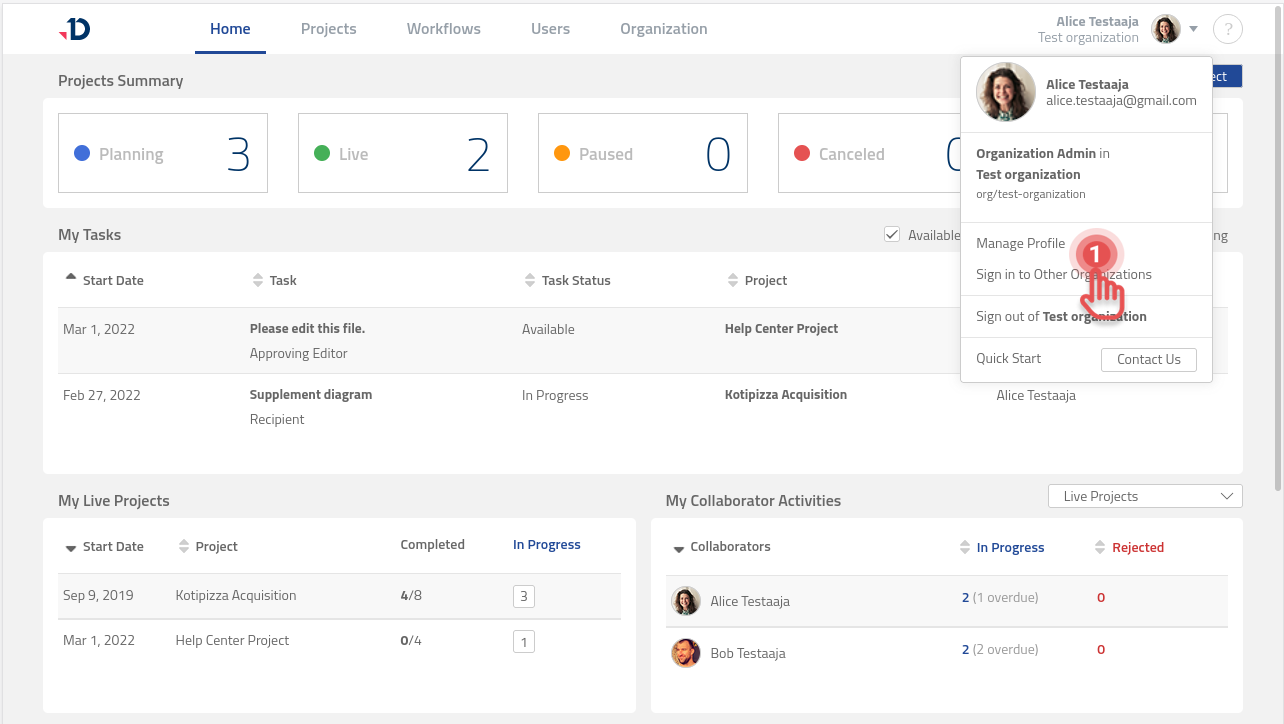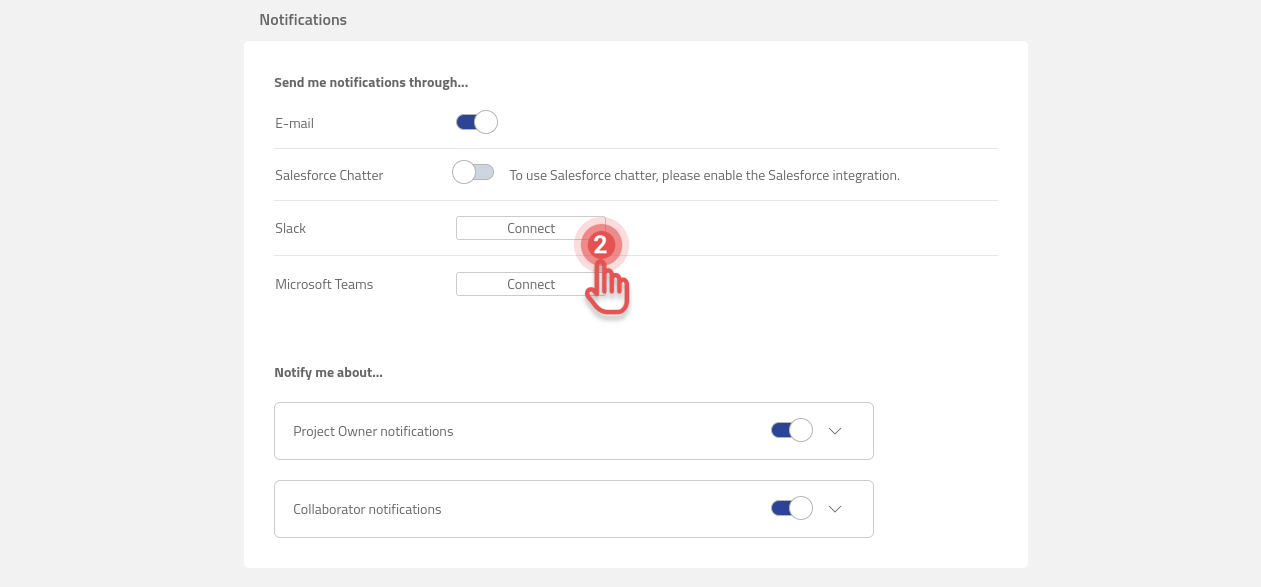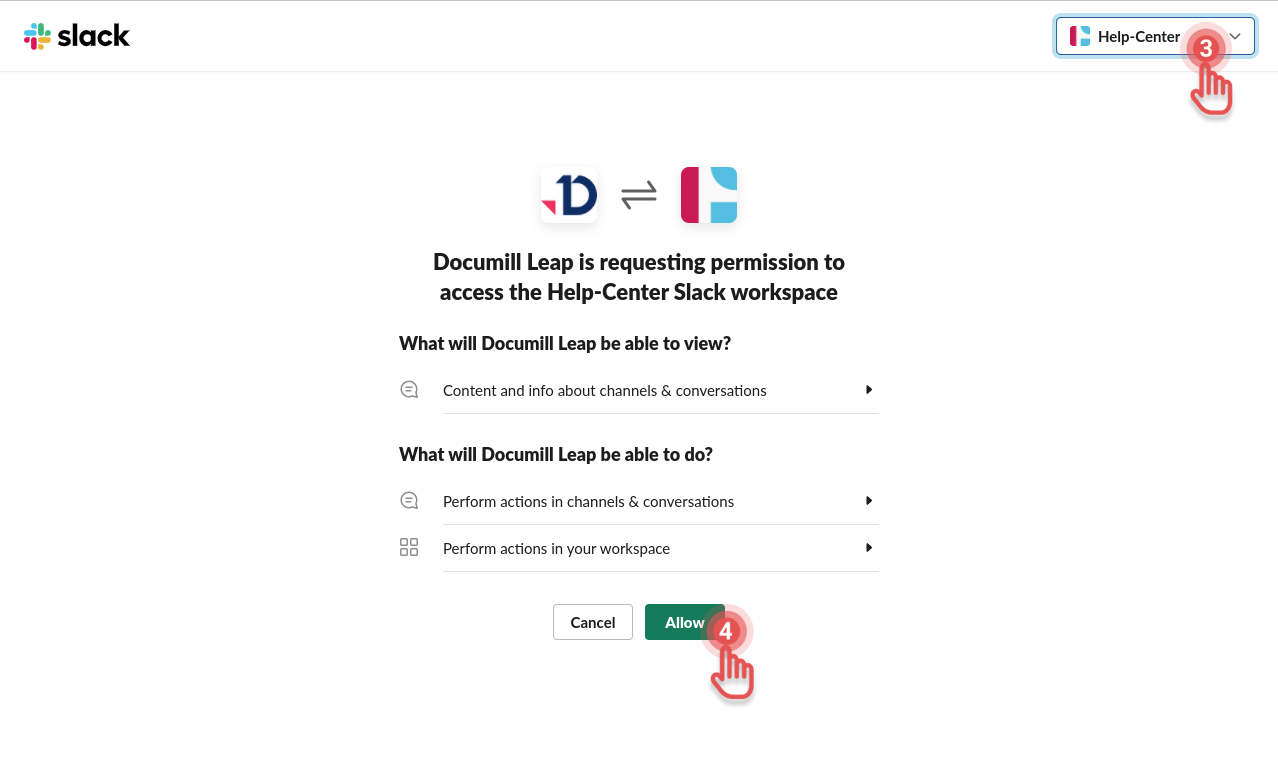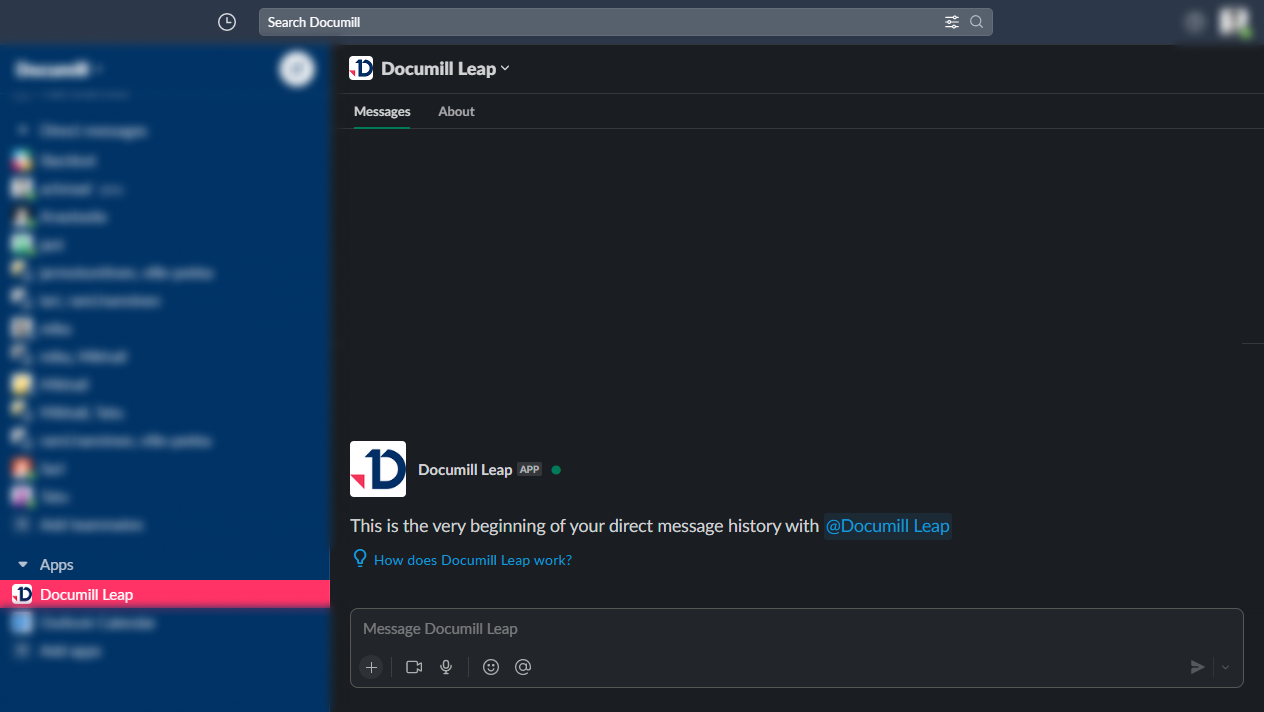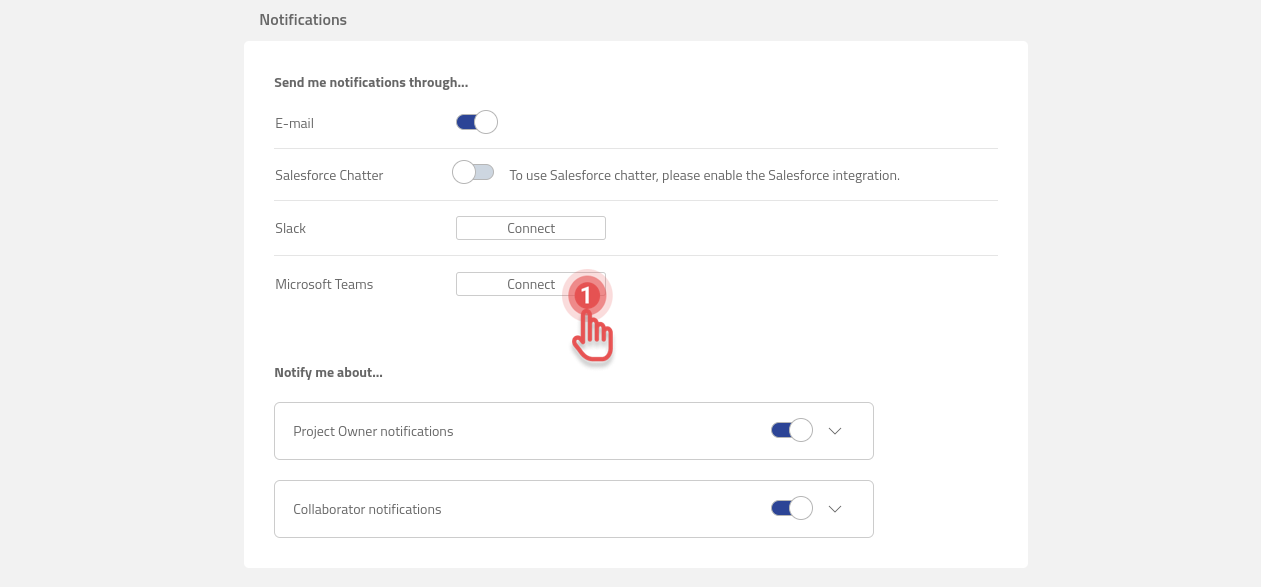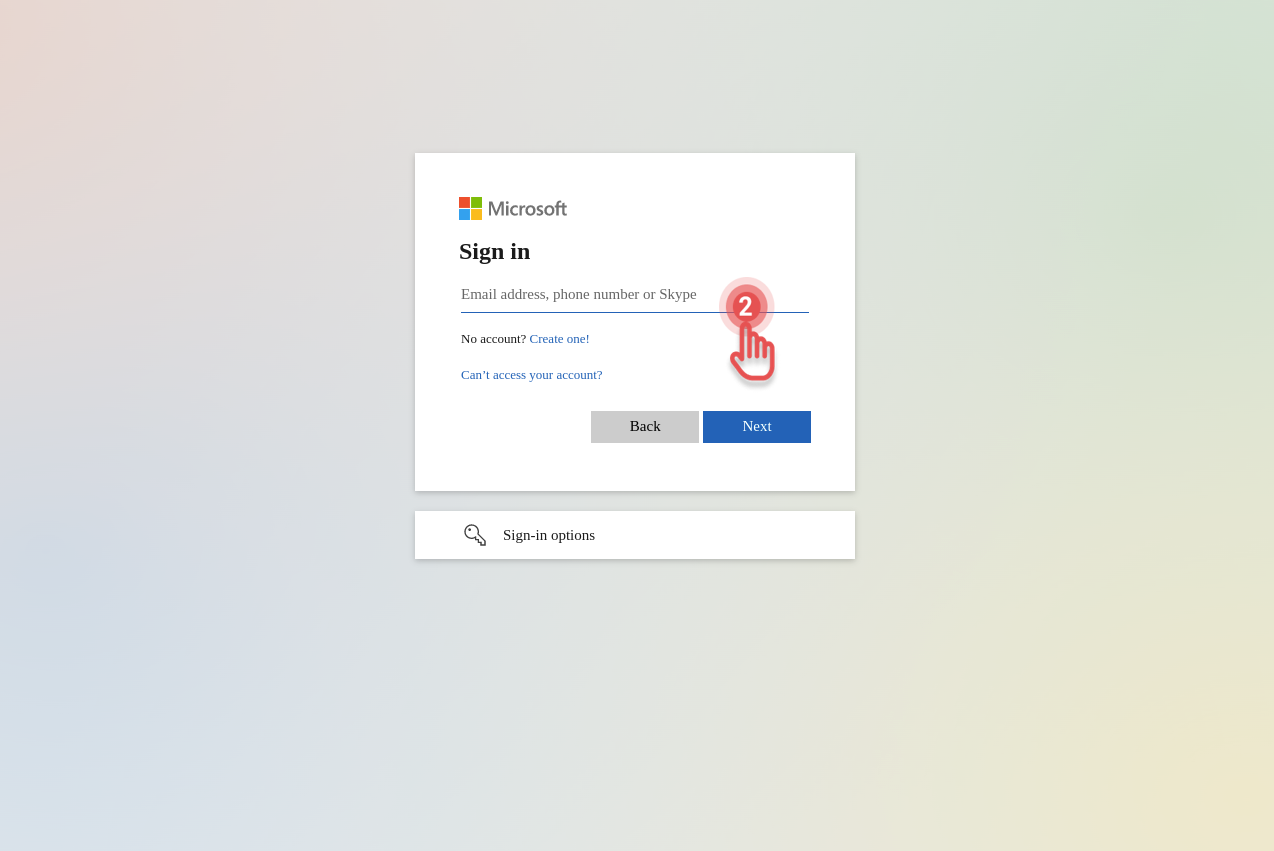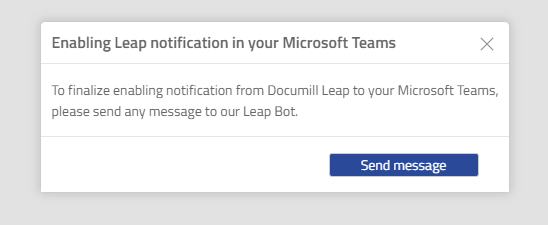Configuring Notification Channels
By default, all notifications will be sent to the email address you provided when registering with Leap. No special settings are required.
Slack
To receive notifications from Leap in Slack, please install Documill Leap’s Slack app from Slack App Directory:
https://slack.com/apps/ATP9E4Z55-documill-leap?tab=more_info
After that, connect the Slack workspace in which you would like to receive notifications from Leap:
1. Open your User profile page by selecting [Manage Profile] option from the User Profile menu.
2. Click [Connect] button next to Slack in the Notifications section.
3. Select the Slack workspace you want to connect to.
4. Click [Allow] button.
5. Your notifications from Leap will be visible under Documill Leap app in your Slack.
Microsoft Teams
To configure Microsoft Teams to receive Project notifications from Leap:
1. Click [Connect] button next to Microsoft Teams on the User Profile page.
2. Sign in to your Microsoft account.
3. If asked, click [Yes] to allow Leap Notification bot to access your Teams.
4. After brought back to Leap, you will be asked to send a message to Leap Notification bot.
Please do so to finalize the configuration.
Salesforce Chatter
If you have integrated Leap with Salesforce, you can enable notifications through Salesforce chatter. Toggle the button next to Salesforce Chatter to ON to enable this.