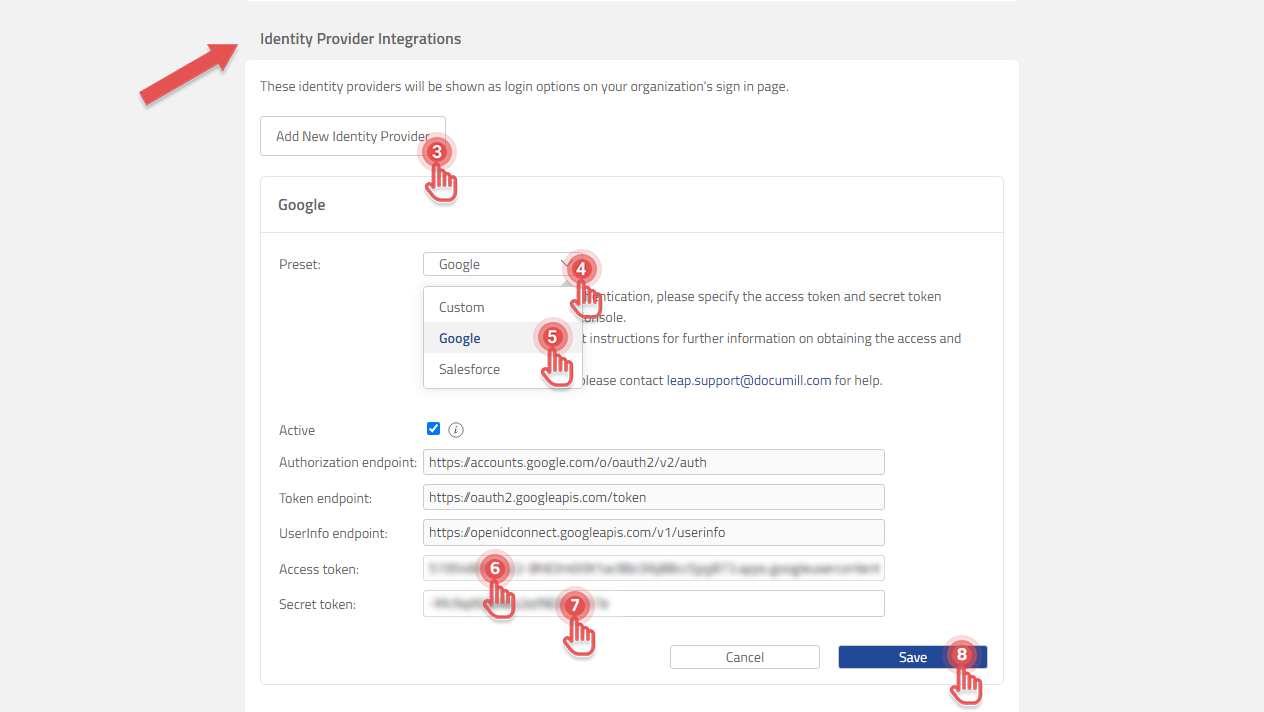Enable sign in with Google account
Available to Organization Admin.
You must set up a project in your Google API Console. Please refer to Google’s help page to do so: OpenID Connect. After that, you should be able to retrieve the Access token and Secret token values.
Once you are ready, follow the steps to enable signing in to Documill Leap using Google account:
1. Go to Organization page.
2. Scroll to Identity Provider Integrations panel.
3. Click [Add New Identity Provider] button.
4. Click [Preset] dropdown.
5. Click [Google] option.
6. Fill in [Access token].
7. Fill in [Secret token].
8. Click [Save] button.
If you need more help, please write us an e-mail at support@documill.com .