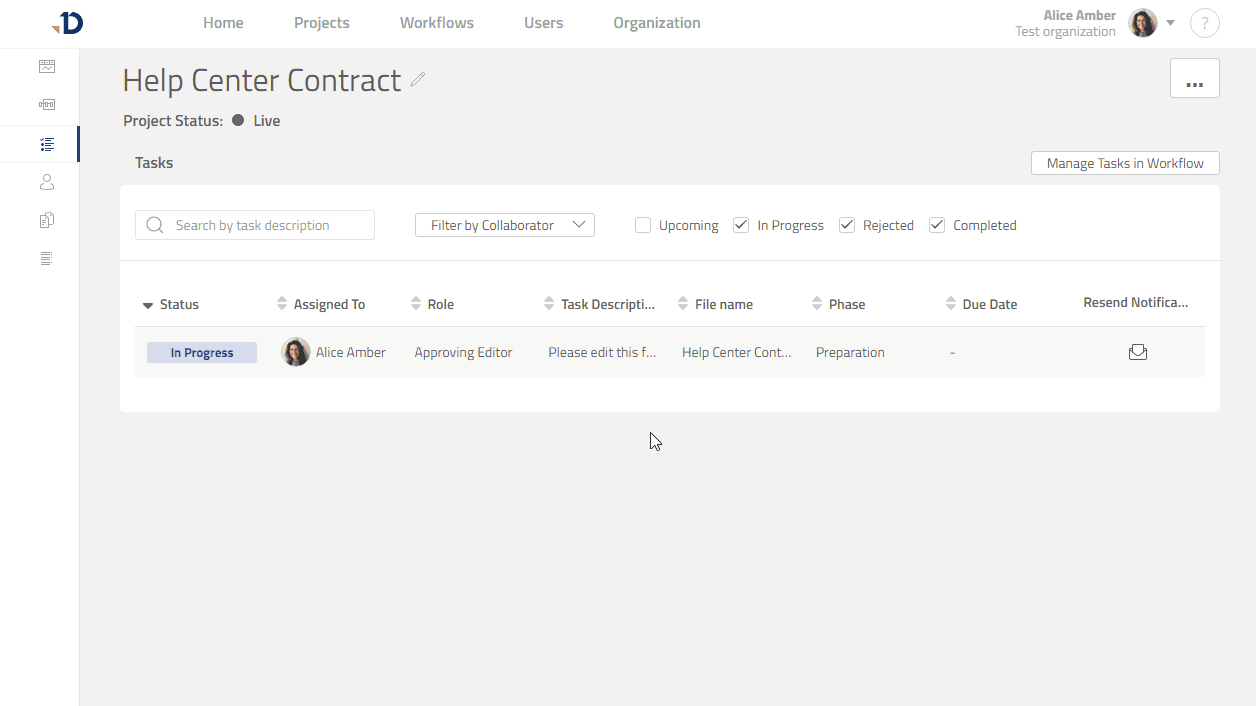Opening a Task
From Notification
Open the notification you received (could be in form of e-mail, Slack message, or Salesforce Chatter)
Click the [Open Task] button
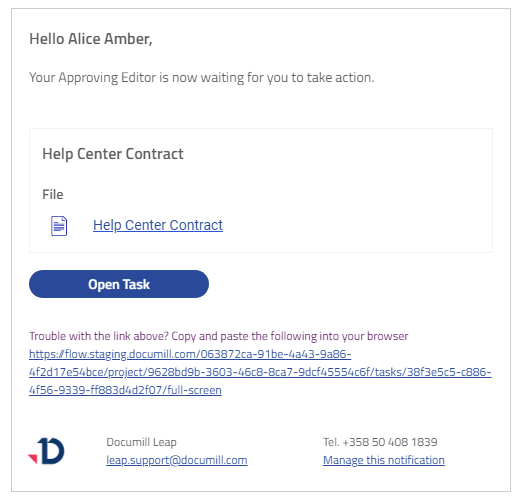
You may need to sign in
You will then see your Task in full-screen mode
Check task description and Task Role in the Task Overview panel
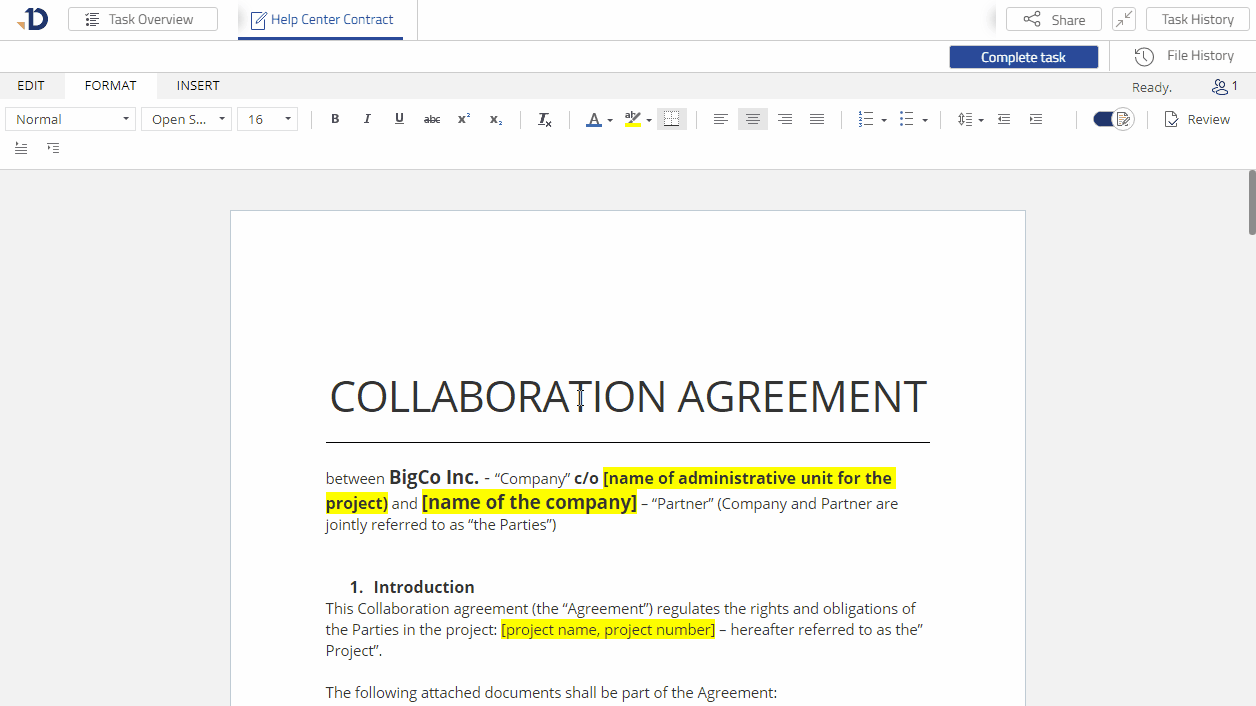
From Home page
Sign in to Leap
In Home page, look for "My Tasks" section
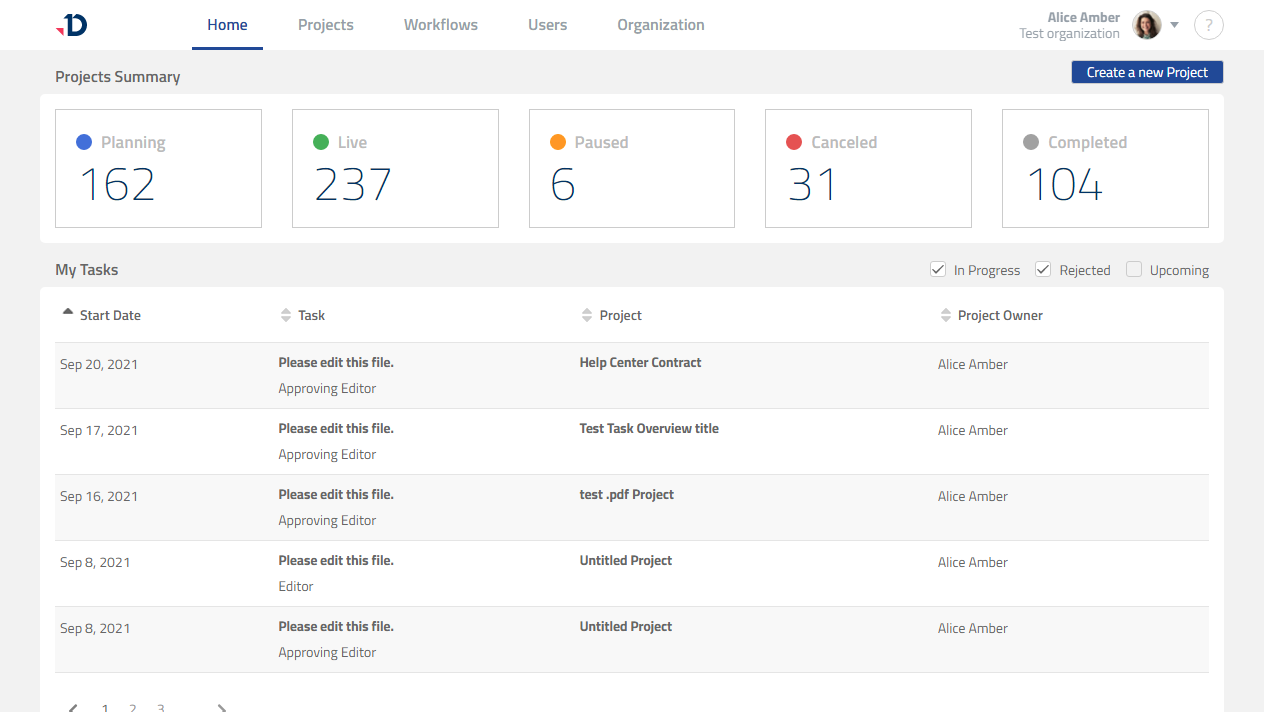
Click the task you want to work on
You will then see your Task in full-screen mode
Check task description and Task Role in the Task Overview panel
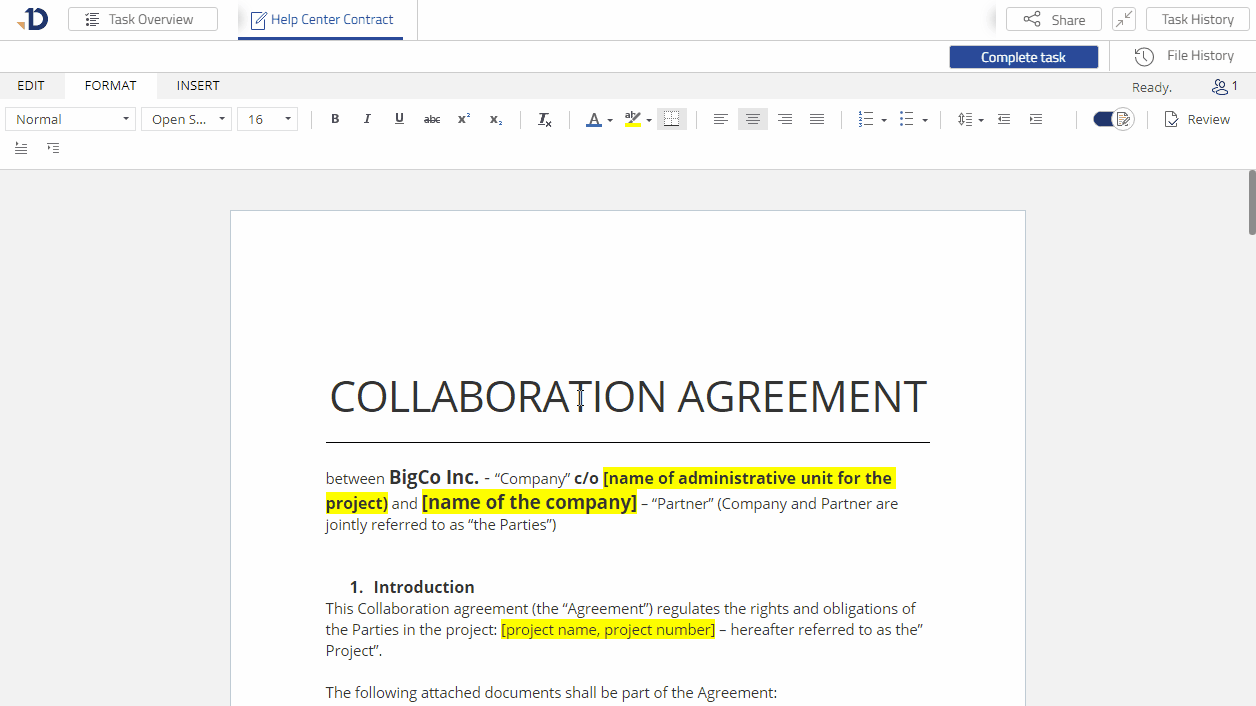
From a Project
Sign in to Leap
Go to Projects page
Open the project where the Task is located
Go to Project Tasks page
Click your Task to open it and set it as full-screen to have a better view