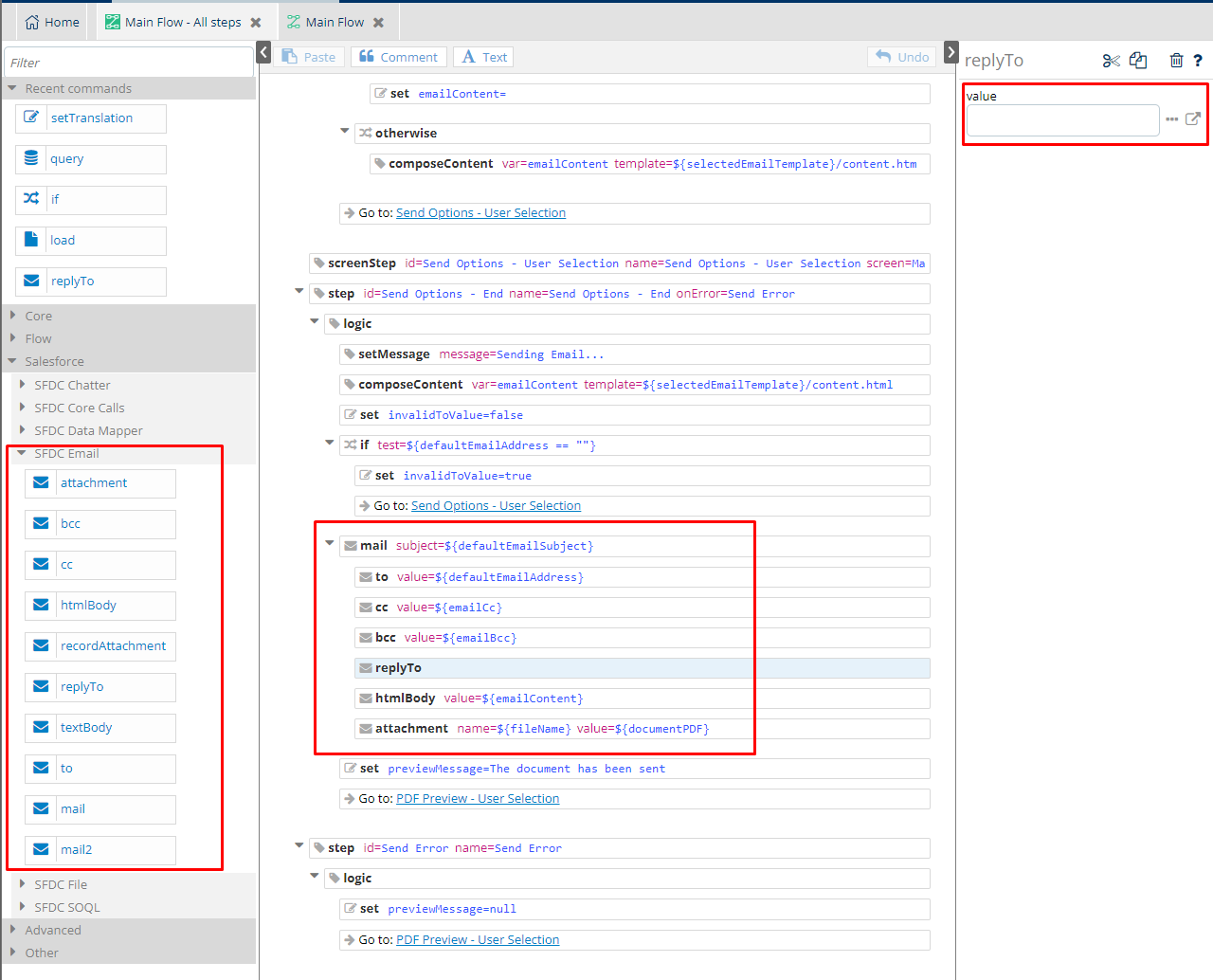Customize Email Options (Legacy)
When Email Feature is enabled, end-users to send the final document as email attachment in the end of the process in one click.
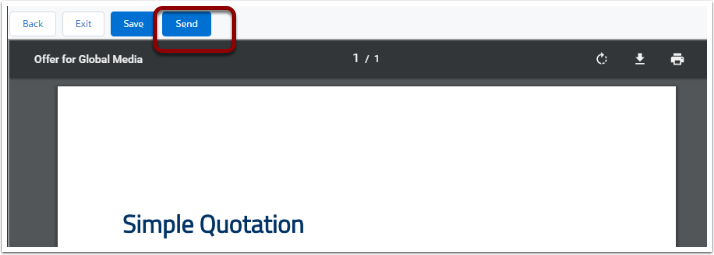
When end-users click to the Send button, an email draft will be populated with ready-made content from email template and default recipient address based on Salesforce data.
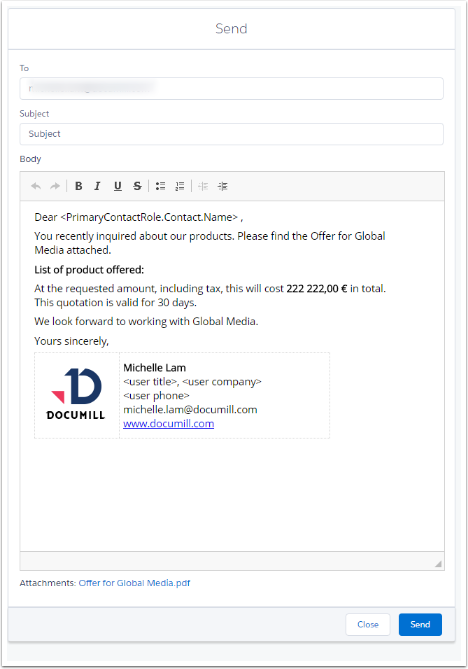
Enable Email feature
In Settings -> Save & Email tab, switch on the Enable email feature button
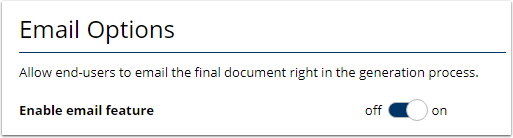
Select the email template to be used for the content in email body. End-users can always edit the email body if needed. If None is selected, the email body will be empty for end-users to fill in later.

Select the default recipient's email address. Add an email field in Salesforce to have dynamic default recipient's address, for example end-user's email or primary contact role's email. If the field is left empty, end-users will fill in later.
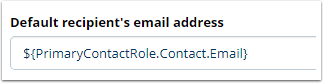
Edit the default email subject. Add a Salesforce field to have dynamic subject. If the field is left empty, end-users will fill in later.
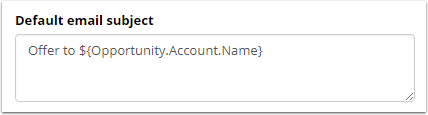
How to add CC, BCC, Reply-To in email options.
Navigate to the workflow page: Home -> Main Flow -> Send Options - End:
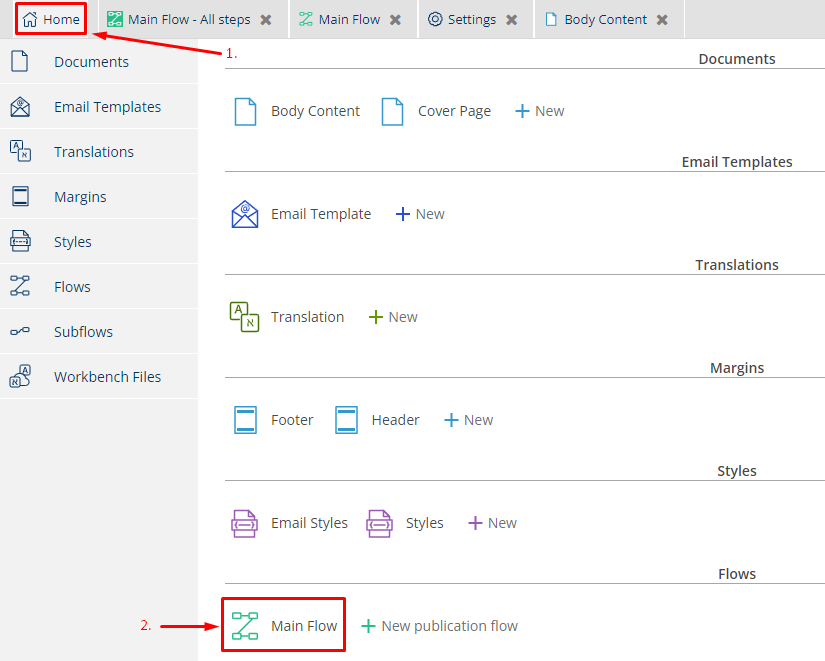
Depending on your Main Flow configuration, the mail command can be located in different steps. Right-click on the Mail Flow tab, and select Open all steps view:

Search for the mail command. When found, you can drag commands under the mail command from the left sidebar and set a value on the right sidebar: