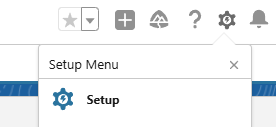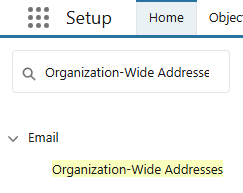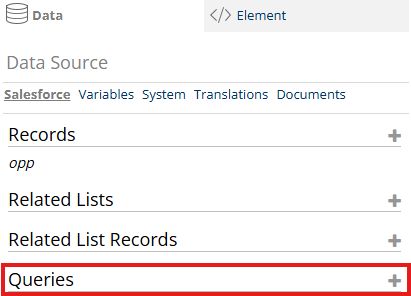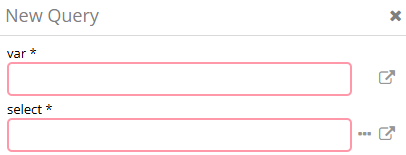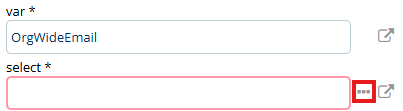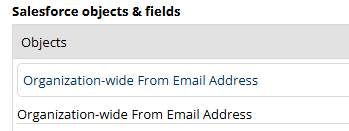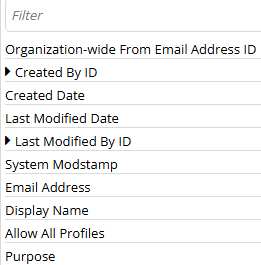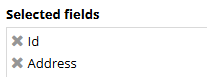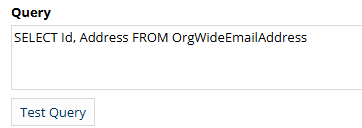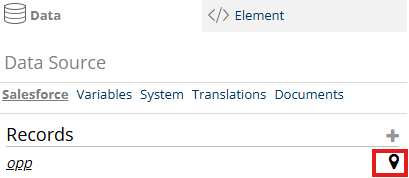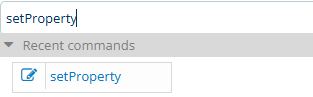E-Signing Email Settings
In the Email settings, you can configure whether to use an Organization-Wide Email Address, determine if the email should be saved as an activity in your Salesforce environment, and define the editing options available to end users for signature request emails.
To begin, open your e-signature template and navigate to the Email Settings section within the template's settings.

The available settings are:
Org wide email ID
Defines which Organization Wide Email Address to use as the sender of the Signature Email. The Email can be defined by using its ID or a Query which will retrieve the ID.

The users sending this document for E-signatures will need to have the necessary Salesforce permissions to use the Organization Wide Email Address.
The Org wide email ID can be defined in two ways; hardcoded or dynamic.
Email save relation
The Email Save Relation determines which record the sent email should be associated with. If this field is left empty, the email will not be logged as an activity in Salesforce. In most cases, the email is related to the same record used to generate the document. In such cases, you can simply enter "id" as the value.

If the email needs to be related to a Contact, Lead or User, this field should not be used. For those cases, a new command must be added to the template logic. Follow the steps bellow to learn how.
Enable editor
Specifies whether the user sending the document for e-signing is allowed to edit the email before it is sent. If this option is disabled, the user can preview the email but cannot make any changes to it

Note: The email template must include defined editable areas in order for editing to be possible.
Clause select
Defines if the user is allowed to use Dynamo Clauses during the email editing.
Clause filters
Pre-defined filters for the available Dynamo Clauses presented to the user. The clauses can be filtered based on every field in the Dynamo Clauses object. Example:
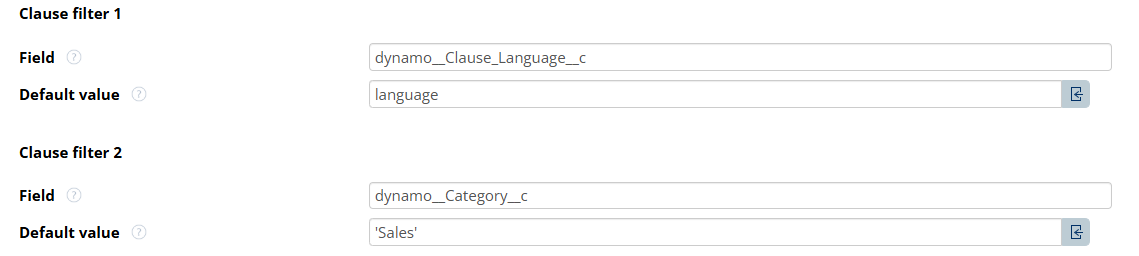
In this case, only the clauses matching the document language and of category Sales will be presented to the user. Multiple filters can be added if needed.
Formatting Buttons
Specifies which formatting buttons are available to the user during email editing. Available options include: basic, font, format, indent, justify, link, pagebreak, pastetext, image, showblocks, table, source, and color.
To enable multiple options, separate each value with a semicolon (;).

Native spellcheck
Enables the browser native spellcheck.
Paste filter
When enabled, any formatting will be cleared when the user copies content from a different source.