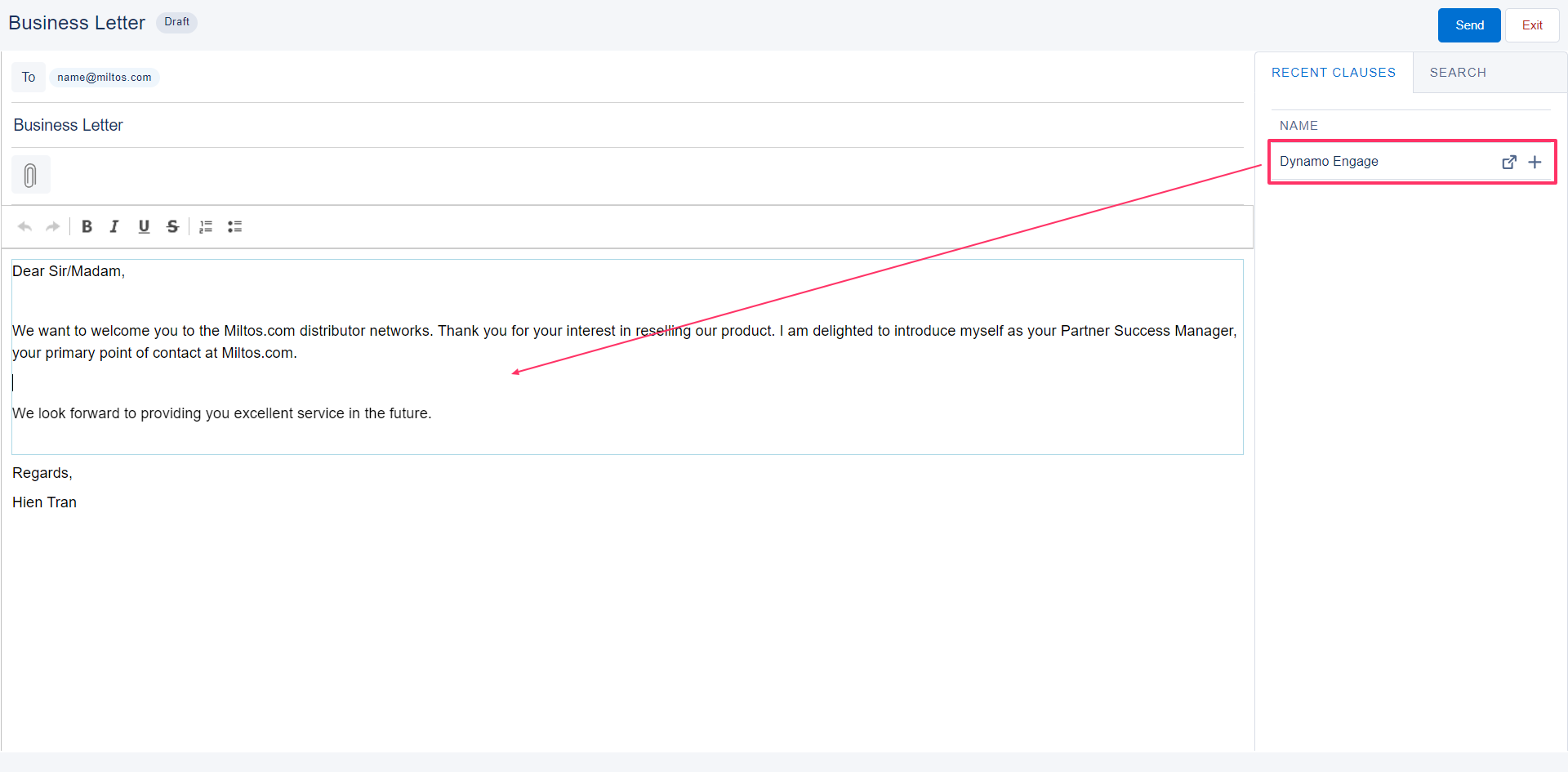Enable Email Editing
To enable any sort of end user editing, start by enabling it from settings: Workflow - Email - Enable Editor (setting Workflow - Email - Generate document must be on).
For templates created before June 2024, enable end user editing in settings: Editable Content
Basic Editing Functions: Allows end-user editing.
Advanced Editing Functions: Allows end-user editing and the ability to add Dynamo Clauses.
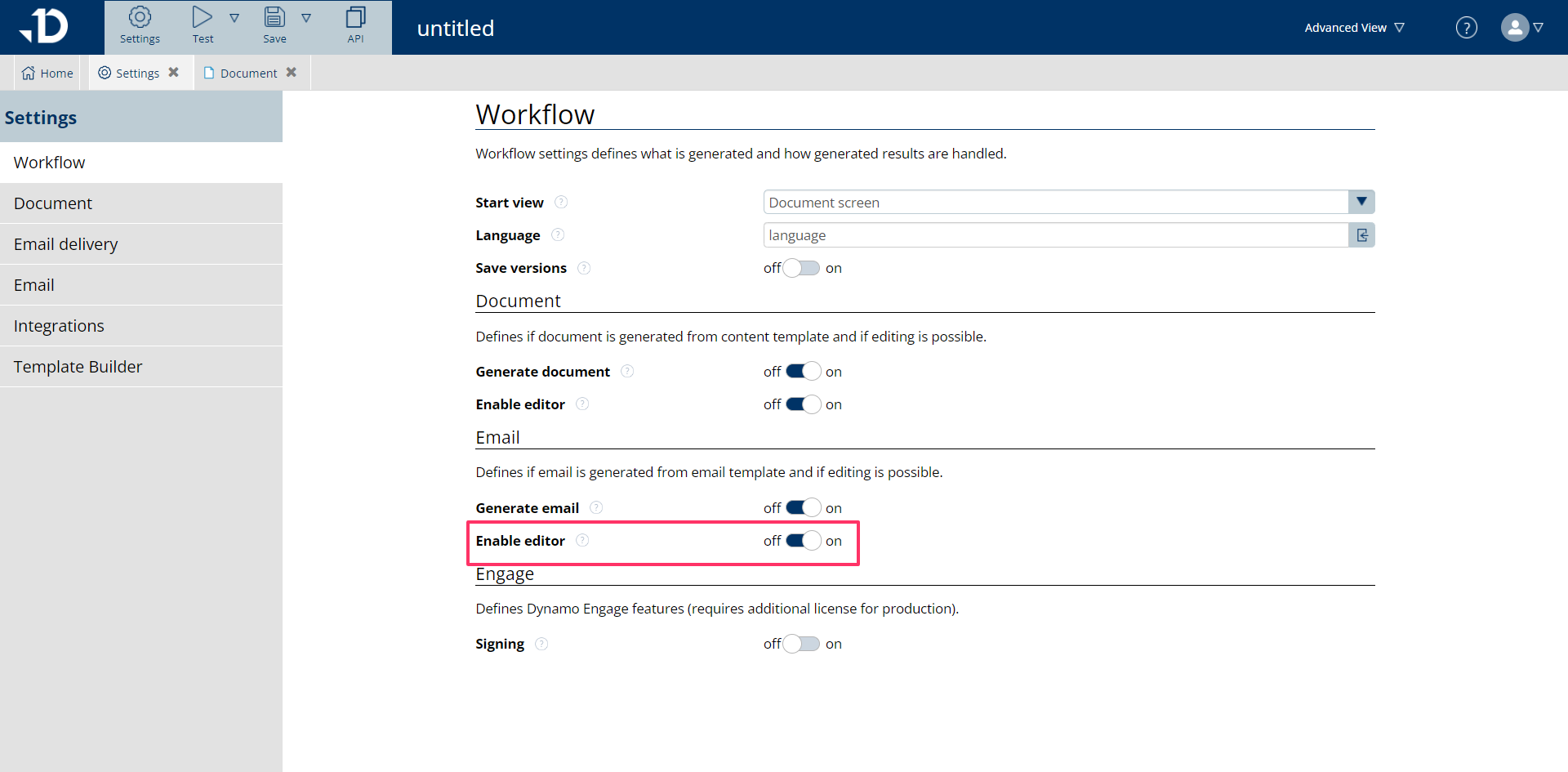
Since the email template is also an HTML template, creating content and functions are the same as Document content template. An area of texts can be enabled for editing or not. By default, the first part of the sample email already includes an editable area.
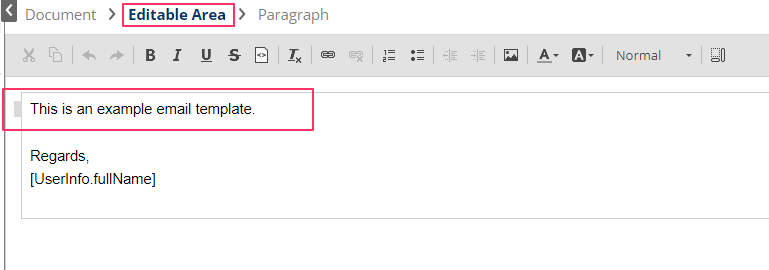
To add more editable text areas, the Inline editing or Area editing method in Enable Document Editing can be used:
Inline editing: allow edit on a span element by checking Enable Edit checkbox
Area editing: allow edit on a group element (group of texts and sentences) by selecting the texts and click “Create editable group”
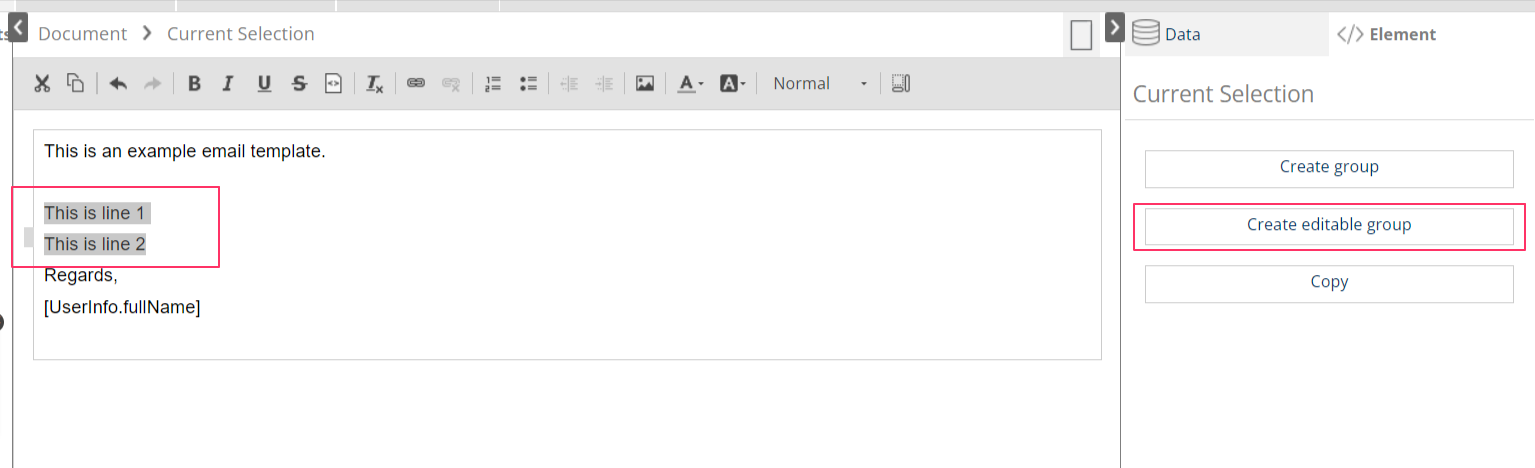
Enable area editing
If the template workflow has only the 'Generate email' option enabled and the Start view has 'Email Screen', as shown in the image below, then only the email template will be generated and ready to send. This is typically used for case correspondence or as an email response to specific matters.
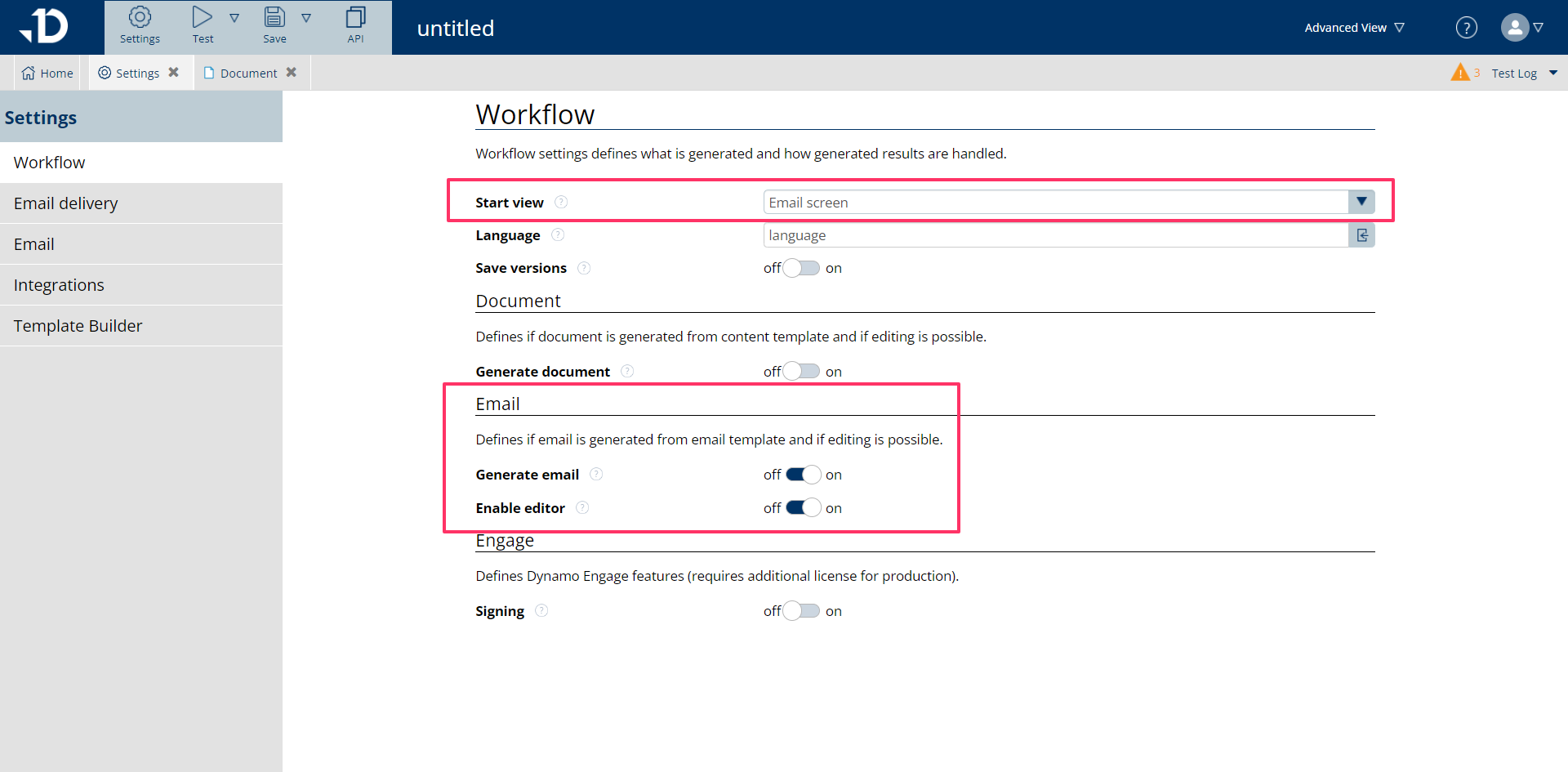
When users run the template with the above settings, they will be directed to the Email Editor screen. Here, they can perform extensive editing using Clauses before sending the emails to the desired recipients.