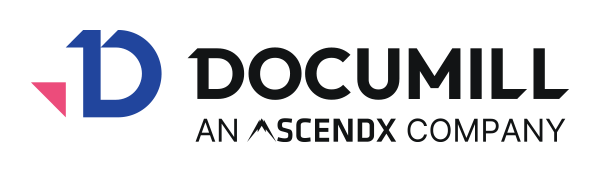Existing Documill Customers
Checklist to follow for existing customers:
Enable Einstein features
Navigate to Salesforce setup:
Go to Setup > Einstein Setup
Toggle Einstein to ON
Template setup for API use
Access template builder
Go to: https://dae.documill.com
Authorize Documill when prompted (only required for first-time users or new orgs)
Template creation
Download a sample template from the Documill documentation portal or use an existing API-ready template
Upload to Template Builder
After saving, retrieve the ContentDocumentId (starts with 069) from the browser URL bar
Obtain API token
Depending on your status:
Existing customers: Retrieve your API token from the Admin License Manager (https://dynamo-users.documill.com ). Please contact Documill support if you haven’t had the license manager access.
New customers: Contact Documill Support to request a token (verification required)
Configure Salesforce flows
Set up or customize flows to support your Documill automation, based on your specific business requirements.
Each flow must be configured as an auto-launched flow. You can either modify the prebuilt flows included in the package or create your own from scratch.
Generate Quote Document via Agentforce
This flow uses the Opportunity object as the starting point. It leverages the Task API to generate a single document based on the specified record.Automate Service Renewals via Agentforce
This flow is based on the Service Contract object and uses the Batch API to generate multiple renewal communications from a collection of records.
“Generate Quote Document via Agentforce” flow
Configuration | Value |
apiAction | share |
apiKey | Retrieved from the License Manager or support. Step 6. |
paramId | Create a new variable to store the record ID. When configuring the variable, select the appropriate object, set the data type to Record, and ensure both Available for Input and vailable for Output, options are enabled. In this flow, ‘OppID’ has been created. Make sure to select the record ID as task API only retrieves one record ID. |
TemplateID | ContentDocumentID of the template file. Retrieved from step 5. |
“Automate Service Renewals via Agentforce” flow
Configuration | Value |
apiKey | Retrieved from the License Manager or support. Step 6. |
paramId | Create a new variable to store the record IDs. When configuring the variable, select the appropriate object, set the data type to Record, and ensure Available for Input, Available for Output, Allow multiple values (collection) options are enabled. In this flow, ‘serviceContractIDs’ has been created. |
TemplateID | ContentDocumentID of the template file. Retrieved from step 5. |
Enable and configure Agentforce agents
Enable Agentforce
Navigate to Setup > Agentforce Studio
Enable both:
Agentforce Agents
Agentforce (Default) Agent
Open and customize default agent
Select “Open in Builder”
Ensure the agent is inactive before editing
Add and configure topics
Create topics
Provide a short description to start generating a topic, for examples:
“Summarize an Opportunity and run a Documill flow”
“Handle expiring Service Contracts and initiate renewal flow”
Define topic details
Field | Content |
Description | Summarizes an Opportunity and runs Documill flow |
Scope | Only handle Opportunity summarization and flow triggering |
Example input | “Create Quote for this opportunity 006XXXXXXXX” “Create a proposal for [name of the opportunity] opportunity” |
Instructions to include:
Retrieve record ID from the current opportunity tab
Alert user if products or contacts are missing
Use any 18-digit ID starting with 006 as an Opportunity ID
Inform if Opportunity Products or Contact Roles are empty
Extract record ID from URLs or opportunity names if no ID is given
Validate input before executing flows
Set OppID = recordId
Add actions
Include these:
Standard Query Records
Standard Get Records
The packaged flow action or your customized flow
Test and activate
Test various scenarios and validate flow execution
Activate the agent once validated
Troubleshooting
Error scenario | Resolution |
Unable to retrieve records | Ensure records exist and user prompts are detailed |
Flow not triggering | Check if flow is activated under Setup > Flow |
Package outdated | Update from AppExchange for the latest Apex Classes and Visualforce support |
API is not working | Ensure API license is activated; contact support if needed |
Prompt quality issues | Share use cases with support for help in crafting effective prompts |