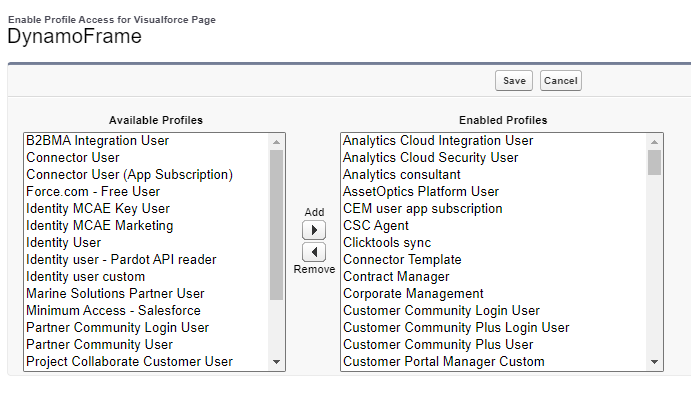"Insufficient Privileges" error
The Salesforce permission related to Documill doesn't work properly when testing using the “login as” feature. The "Insufficient Privileges error" may appear, or the template list might not be visible, but when the end-users login directly, they don't have that issue. Please ask the users to login and test by themselves, or have another test account as end-user.
End-users will receive the "Insufficient Privileges" message when they don't have all the permissions required to run Dynamo or the template.
Check permissions shown in the following steps.
Managed Connected App
First, navigate to the setup menu where connected apps are configured. Lightning and Classic UI setup menus are found in different places.
In Lightning Experience: Navigate to Setup → Apps → Connected Apps → Manage Connected Apps.
In Classic: Navigate to Setup → Manage Apps → Connected Apps.
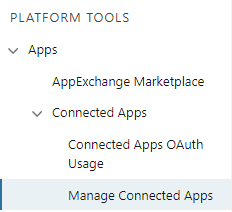
Look for Dynamo Service in the list. If it is not on the list, please double-check the installation and upgrading Dynamo.
Make sure the Permitted Users is Admin approved users are pre-authorized.

If not, click Edit, change the Permitted Users selection in the OAuth policies is Admin approved users are pre-authorized.
Click Save.
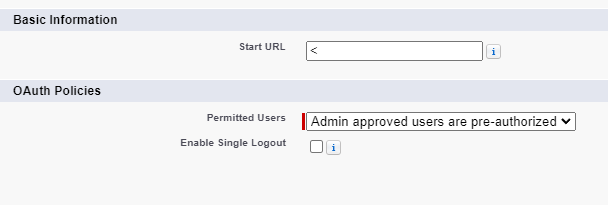
Click the Dynamo Service Connected App and look for the Profiles section.
Click Manage Profiles and add all the profiles that should be allowed to use Dynamo. Note that any other profile is disallowed.

Visualforce Page's security
In Setup → Visualforce Pages
Click to Security button next to the Visualforce page used in the button

Make sure you enable all the Profiles those need access for using that page.