Manage Connected App (Dynamo Service)
To permit users to use Documill, you need to configure the Dynamo Service Connected App.
Open Connected App
First, navigate to the setup menu where connected apps are configured.
Go to Setup, in the Quick Find, search for Connected Apps
Select Manage Connected Apps under Apps -> Connected Apps -> Manage Connected Apps
Look for the Dynamo Service app in the list. Click on the app name or Edit button to edit
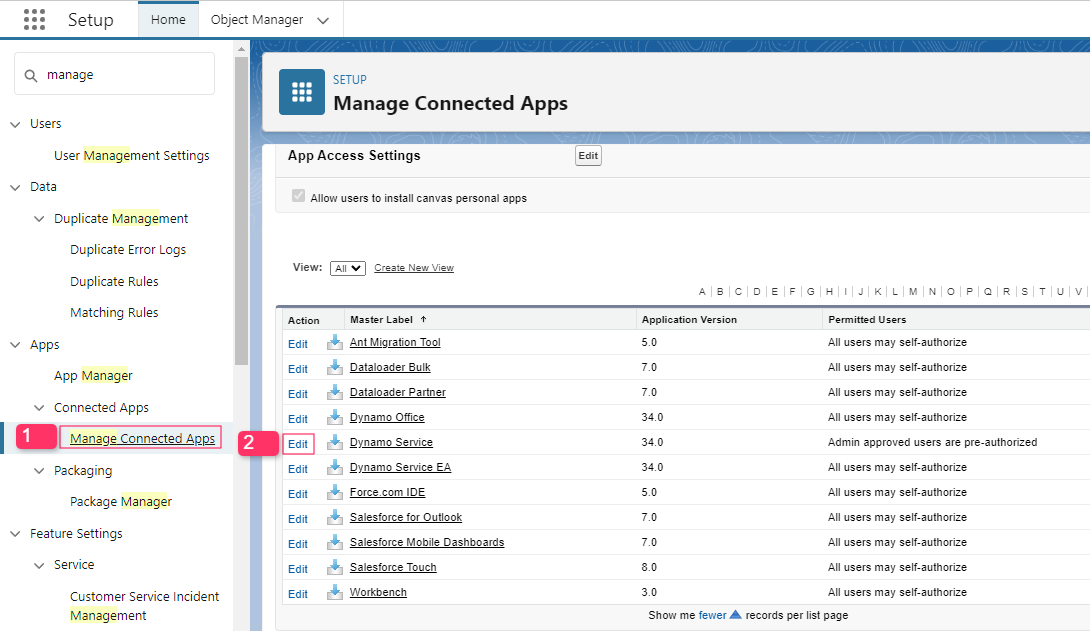
Edit OAuth policies
Select Edit Policies
In the OAuth policies section, change the Permitted Users policies to "Admin-approved users are pre-authorized"
Select Save
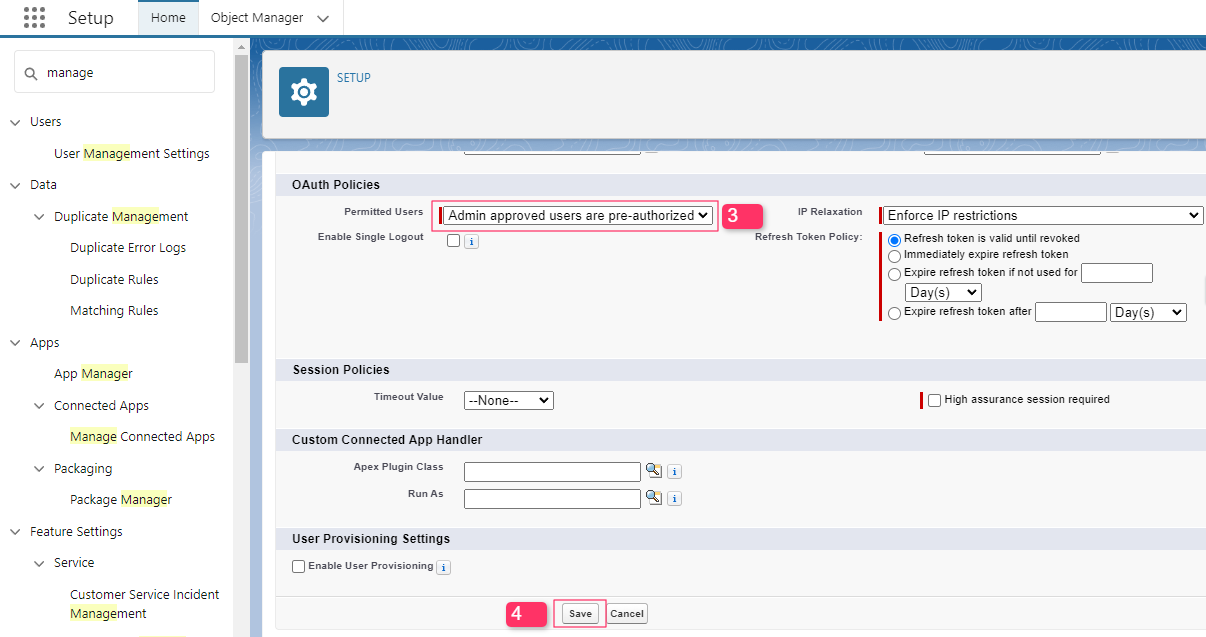
Add Permission
Scroll down to the Profiles section and select Manage Profiles
Add the profiles of users who will need to access the Dynamo Service.

The Salesforce permission related to the Documill solution doesn't work properly when you test by logging in as end-users. You may receive an "Insufficient Privileges" error or not see the template list.
If tests as other users are required, a user must be created and used to login via credentials in order to test. Read more here: "Insufficient Privileges" error.
