Messaging to End-users in Flow (Legacy)
When running a Flow-based Dynamo template or application, the user might be interested in knowing what's actually going on, especially if the process is of the longer kind. This page describes the features that exist primarily to inform end-users of the Flow's activities.
Communicate with End-users in between Steps
Every standard Step can have a message associated with it. When the Flow is handling the Step's tags, the UI will display its message. This is an easy way to inform the user of the logic's progress, so it is highly recommended to give some kind of message to every Step. Should a Step not have a message defined, the currently displayed message will stay on. Additionally, there's the setMessage tag, which allows changing the Step's message midway. A message set this way can also contain EL expressions, so this tag is the way to go if more dynamic messages are needed.
Do note that Steps can be handled really fast and the UI updates the message only every couple seconds, so not seeing the messages of certain Steps doesn't mean that they weren't handled - they simply were over too fast to have their messages be displayed.
Forms are already displaying a lot of things in the UI, but they can have messages associated with them as well. A message can be defined for a button that exits the Form and that message is displayed while the Flow is moving to the next Step. Define this by giving a submit button the "Next Message" dynamic attribute in the editor, or the dyn-next-message attribute in the source.
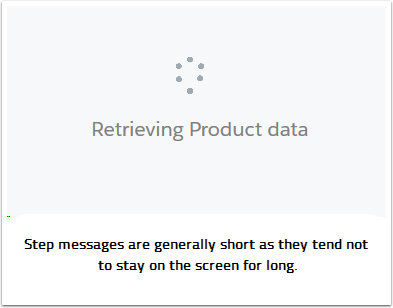
Customize the end message
When a Flow concludes, the UI can display a message informing the user of this. By default, this is "Application is ready", but can be customized if needed. The Flow itself has an end message attribute whose value can be set to any string, which is then displayed in the UI as this Flow reaches its end. A small detail, but often requested.
Customize error-communication
Sometimes it happens that even without any design errors, the operations within a Step fail unexpectedly. The Flow-running UI should automatically display any error messages generated by the tags, but these messages don't necessarily make much sense to users. An option to provide customized error messages is provided by the Steps' ability to put the Flow on a different route in the case of an error. This error route can include a Form informing the user of the situation. Two additional variables informing of the error can also accessed on this route with these expressions:
${error.tagName}- name of the tag that failed.${error.message}- message associated with the error.
