Template Cache
The template cache can be used to improve Batch and Task API processing speed. Its use is strongly recommended when the same template is used for many documents.
The Dynamo Application template (DAP) can be stored in the template cache using Template Builder or the template cache API. When a template is found in the cache, it is not loaded from Salesforce.
If the Save to Cache button is not visible, contact our support at support@documill.com
Adding A Template To The Template Cache
Open the Template Builder
Open the template you wish to save to cache
From the Save dropdown, select Save to cache
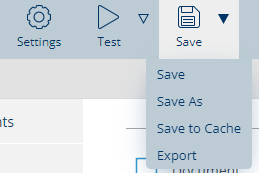
Insert the name of the template
Click Add New
Copy the cached template ID, starting with dyn-. This will be the ID of the cached template
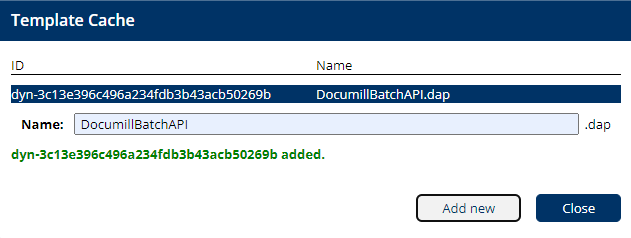
Using The Cached Template
The cached template will have an ID starting with dyn-, for example:
dyn-3c13e396c036c234fdb3b93ayb50269b
The template ID used for either BatchAPI or TaskAPI can be replaced with the new template ID.

Updating Cached Templates
Updating cached templates is simply. Start by opening the template which need to be updated in the template builder.
Perform any changes to the template and click Save.
From the Save button dropdown, select Save to Cache
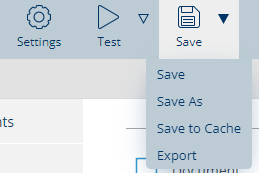
If a template has been cached previously, it will appear in the list.
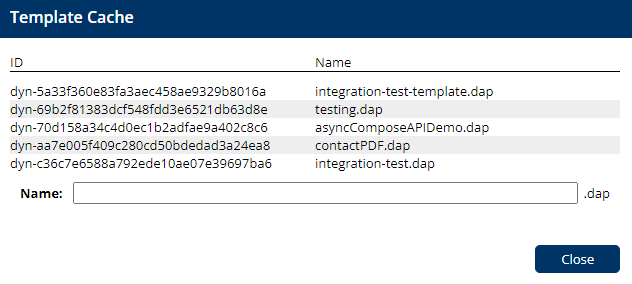
Click on the cached template you wish to update to the version currently being worked on and click on Update.
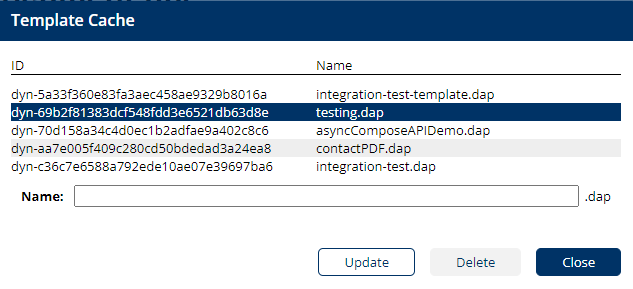
The same screen also allows the removal of templates from the template cache by selecting a cached template and clicking on Delete.
