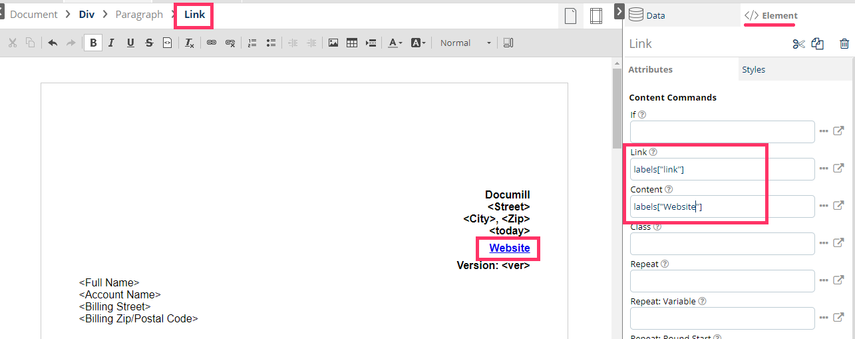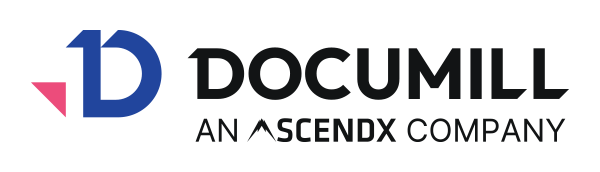Working with Hyperlinks in Translation Matrix (Legacy)
If a company has different language website versions, to link the correct website URL to fit with the language in the generated document, it can be done with the Translation control inside Dynamo Template Builder.
Create keys in translation matrix
To create translation for an anchored text (text with hyperlink), 2 keys would need to be created:
One for the link
One for the clickable text
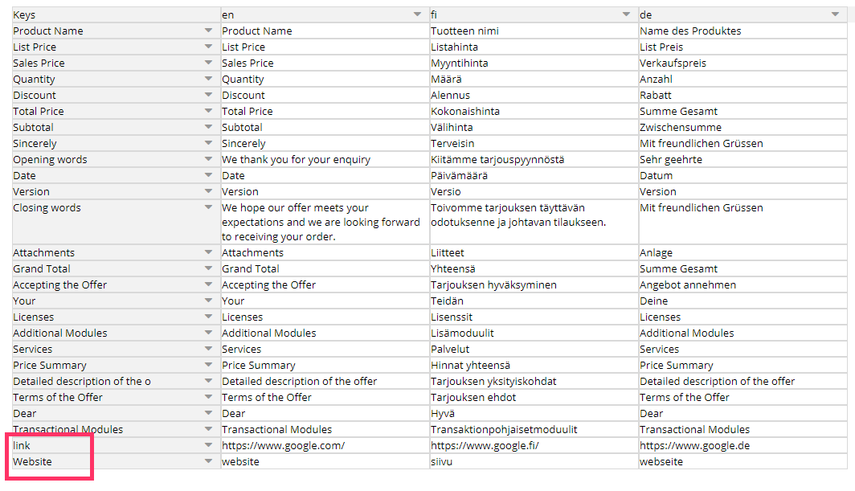
Create the "
link" element inside the document
Click on the location where you would want to insert the anchored text
Click on the Link icon on the editor bar
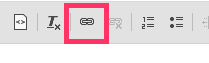
A Link properties pop-up will appear. ’Display Text’ and ’URL’ fields should be filled. Be noted that these are the values that will be used when translation is not enabled.
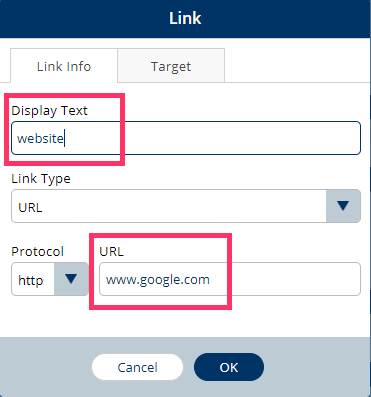
A Link element is created in the document. In order to add translation to this anchored text:
Choose the Link element on the breadcrumb
On the right pane, under ’Tag’ (or ’Element’) tab, fill in the translation labels for the ’Link’ and ’Content’ attributes. Translation key for the URL should be referenced in the 'Link' field and key for the text in the ’Content’ field