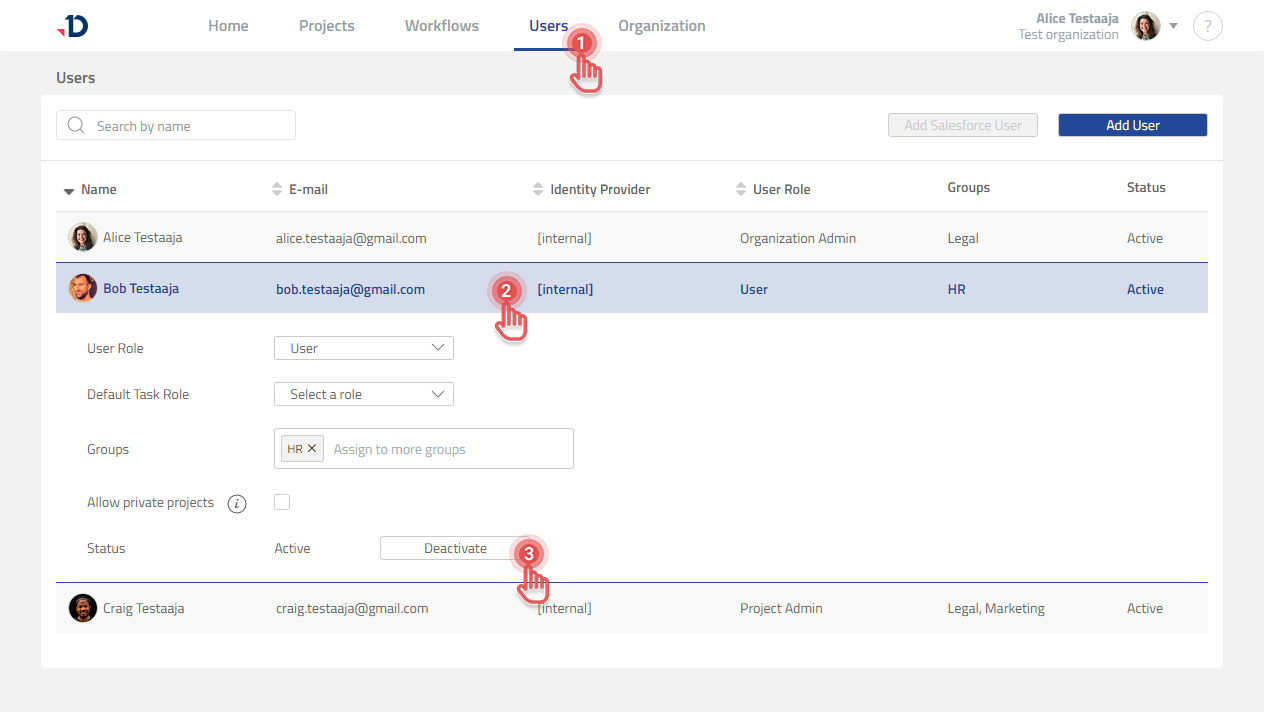Deactivating Users
Available to Organization Admin.
To deactivate a User:
1. Go to Users page.
2. Click the User that you wish to deactivate.
3. Click [Deactivate] button.
4. In the confirmation dialog, click [Deactivate] button.
What will happen when a User gets deactivated
When a User is deactivated, Leap will keep the historical data of User’s involvement in previous Projects and Tasks. If the User is still assigned to in-progress Projects and Tasks, the following will occur:
Items | Results |
|---|---|
Projects where User was Project Owner |
|
Projects where User was Collaborator |
|
Completed Tasks |
|
In-progress Tasks |
|
Upcoming Tasks |
|
Deactivating a User will still keep other related data stays intact (e.g. Project Log data).
Deactivated Users do not take up an Organization’s user license.
To completely delete a User from your Organization, please send an email to support@documill.com.
To reactivate users, please refer to: Reactivating Users