Add a Mention in Text Editor
To point out specific areas in a document or get someone’s input, you can use the Mention feature. You can mention collaborators within the same project or anyone outside of it by writing their email address. The Mention feature works together with Share Task, granting the mentioned person access to the Task and the document.
Mention feature is available for document with DOCX format.
How to add a Mention
1. Start writing either in the document or in a Comment text area.
2. Type '@'
3.a. If the intended person is a collaborator in the project, select them from the autosuggest list.
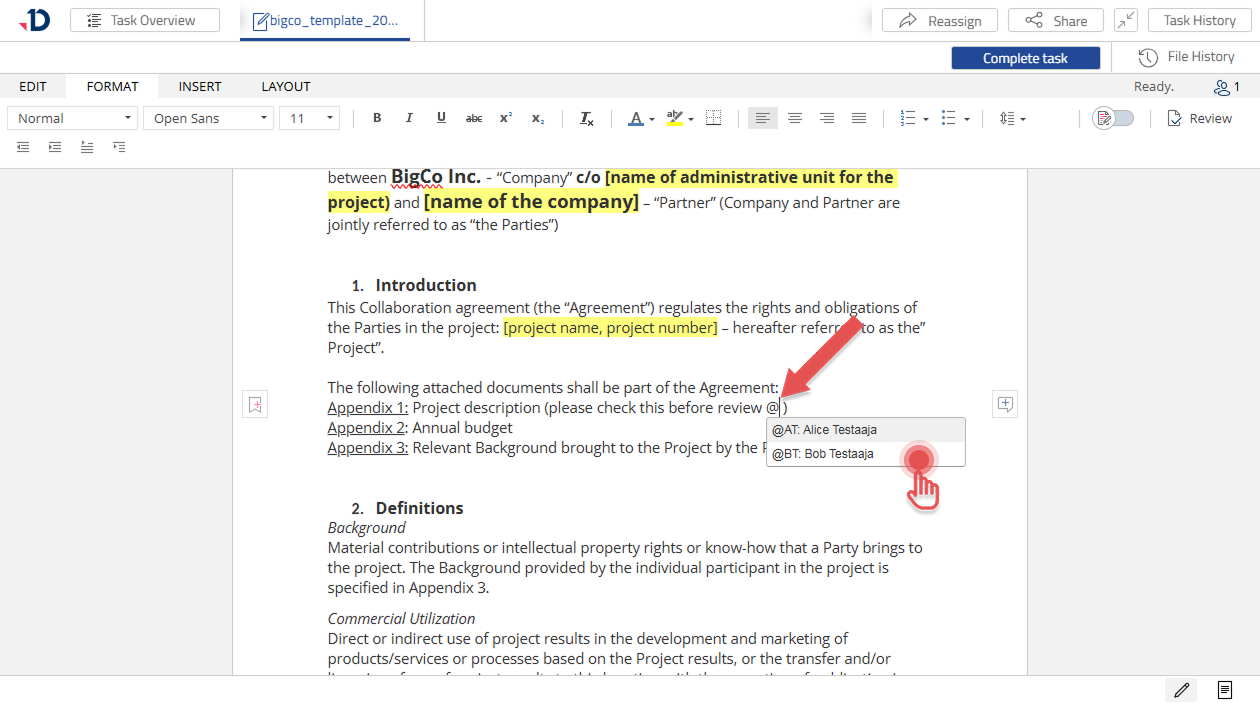
3.b. If the intended person is not in the project, write their full email address.
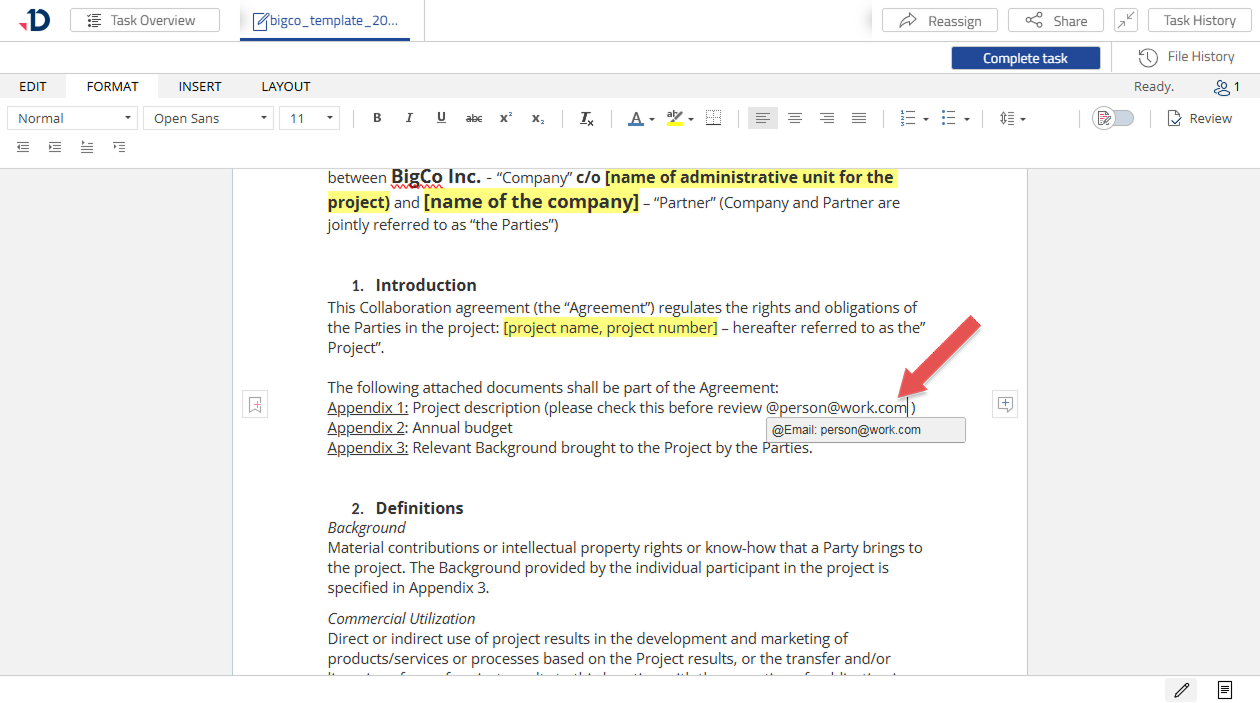
4. Click [Share task and notify] button to inform and give access to the person you just mentioned.
.png?inst-v=1aab649b-8be1-4c38-bfa4-0eadbf0d4629)
Mention Notification
When someone is mentioned, they will receive a notification via email. If multiple mentions occur within a short time frame, they will be grouped together and sent in a single email.
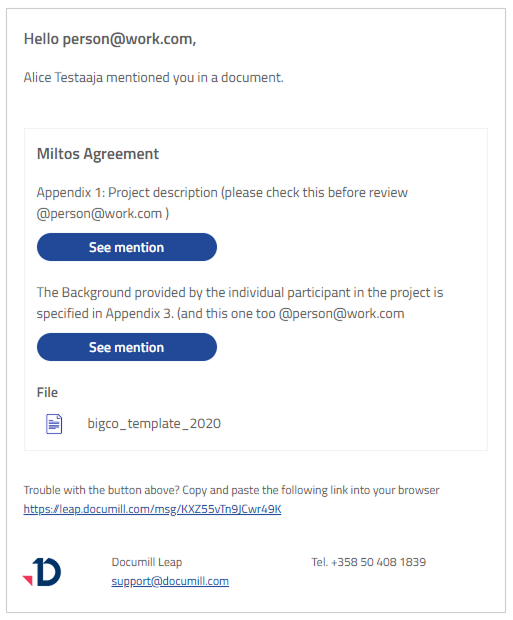
Share Task feature & availability
When you mention someone, you will have an option to share your Task with them. This gives the person access to your Task and the document where the mention occurred.
Access to the document remains available as long as the Share Task link is active. For more details about the Share Task feature and link availability, please refer to this page: Sharing a Task
