Sending Project Event Data to Salesforce
Salesforce offers automation tools that can be triggered in different ways. One of the ways to trigger an automation is by publishing a Platform Event into Salesforce. Documill Leap takes advantage of this by sending project-related event data into Salesforce as Platform Event. This enables you to build automation triggered by the events that happened in your Leap projects.
Project event data as Platform Event
Currently, Documill Leap is able to send below project event data to Salesforce:
Project Status Change
Task Status Change
All Sign Tasks Completed
In Salesforce, the project event data is captured in a Platform Event called: Documill Leap Project Event. To see the data that Documill Leap Project Event may contain, please refer to: Documill Leap Project Event .
If this data is what you need for your Salesforce automation, let’s continue to the next section to setup Documill Leap with Salesforce Integration User.
Setup Documill Leap to send project event data to Salesforce
Salesforce Integration User preparation
Salesforce recommends to have a dedicated Integration User for every integrations. If you already have a Salesforce Integration User prepared for Documill Leap, you may skip this step. Otherwise, let’s create a new Salesforce User that will be turned into a Salesforce Integration User.
Create a normal Salesforce User
1. In Salesforce, go to Setup.
2. Search for and open “Users”.
3. Click [New] button.
4. Fill in the required details. Make sure to give normal a user license (e.g. Salesforce) and a normal user profile first (e.g. Standard User).
5. Click [Save] button.
6. Open the invitation e-mail to create a password for the new user.
Reset security token of the Salesforce User
1. Sign in to Salesforce using the new Salesforce User
2. Click on the Profile icon
3. Click [Settings] option
4. Search for and click “Reset My Security Token”
5. If needed, open it in the Salesforce Classic mode.
6. Click [Reset Security Token] button.
7. Check the e-mail of the new Salesforce User to retrieve the Security Token.
Convert the new Salesforce User into Salesforce Integration User
1. Sign in to Salesforce as a System Administrator.
2. Search for and open “Users”.
3. Click [Edit] on the new Salesforce User.
4. Update its User License and User Profile:
User License | Salesforce Integration |
|---|---|
Profile | Salesforce API Only System Integrations |
5. Click [Save] button.
You have prepared a Salesforce Integration User that will be used later in this instruction. Make sure to have below information of the Salesforce Integration User ready:
Username
Password
Security token
Give the right permissions to the Salesforce Integration User
Create a new Permission Set that gives access to Documill Leap Project Event
1. In Salesforce, go to Setup.
2. Search for and open “Permission Sets”.
3. Click [New] button.
4. Fill in below details:
Label | Documill Leap Project Events Permissions |
|---|---|
API Name | Documill_Leap_Project_Events_Permissions |
License | Salesforce API Integration |
5. Click [Save] button.
6. Click [Object Settings] link.
7. Search for and click “Documill Leap Project Events” object.
8. Click [Edit] button.
9. Check both boxes to Read and Create the object.
10. Click [Save] button.
Assign the new Permission Set to the Salesforce Integration User
1. In Salesforce, go to Setup.
2. Search for and open “Users”.
3. Click the Salesforce Integration User that you have.
4. Under Permission Set Assignments section, click [Edit Assignments].
5. Add “Documill Leap Project Events Permissions” to the Enabled Permissions Sets column.
6. Click [Save] button.
Add Salesforce Integration User to Documill Leap
1. In Documill Leap, go to Organization Page.
2. Scroll to Salesforce Integration User panel.
3. Click [Add Salesforce Integration User] button.
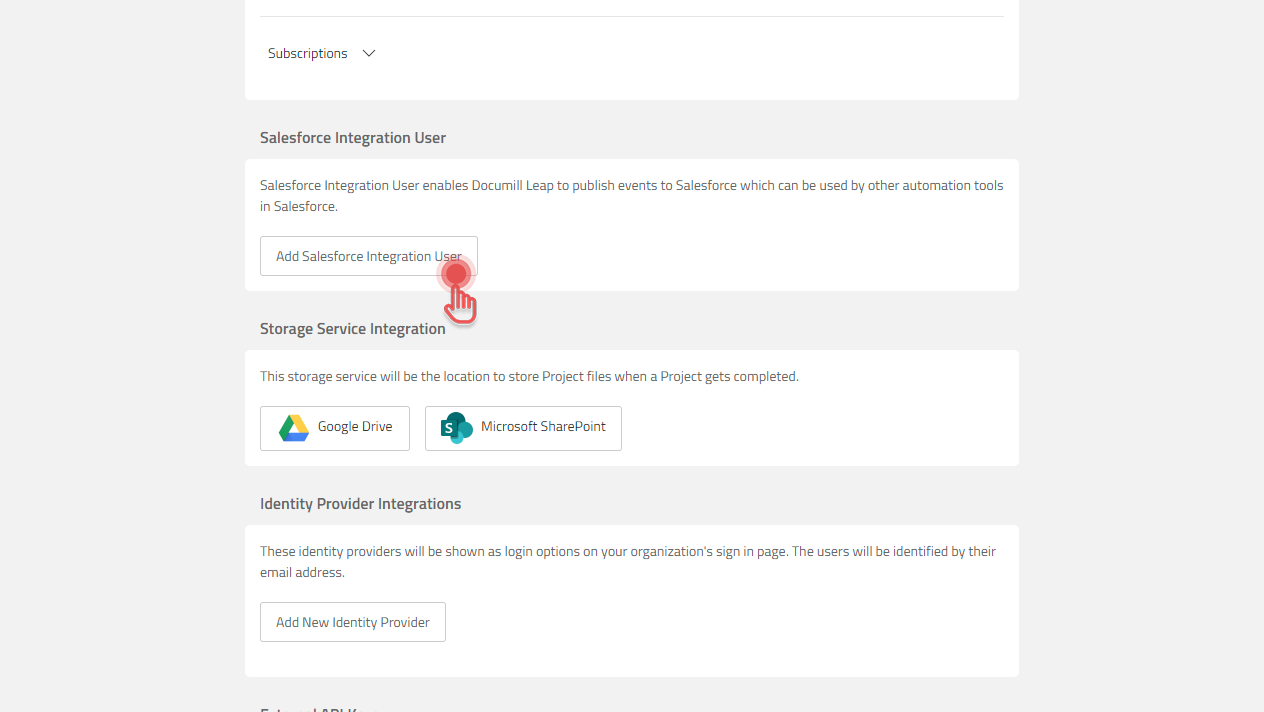
4. Fill in the requested information based on your Salesforce Integration User details.
5. Click [Save] button.
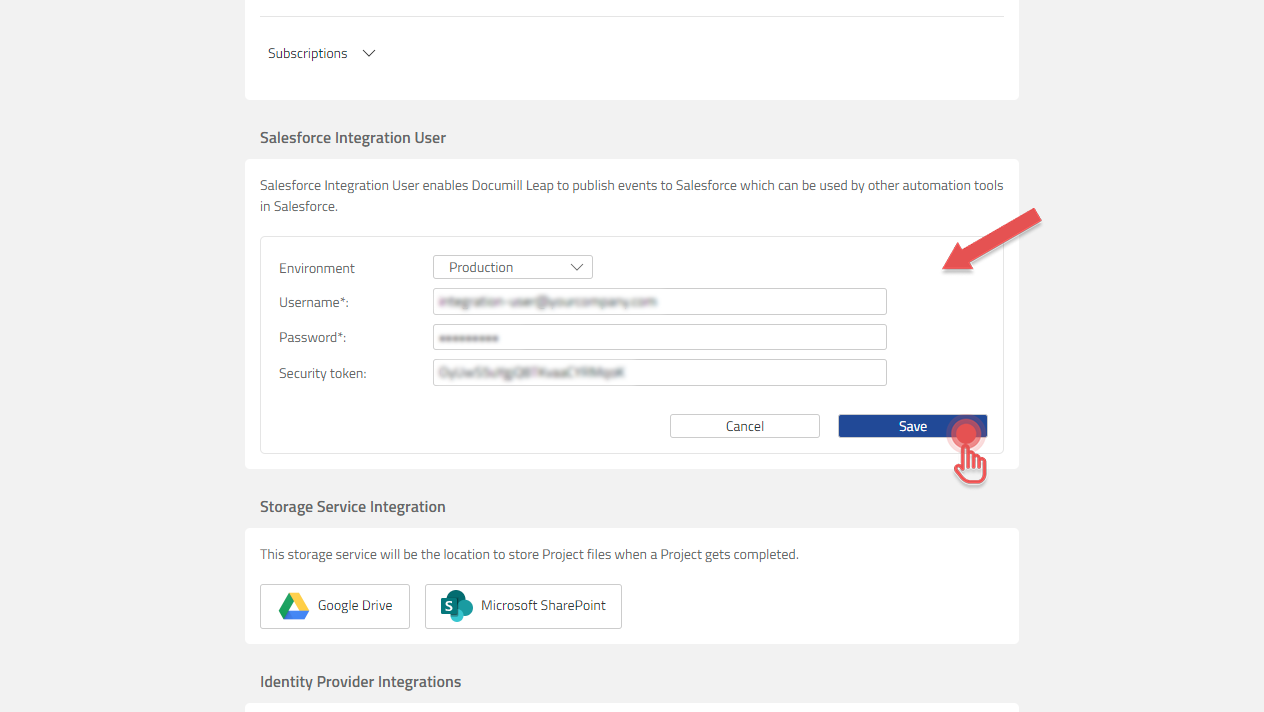
That’s it! Now, Documill Leap will publish Platform Event to your Salesforce Organization when there are events around Projects and the Tasks inside them.
