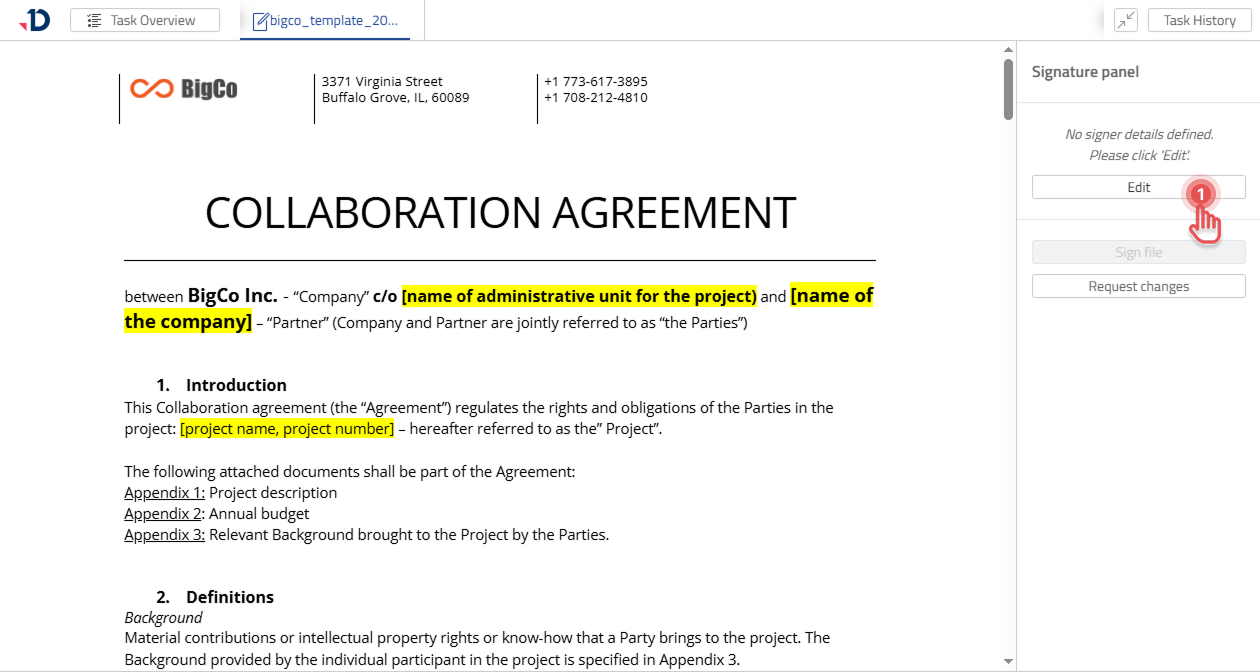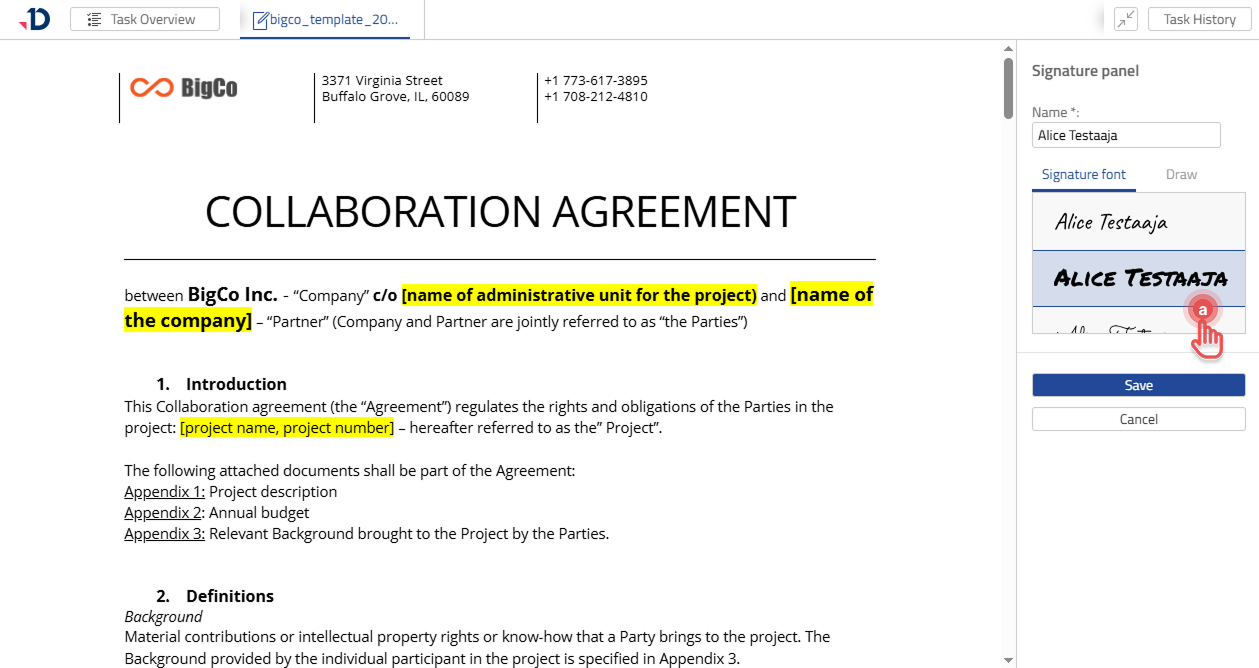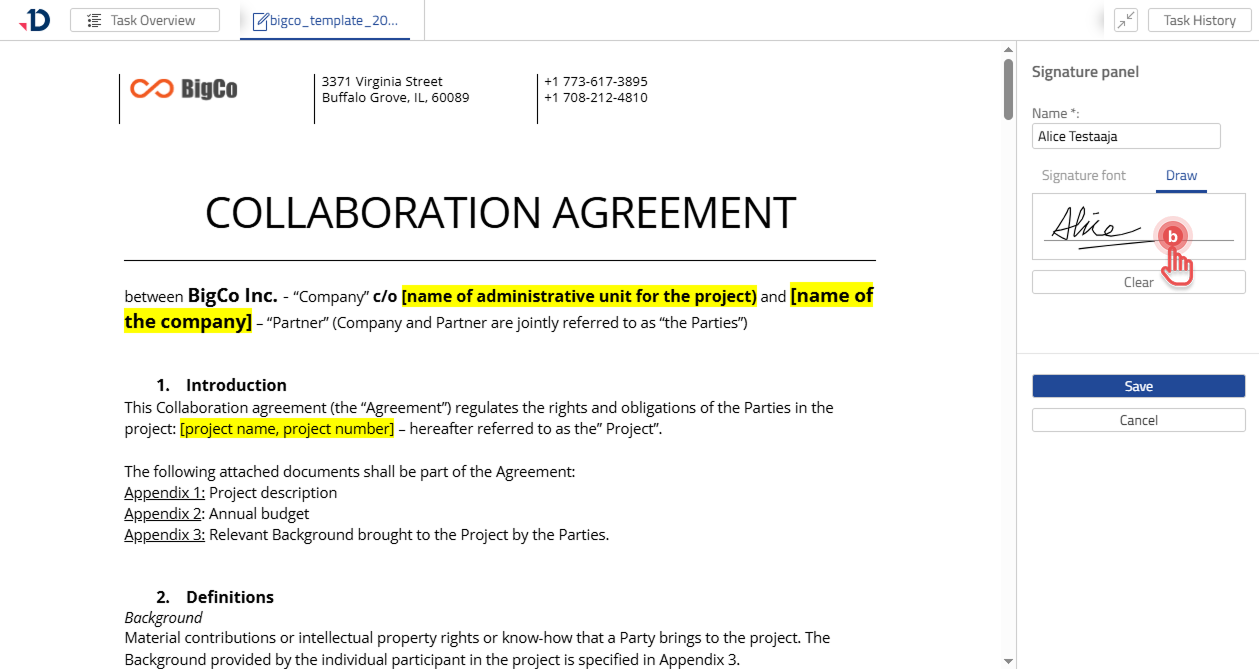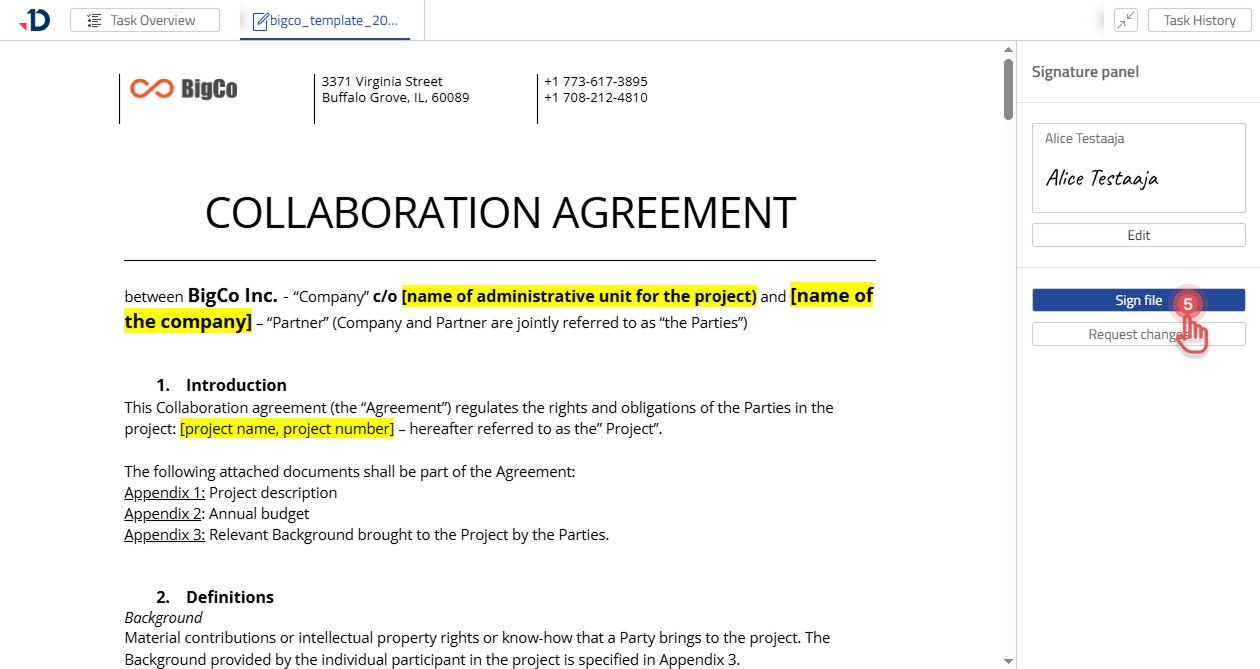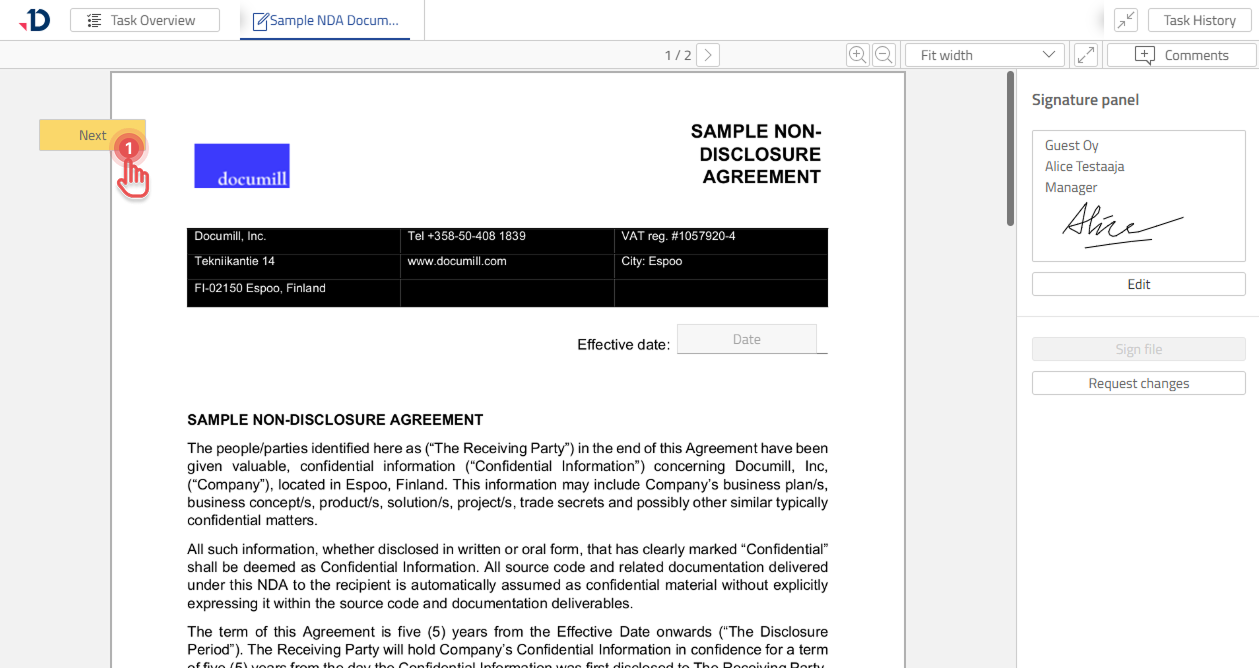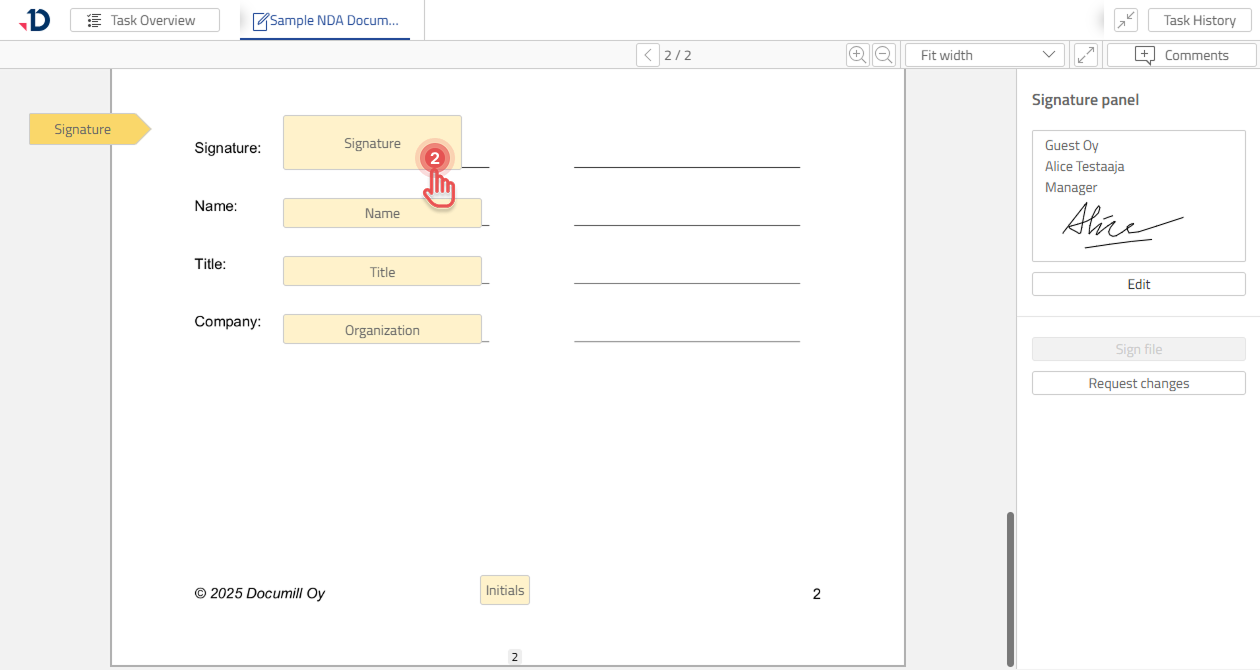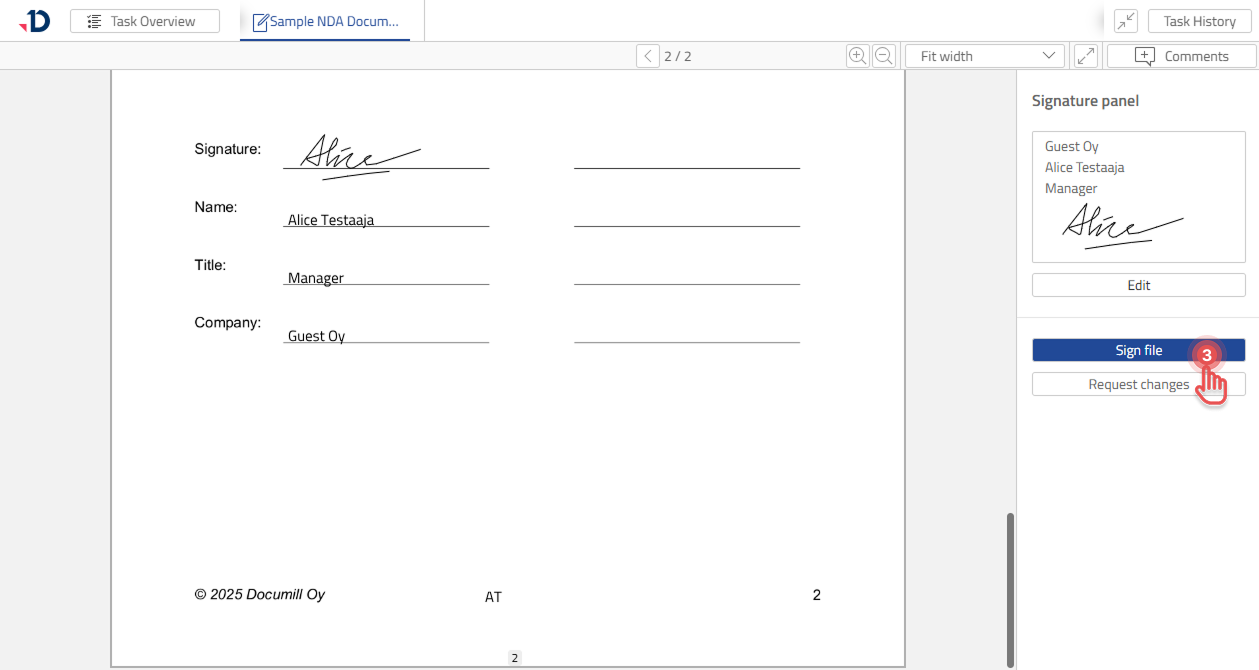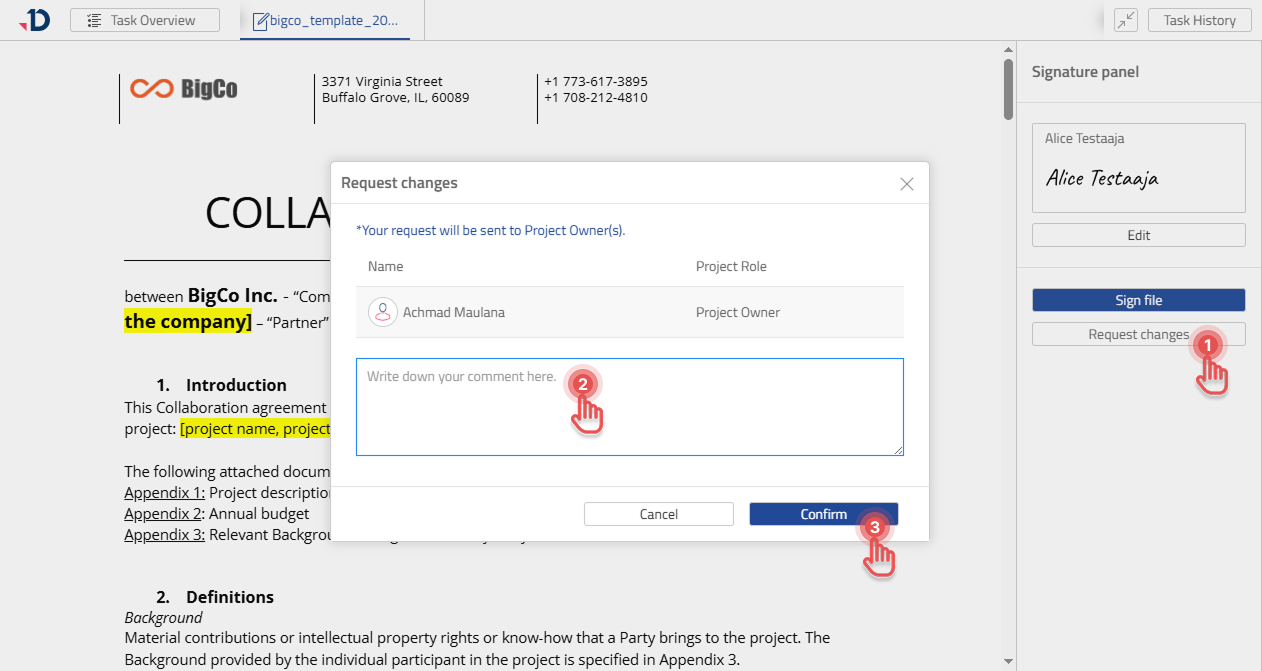Signer Task
As a Signer, you can view the File inside your Task. Once done, you can sign the File or reject it.
Authentication
The person who requested you to sign a document may require you to perform authentication. Please refer to these pages depending on the type of the authentication method:
Once authenticated, you may continue to review and sign the document.
Signing the File
Depending on how the project was prepared, it may be enough to provide your details and signature to sign a document. Alternatively, you may also need to manually place your details in the document.
Providing your details
If your details are not defined, you will need to edit them first. Follow the steps below to provide your name and signature:
1. Click [Edit] button.
2. Add your name to the input field.
3. Define your signature using one of the following methods:
A. Select from templates.
B. Draw a signature.
4. Click [Save] button.
5. Click [Sign file] button to digitally sign the file and complete your task.
If the [Sign file] button is not enabled, you may be required to also place your signature and details on to the document.
Placing signature and details on to document
After providing your signature and details, you may need to place them on to the document:
1. In the document area, click [Next] button to find the closest Signature Tag where you can place your detail.
2. Click the Signature Tag button to place your detail. Do the same for the rest of the Signature Tags.
3. Once all Signature Tags are replaced with your detail, then click [Sign file] button to sign the file.
Requesting changes
If the File requires changes or you are not the right person to sign the File, you can request for changes. Thus, you let a Project Owner decide how to proceed further.
1. Click [Request changes] button.
2. Add a comment.
3. Click [Confirm] button.