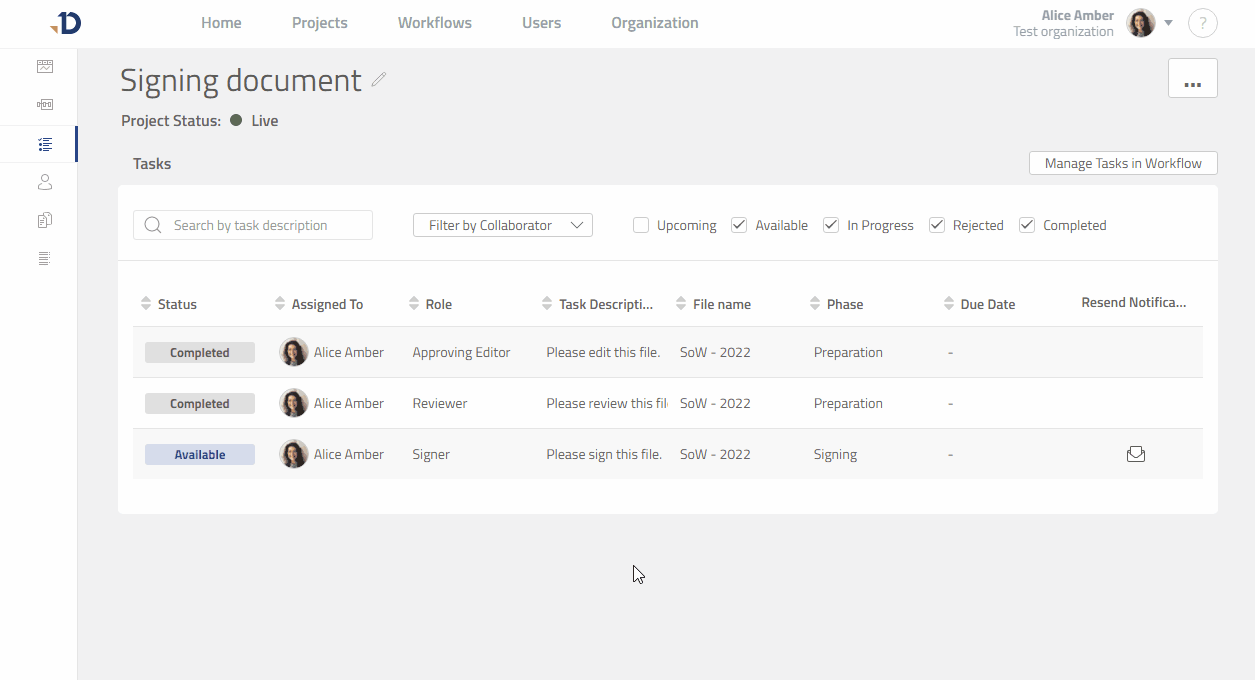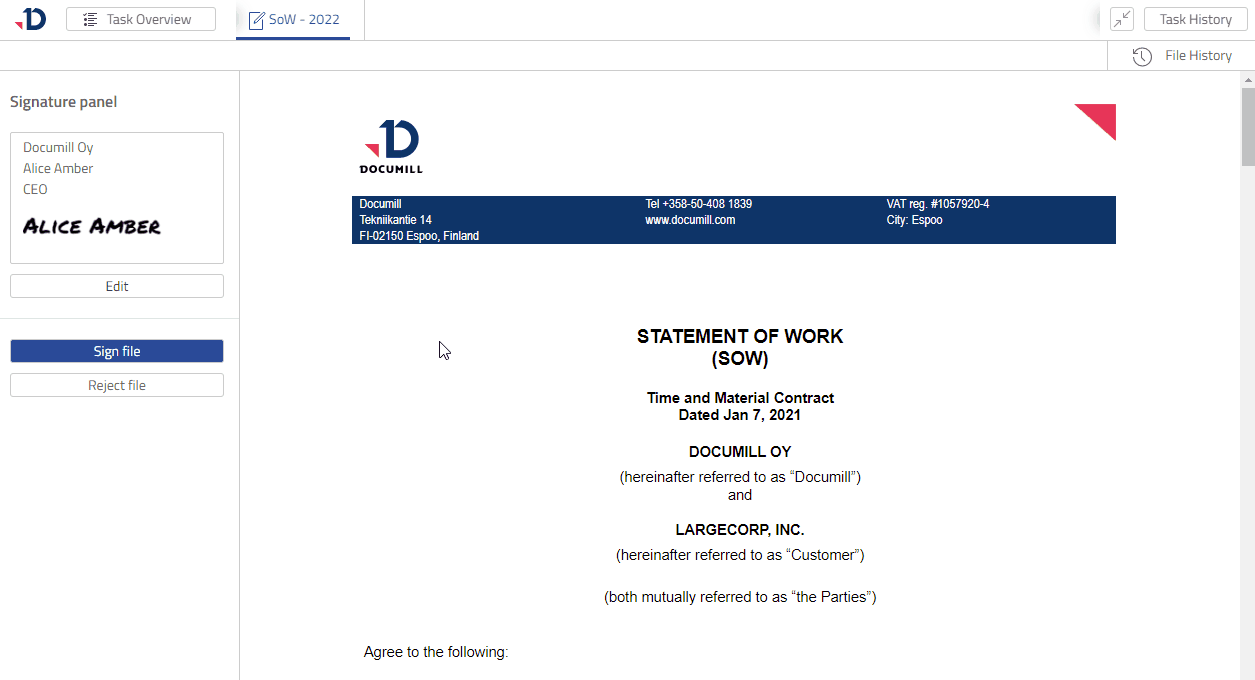Working on your Signer Task
In this tutorial, you will learn how to open a Signer Task that was prepared in Create your first project tutorial. As a Signer, you are expected to review a file and decide whether to sign the file or reject it.
1. Open the task from Tasks page
Click the task to expand it.
Click [Open Fullscreen] button to have a better view of the task.
2. Review the file and update your signature
Review the file first.
To edit your signature, click [Edit] button in the Signature Panel on the left.
Select a template of your signature or draw your signature.
Click [Save] button.
3. Sign the file to complete the task
Click [Sign file] button in the Signature Panel
Click [Ok] in the Task Completed dialog.
You will then see the Tasks page.
You have just signed a file and completed a Signer Task.
To conclude
In this tutorial, you have a Signer Task which allows you to:
View a file.
Update your signature details.
Sign the file or reject it.
Next
To continue with the tutorial, you can check the page to work on your Recipient Task.