Using Clauses
In order to use Clauses, they must be created in Salesforce first. Check this article to learn more.
Clauses can be added automatically based on template logic (Automatically Populated Clause) or manually by a user in the editing phase (Manually Populated Clause).
This section explains how a user can use Clauses.
One key difference between Automatically Populated Clauses and Manually Populated Clauses is that
For Automatically Populated Clauses, it is possible to restrict end user editing
For Manually Populated Clauses, it is not possible to restrict end user editing
Therefore, if your aim is to have pre-defined text blocks that end users cannot change while editing the generated document, opt for automatically populated clauses.
Automatically Populated Clause
When a Clause populates automatically in the template based on a logic condition, no action is required from the user. The right clause will appear automatically based on the pre-defined logic.
However, the user can be given the ability to edit the populated Clause by making the clause area editable.
The user can also be given the ability to choose the Clause(s) they wish to insert through a selection screen listing available Clauses.
Automatically populated clauses can be added via the template builder from the Data tab.
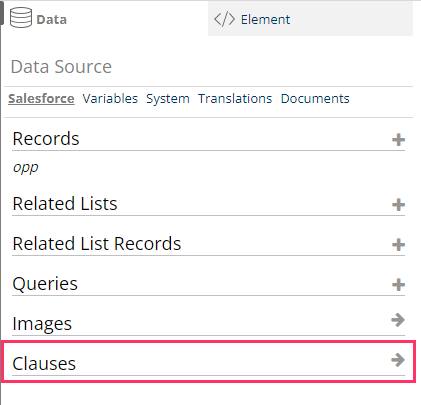
To add a Clause, select the Clauses option in the Date tab.
Now you can search for the Clauses that exist within Salesforce.
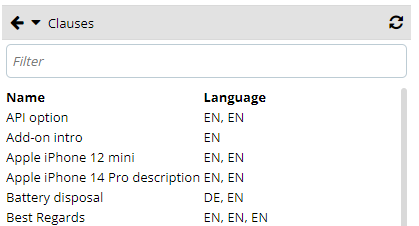
Select the desired Clause and click on + Insert. This will add the clause to the selected part of the document.
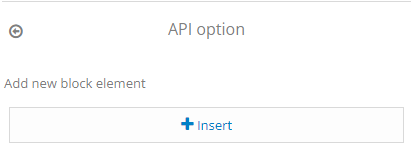
Additional attributes can then be applied to the Clause. A commonly used attribute is the if attribute to show or hide the clause conditionally.
Manually Populated Clause
During the editing phase of the document, the user will have the option to add clauses to the document given that the prerequisites are met. Manually adding clauses can be done from the clause pane on the right-hand side of the screen. First, ensure that editing is enabled in the settings.
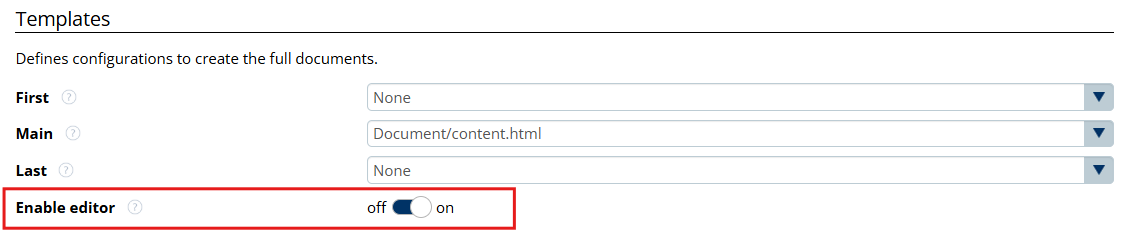
The clause pane allows the user to view recently used clauses, or manually searching them. The clause search can be filtered by language, category or name.
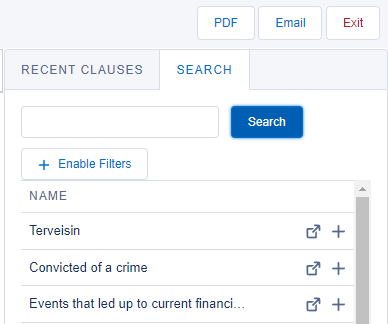
Once the desired clause has been found, it can be inserted into the document by adding it to the editable group of choice.
Clauses can be either added by pressing the “+” icon next to the clause name, or dragging the clause straight into the document. Clicking on the “+” icon will add the clause to the editable group that the user has selected with their cursor.
After the clause is added, it can still be further edited by the user editing the document.
Instructions on how to set up clauses can be found here.
