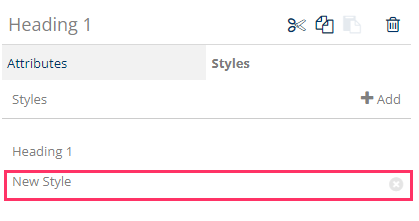Create a Custom Style
Custom Style is employed to override the default format of an element. This article will guide you on creating and applying a Custom Style.
Create a Custom Style:
In the Document template, navigate to Styles on the left pane, and choose Custom.
Click "+" to generate a new Custom Style.
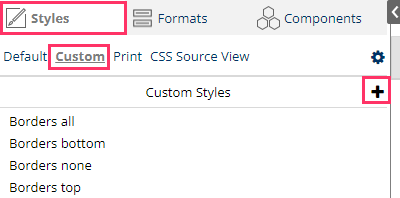
Provide the new style with a name and click OK.
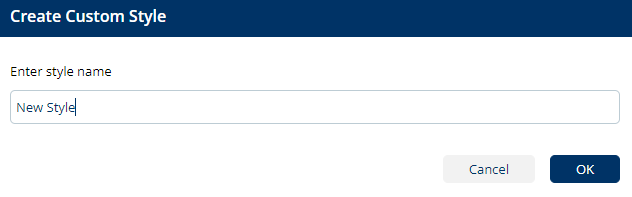
The left pane will reveal the style editor. Customize the format for that style according to your preferences.
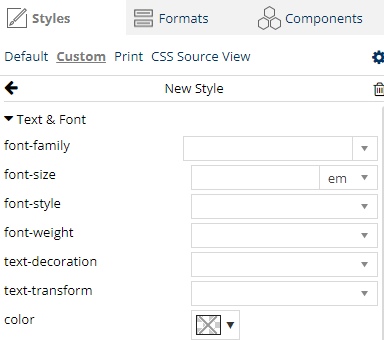
Apply Custom Style to an element:
In the template, choose the element you wish to format.
On the right pane, go to Styles, and click +Add.
Select the Custom Style name.