Creating Outbound Message
As of February 16, 2026, Salesforce will no longer allow the Session ID to be included in an Outbound message. This means that Dynamo API can no longer be triggered via an Outbound message. Check the following article for the new API integration:
No-code API setup for Salesforce Flows
Dynamo Task API can be invoked using Salesforce Outbound Messages.
Endpoint URL
GET: /v1/task/salesforce/message?templateID=xxxxxxxxxxxxxxxxxx
Steps
In Salesforce, go to Setup > Process Automation > Workflow Actions > Outbound Messages and select New Outbound Message.
Select the object whose fields need to be included in the message, e.g. Contact
Name the Outbound Message, e.g. My Outbound Message
Set the Endpoint URL to https://dynamo-api.documill.com/v1/task/salesforce/message?templateID=xxxxxxxxxxxxxxxxxx
templateIDparameter defines the DAP template file id (Salesforce ContentDocument ID).Select a user as whom to send the message (make sure the user has access to the template defined above)
Select Send Session ID
Select the fields to be sent. These values will be available in the template by using the param variable. For example, if Id field is selected, it can be accessed in the template like this ${param.Id}. Note that Id starts with a capital letter.
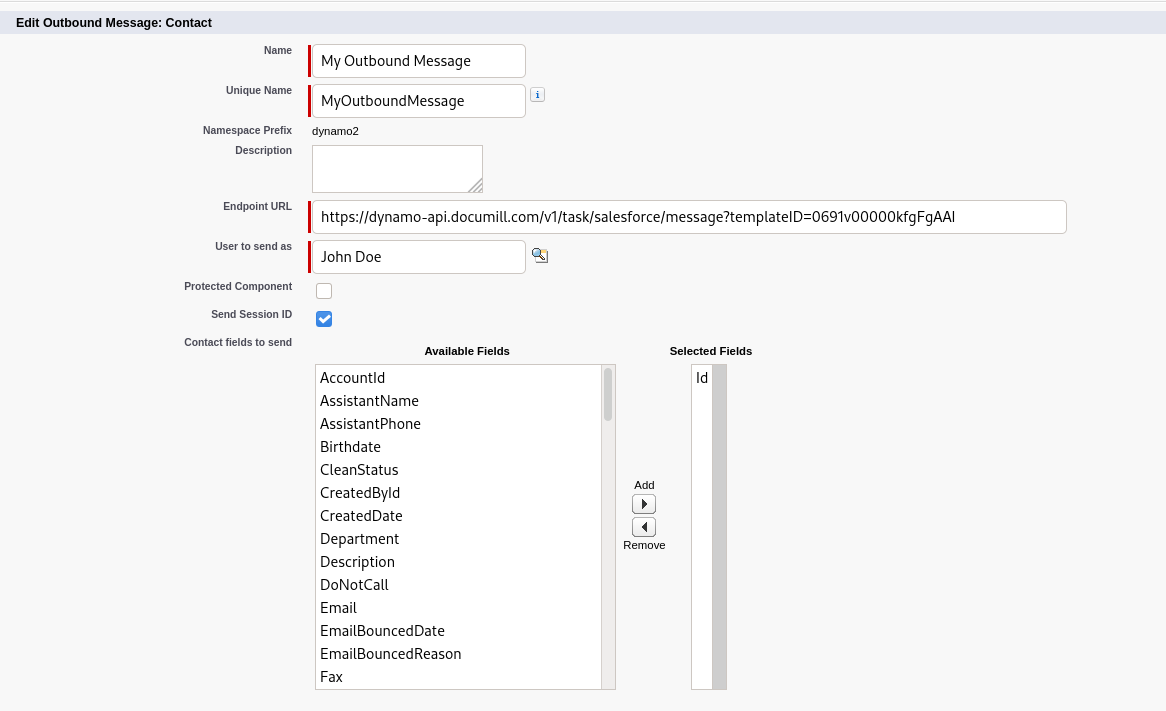
Triggering
Outbound messages can be triggered by a Flow and Workflow Rule (Salesforce plans to retire workflow rules).
Monitoring
Outbound Message status can be monitored by going to Setup > Environments > Monitoring > Outbound Messages (successfully delivered messages won’t show up in the UI).
Status codes
Status code | Explanation |
|---|---|
401 Unauthorized | Service failed to connect to Salesforce. Make sure that Send Session ID is selected when configuring the outbound message. |
403 Forbidden | Given organization id doesn’t match given session id. |
500 Internal Server Error | An unexpected error occurred while processing the message. |
