Designing Screens - Working with Date Picker
Although we have this Date Picker component with pop up calendar, it is recommended to use <input> which is more technically stable and has far more configurations.
Date picker is a date selector for user to easily choose a date. It will show a pop-up calendar window for users to pick a date. The date gets selected will be stored in a variable that can be used later in the Flow. Common use cases of selecting a date are:
Choosing a starting point
A document validity date of the document
Filter out list of line items that has specified date
How to add Date Picker to Screen
Place the cursor to where the Date Picker should be
Select Datepicker from the component list on the left panel
Datepicker element will be added instantly, showing a list of configurations on the right
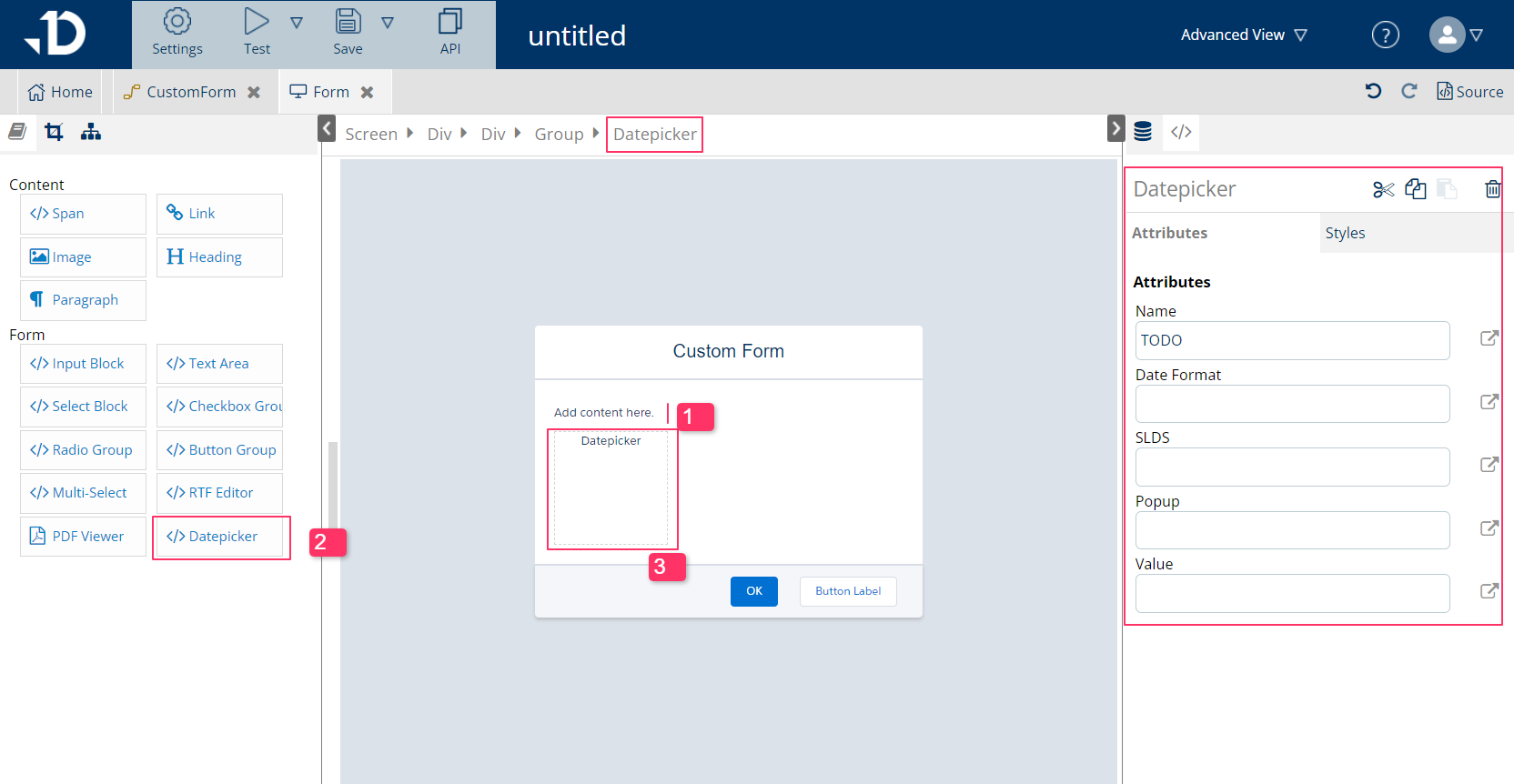
How to configure Date Picker
Attribute list:
Name: variable name holds the date value. This attribute should not be empty.
Date Format: choose from set of format in the flow, can be left empty
SLDS: Salesforce Lightning Design System, if true, will follow this theme in looks and functionality. This attribute is not required.
Popup: If true, the produced date is an input element, which, when clicked, opens up the calendar to choose. Otherwise, it appears as a block element.
You can read more from datePicker command.
