User Input Screens
User input screens within the Documill workflow offer powerful customization options, allowing users to determine the output of a document. Common use cases for these input screens include:
Language Selection:
Users can choose the language of the document
Recipient Selection:
Selecting a contact to whom the document will be sent
Content Customization:
Customize document parts such as cover pages, last pages, terms and conditions, or include specific clauses based on user preferences.
Important Considerations:
All screens within the workflow, whether in the Main flow or Subflow, can be accessed and edited to tailor the user experience.
Default screens are pre-configured to align with template settings and are not recommended for customization. Altering default screens may disrupt the template configuration.
Admins can add custom screens for user editing by incorporating them into the 'CustomForm' subflow within the template. This ensures flexibility without risking the integrity of default screens.
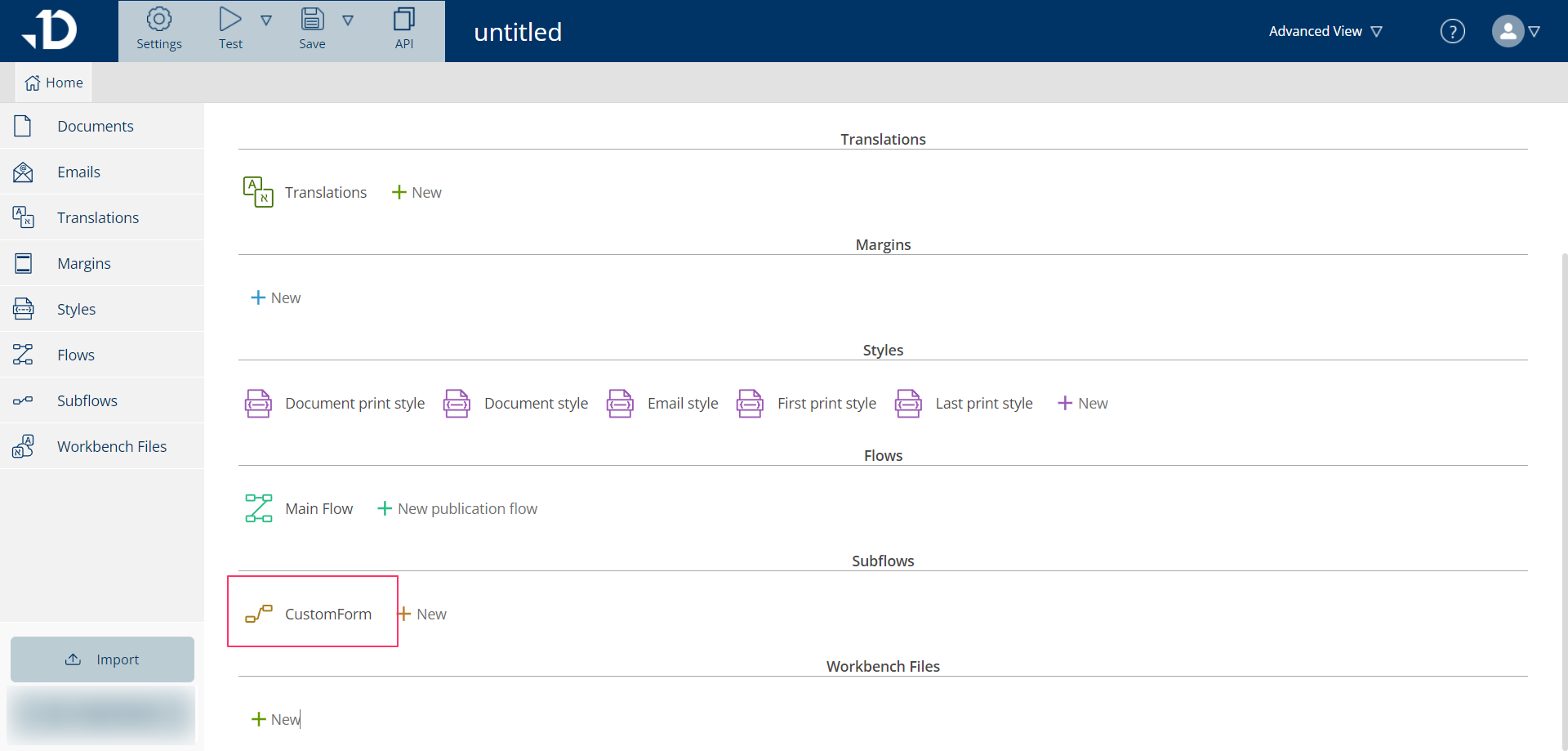
This subflow is already connected to the Main Flow and will appear during the user process once the steps and screen are connected. By default, it is not displayed because the Start step is not going through the screen as seen in the Flow details. The screen can be connected by clicking on the arrow and connecting it to the green box (which is a screen).
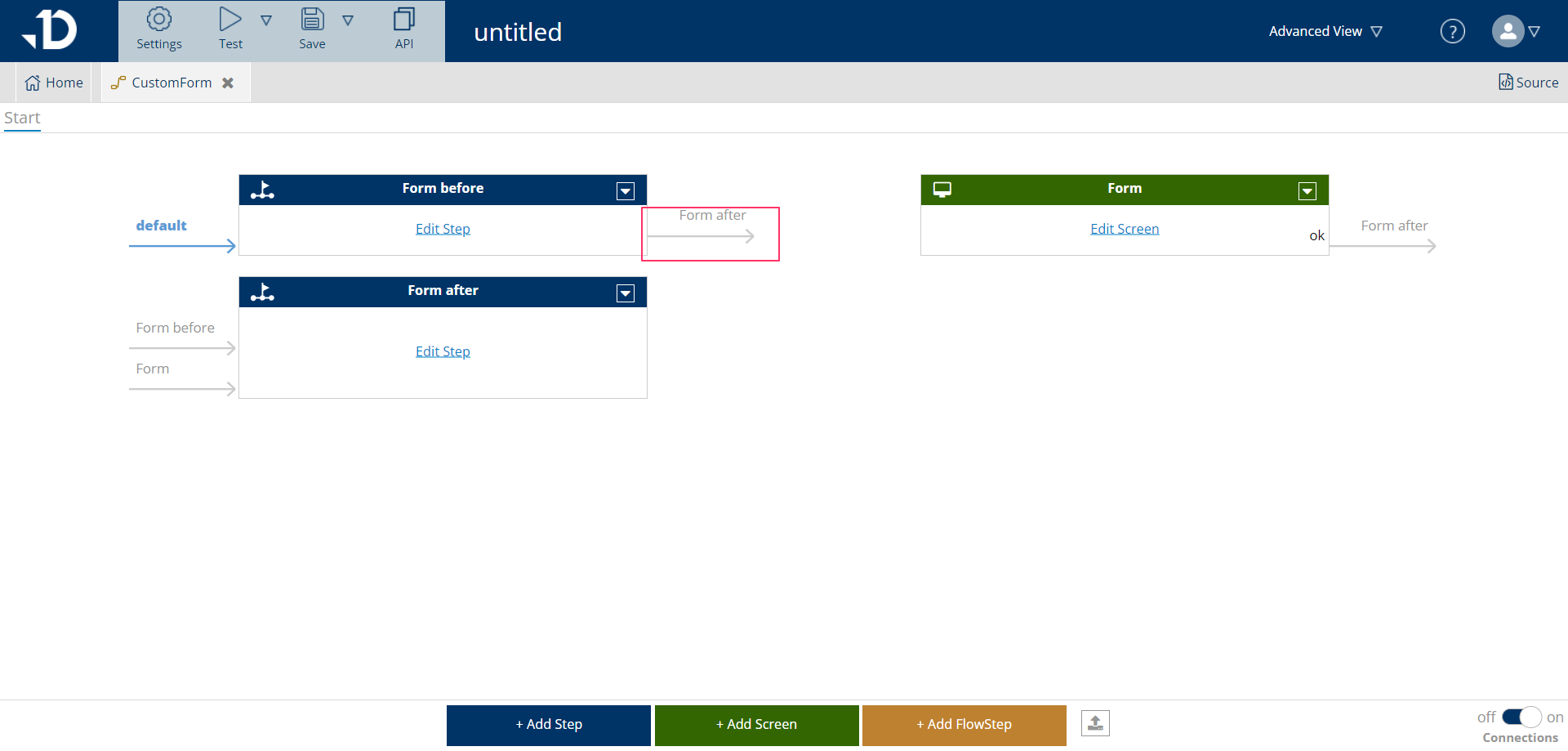
For further information on the Workflow, Steps and Commands, please refer Logic Flow
Input screens are also based on HTML, which can be configured using HTML source if one is more familiar with that. Otherwise, the Dynamo Template Builder also provides a screen edit UI and ready-made components to design user input screens.
