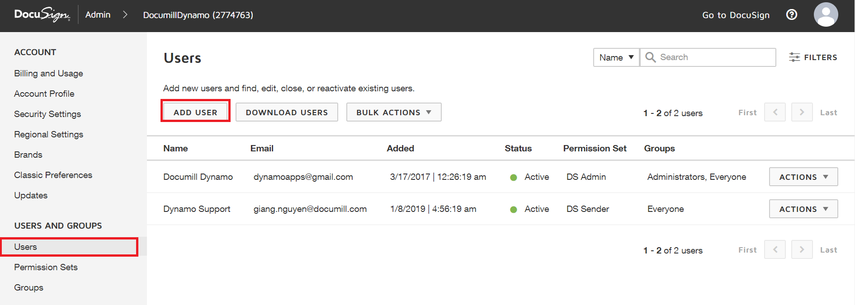How to change sender information in DocuSign notification emails
The Dynamo-DocuSign integration supports 2 ways in which sender information is displayed in the notification email.
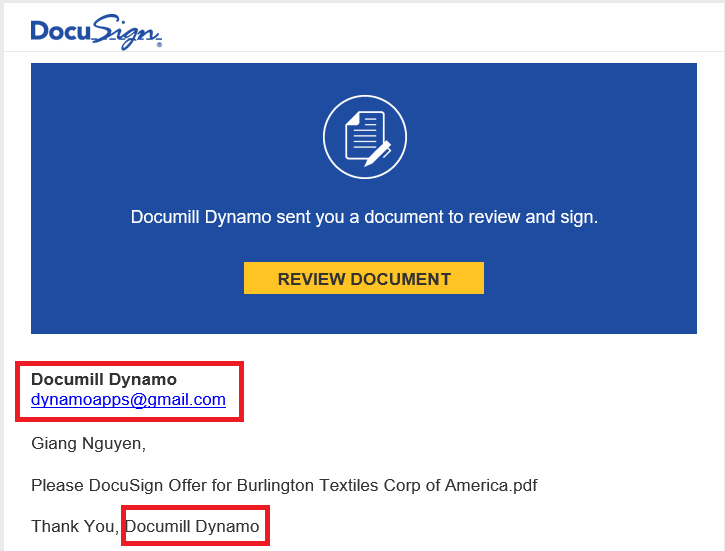
Screenshot: example DocuSign notification email to signer
The account’s full name and log-in email address are used
By default, or when the sendOnBehalfOf attribute of the command sendToDocuSign is left empty, the DocuSign account’s full name and log-in email address are used in DocuSign notification emails. This information can be seen right when you log into your DocuSign account. Hitting ‘Edit’ will lead you to the Personal Information page, where you can change your name and your account email address.
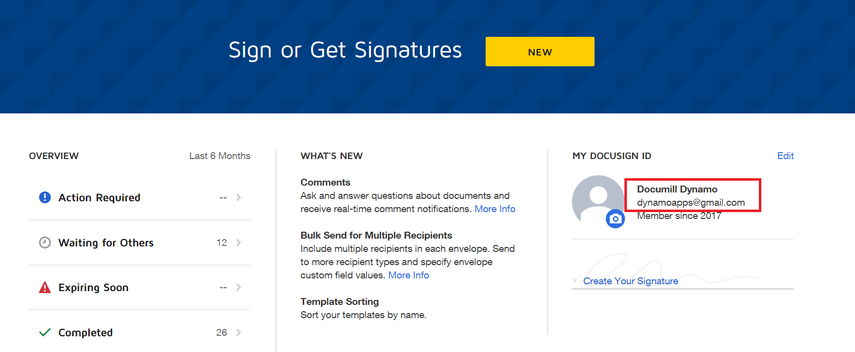
Another user’s full name and log-in email address are used
You can also have another user’s email address and name displayed in the DocuSign emails by following the steps below:
Add a new user to your DocuSign account: in the admin dashboard, under section Users and Groups > click on Add User. Follow the process to fill in email address and personal details. The user needs at least permission DS Sender in order to send envelopes.
Add the email address of the newly added user to the sendOnBehalfOf attribute of the sendToDocuSign command.