Updating Salesforce Record with Flow
Dynamo Templates allow users to update Salesforce records and fields during the Workflow. This is often referred to as Salesforce data write-back.
This step is commonly done after collecting data with screens, after the document has been edited and saved, or at the end of the workflow.
In order to update a record or field in Salesforce, follow the next steps:
In the template builder, switch to Advanced View
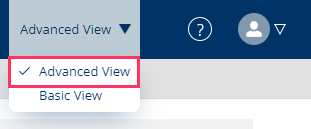
In the Home tab, select Main Flow
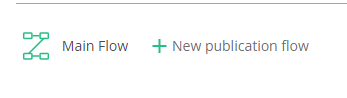
As an example, select the Exit step, this step will execute when the Exit button is clicked.
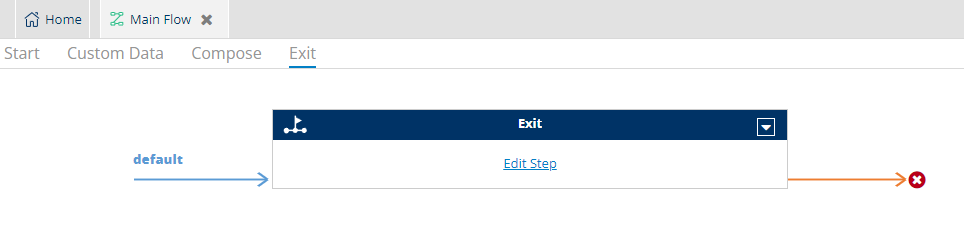
Click on Edit Step
In the Search bar, look for the update command
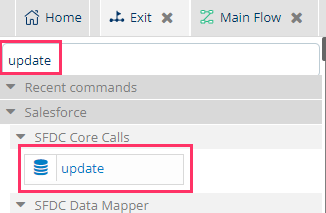
Drag the update command before the finish command
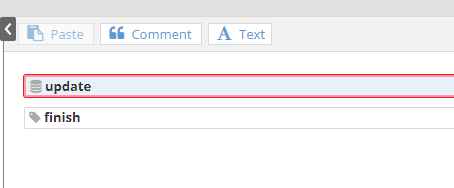
Add the command field as a child command the the update command twice
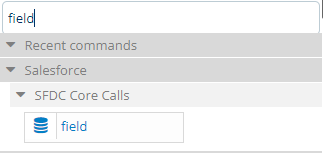
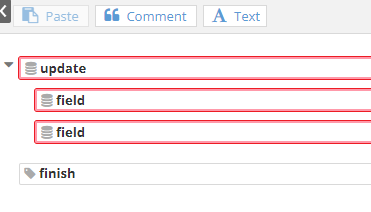
Click on the update command and in the type box enter the API Name of the Salesforce object to be updated
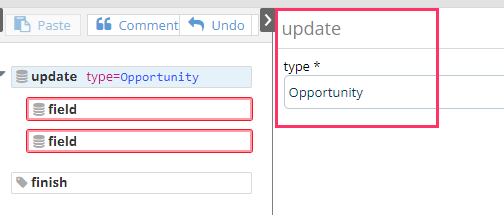
Next, click on the field command. The first field command should always contain the record id.
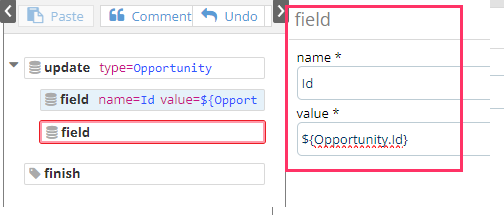
The following field command, contains the API Name of the field to be updated in that record. There can be as many field commands as needed.
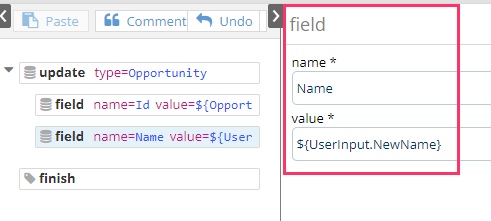
In this example, the Opportunity name will be updated according to the Users input after the Exit button has been clicked after the document has been generated.
