Signature placeholders
Feature only available via an Engage license.
Adding a signature placeholder to a document is optional. If no signature placeholders are added, the necessary number of placeholders is automatically added to the end of the document:
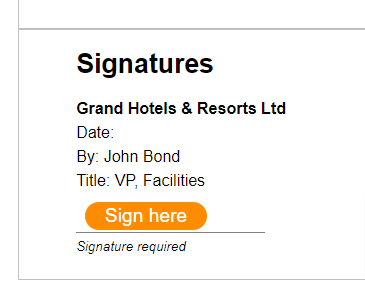
Sample of a signature placeholder
Once the document is signed, the signatures appear at the end of the PDF, on their own page.
Here’s a sample of multiple signatures on a PDF:
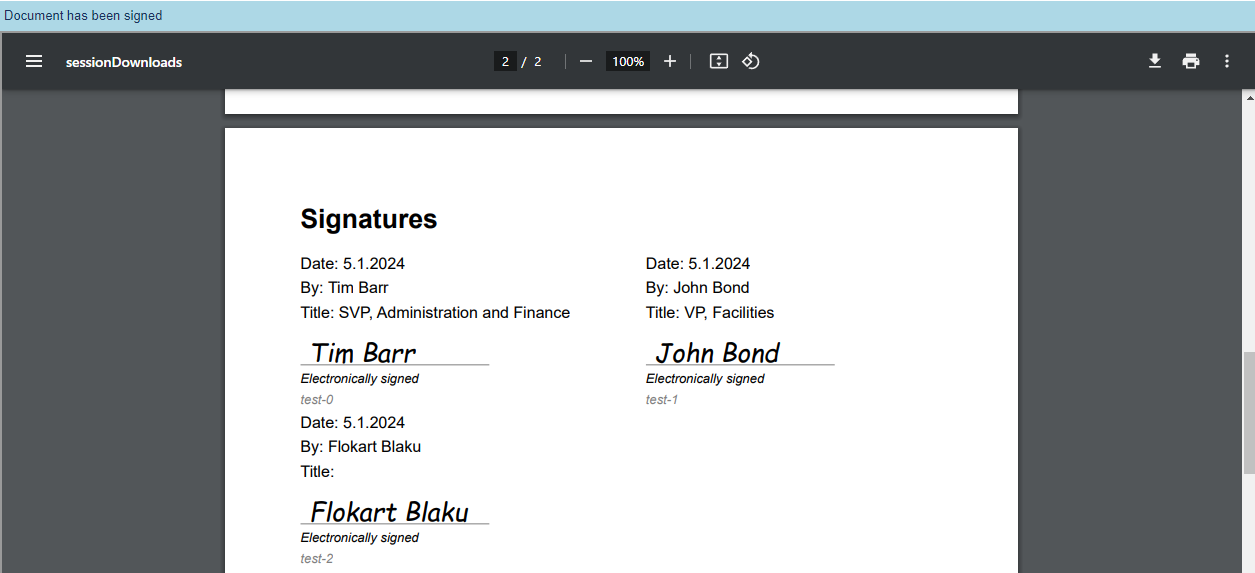
In order to pre-define a placeholder, the pre-made components in the Document view can be used:
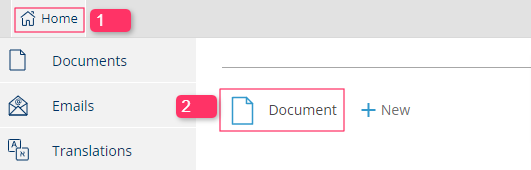
Navigate to Home, and click the Document part where the custom signature placeholder is needed
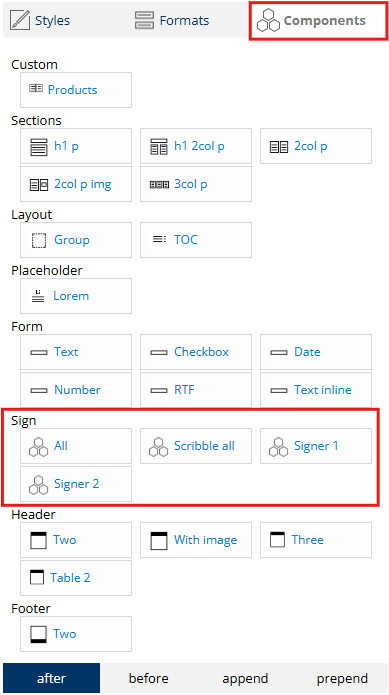
The Scribble all must be used when Allow Scribble is enabled.
The signature placeholder can be styled to look different from the default style, however, please make sure not to override any existing classes.
The Signer 1 and Signer 2 components are beneficial when there’s one client signer and one internal signer. These components can be used to place the signatures anywhere in the document.
