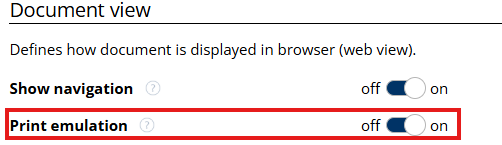E-Signing Settings
By configuring these settings, users can tailor the e-signing process to their specific requirements, ensuring a smooth and efficient experience for all parties involved.
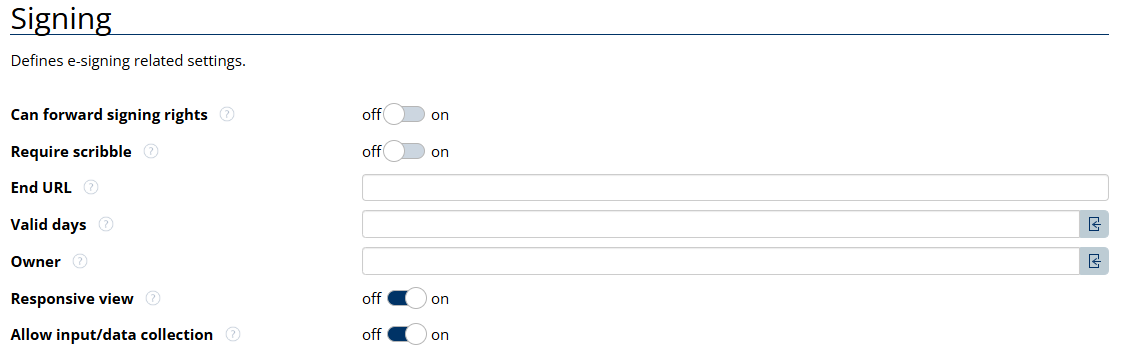
Can forward signing rights
Allows the signer to forward their signing rights to another person. If off, the destined person will have to sign the shared document.
Require scribble
Allows the signer to scribble (draw) their signature besides typing or uploading a signature image.
End URL
The URL to which the signer is redirected to after exiting the share process. For example, after viewing the document or signing. If not entered, the user will be directed to Documill website.
Valid days
The number of days the document remains valid. By default, the document is expired after 30 days after sharing.
Owner
To define the owner of the sign request. This person will later receive notifications through email if the document has been rejected or signed. If not defined, the current user will be the owner of the sign request.
Responsive view
When responsive view is enabled, the recipient of the shared document will view the shared document in the HTML format instead of PDF. Responsive view is ideal when sharing the document to mobile users as it offers more robust compatibility. Enabling responsive view also grants access to the Allow Input setting.
Allow Input/data collection
When Allow Input is enabled, the recipients of the shared documents are able to input or edit the document if any are present. This is ideal for data collection from the recipient. The collected data can also be saved back to Salesforce. Read more about collecting data from external users here: Collecting Data from Users.
If there is a need for documents to adapt to the screen size, for example a mobile device, Print Emulation needs to be disabled in the Document tab of the settings.