Allow end-users to edit the content (Legacy)
Update from the release 2018/01:
For those templates created after the 2018/01 release, both Basic and Advanced Editing Functions automatically include the "smart versioning" or "keep text" function, meaning the edited texts from latest version of document (if there is) will remain when end-users re-generate the document for a specific record. The newly created document will have the most updated Salesforce data and edited text from previous version.
For those templates created before the 2018/01 release, template designer need to configure the template logic in Advance mode to have the keep text function. See instruction: How to keep text from previous version
By default, once end-users generate a document, it will be in PDF and users cannot edit anything in the content. You can change in Settings to allow end-users edit certain part of the document before converting it to PDF.
This article includes:
Enable Editing in a Group or a Span
Select End-users Editing Options
Basic Editing Functions
Advanced Editing Functions
Disable editing function
What includes in Editable Content
Default content and user-edited content
"Smart versioning" or "keep text" function
1. Enable Editing in a Group or a Span
The section where end-users can edit after generating needs to be an editable group or editable span. Using group when you allow users to edit all the content in the section. Using span when you want users to edit only a phrase in the middle of a sentence / paragraph, or only a cell in the table.
Learn how to add editable group or editable span in your template:
2. Select End-users Editing Options
In Settings, go to Editable Content tab
Select either Basic Editing Functions or Advanced Editing Functions. Below is description how the two editing functions work.
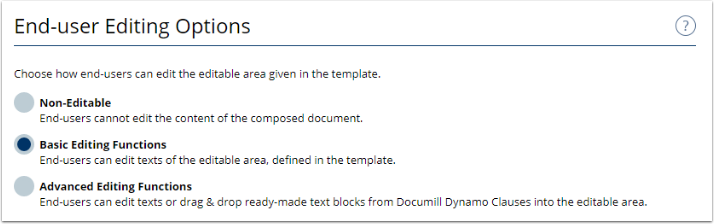
Basic Editing Functions
When this option is selected, end-users can edit the text before viewing the final PDF. The editing options is limited as end-users can:
Add free texts into the Editable Area
Format the texts: bold, underline, italic
Create bullet pointed or numbered list
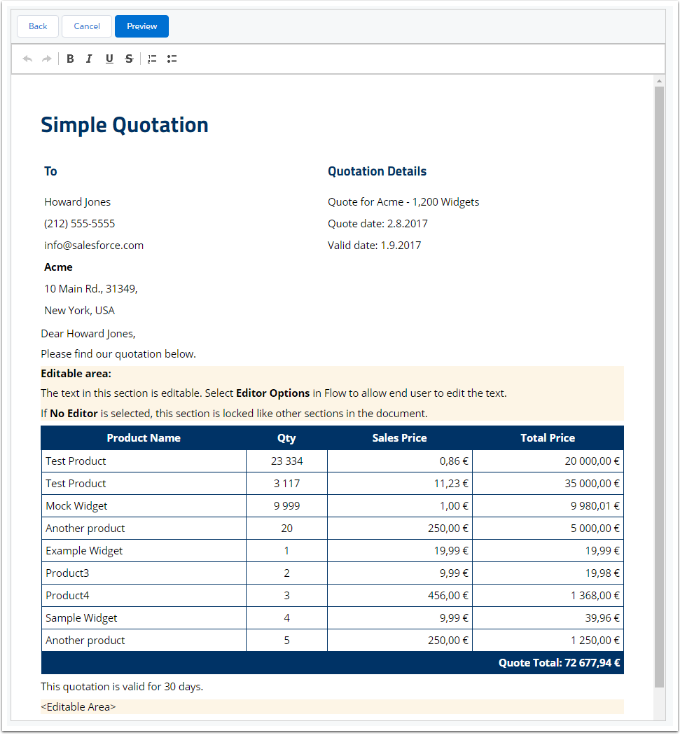
Advanced Editing Functions
With Advanced Editing Functions, end-users can edit the content similar to Basic Editing Functions. Moreover, they can drag and drop the ready-made text block into the Editable Area. This options is handy for end-users to freely decide and reuse optional contents.
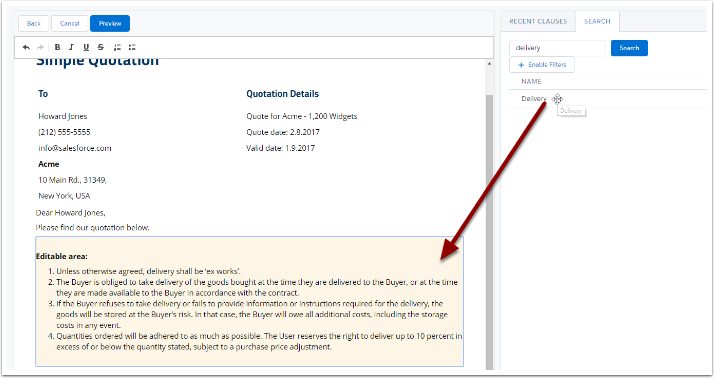
The text blocks are stored in Documill Dynamo Clauses object in your Salesforce.
3. Disable editing function
If you no longer want users to edit the content of a group or a span, you can disable the Enable Editing option in that specific group / span
If end-users are not allowed to edit the document at all, you can turn off the editing function in Settings -> Editable Content -> Non-editable. By doing that, you can skip the editing preview screen and users will be direct to the PDF review of the final document. At the same time, all the editable groups or editable spans in the template remain as they are. In the future, you can turn on the editing function with a click in Settings instead of enabling for each group and span in your template.
4. What includes in Editable Content
Default content and user-edited content
The content that editable group or span has in document template (static text or dynamic content from Salesforce data) is default content and will be displayed in the final PDF if end-users do not edit anything. When users edit, the final PDF will display user-edited content. When Non-Editable option is selected, the text in editable group or editable span remain in the PDF document like any other parts in the template.
"Smart versioning" or "keep text" function
"Smart versioning" or "keep text" function is all about updating the document with latest Salesforce data while retaining the customization your end-users make to the document. Often in the business process, end-users have to edit the document or the information in Salesforce. What happens if Salesforce data change after your users have already created and modified a document? Your end-users will re-generate the document, following the same process as they do that at the first time, so that the document will have new Salesforce data. At the same time, Documill Dynamo will check the latest version of the document in the record and display user edited part in the new version.
