Release 19-1
Release date: June-10-2019
Using Release 19-1
Release 19-1 is currently available only from the eu-1 instance.
To use the eu-1 instance, please switch the Dynamo URL to start like this: https://dynamo-eu1.documill.com.
This means, for example, that the full URL of Template Builder is https://dynamo-eu1.documill.com/app/dae/.
To change the Dynamo instance for custom Salesforce buttons, follow the steps outlined in this article: How to filter the template list?. The article describes how to create a custom VisualForce Page where the Dynamo instance can be changed. Simply locate "Documill Dynamo" and replace it with https://dynamo-eu1.documill.com.
Dynamo Salesforce package Spring 2020 uses the eu-1 instance by default.
Collaboration Module:
The Dynamo Online Collaboration module is a new package that includes features for commenting (Chatter integration) and approvals.
Chatter integration is now easier to master with one powerful content command: Chatter doc linker.
Additionally, commenting inside editable areas is now possible, and users can mention other users in comments.
For a detailed demonstration, refer to the Collaboration Module demo video.
Please note that the Collaboration Module is an extension to Dynamo Online and requires an additional Collaboration Module license.
Office Output Formats:
Office output formats are back! Now, Dynamo Online templates can generate Office Word (DOCX) documents, Excel (XLSX) spreadsheets, and PowerPoint (PPTX) presentations. Outputs are based on native Office templates loaded and composed through Dynamo Online templates. The templates use a new content command notation that doesn't require any additional client-side add-ins.
Please note that Office output support requires an additional Office Output Module license. Read more here.
New PDF Rendering Engine Version:
The PDF rendering engine has been upgraded from version 8 to 10. We recommend comparing PDF output to the current version and reporting any differences to us.
With this update, standard Windows fonts can now be used in PDF documents. Now you can use your favourite fonts like Calibri, Cambria, Arial, Arial Black, Georgia, and many more (Arial Narrow is not part of the standard font set).
New Home View and Icons:
Template Builder's home view in the advanced UI has a new layout and icons. Template parts are grouped and displayed by part type, each having its own color and icon used in part tabs. The home view also includes a navigation pane to easily locate desired parts.
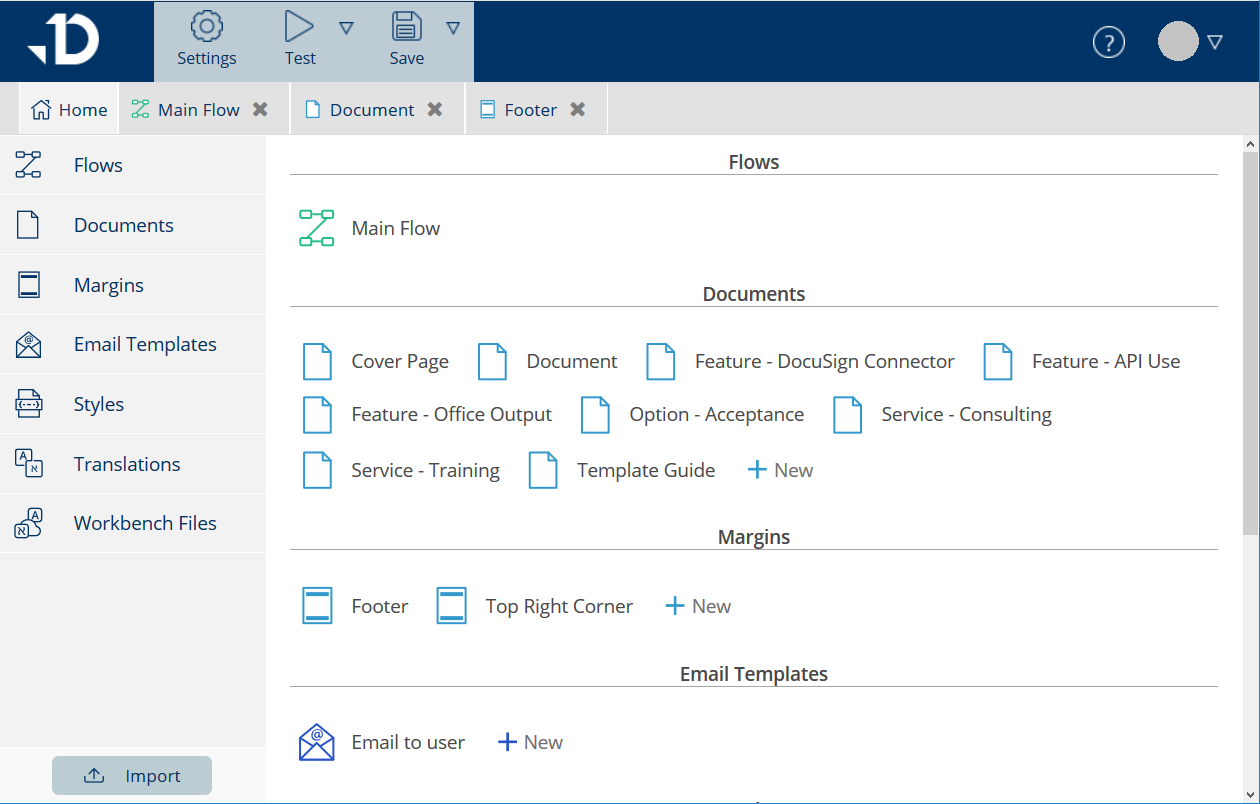
More flexible flow logic
In the previous version, flow logic was divided into a maximum of three segments. However, in the current Enterprise/Custom version, there can be a maximum of 50 segments, while the Standard version allows a maximum of 15 segments.
In the new version, segments can be started in any order. A segment can direct the flow execution to segments that are both before and after the current segment. This is a major change that provides new possibilities for reusing logic code and configuring the flow based on different needs.
Additionally, in the new version, it is now possible to stop the flow execution at any step with the new "finish" command. In the old version, the flow execution always progressed to the next segment.
Related new commands: "start" and "finish".
New commands
Using Dynamo Clauses in Templates:
Dynamo Clauses can now be easily added to templates through the Template Builder Data tab. For detailed documentation, refer to the full documentation available here.
Using Related Lists:
The template designer can now add local and global related lists. In the local option, the related list command is added to element logic, while in the global option, it is added to the main flow.
Returning to the Previous State in Template Builder:
Template Builder now remembers more custom settings when the template designer returns to a saved template. For example, the state (show/hide) of the left and right panels, and custom widths, will be remembered. Additionally, the last used tab in the advanced UI is remembered.
Improved Tab Management:
Tabs in the advanced view now have a right-click menu where the template designer can close several tabs at once and open the source view of the current tab.
New documentation structure
Every command now has its own article for a better navigation and search experience. We have also improved the terms used in the documentation.
Additionally, we have added a new section for Online Template Logic: Template Logic (RC).
New Documentation Categories:
Content Commands:
Content commands affect what content documents will have. They have different implementations and notations depending on the template format. In HTML templates, content commands are implemented as additional element attributes.
HTML Content Commands (RC)
Logic Commands:
Logic commands are used in the template logic inside flow steps. These commands define how data is processed and loaded from Salesforce.
Logic Commands (RC)
A New Place to Manage Data Formats
Now, data formats can also be managed through the document template editor. The "Formats" tab is located next to the "Styles" tab, forming a unified space to manage document style and formatting.
Template Types
Advanced templates are no longer separated in the start view. There is now only one template type, as it has always been. A template can have both basic and advanced features, and these can be accessed through the basic and advanced UI. The template author has the freedom to move between these two UIs.
Other Improvements
Quick Path to Open Query Editor from Query Data Source:
Test Parameters: Possibility to Define Test Records through a Dialog or ID.
Default Template Changes: Inline editor is now used in the email screen; previously selected attachments will be remembered through different versions.
Clauses with Images will retain images even when added by the end user.
Possibility to Select Multiple Commands using Ctrl+Click to Cut or Copy.
Template Builder Navigation shows header level numbers.
Possibility to Select Multiple Attachments with Ctrl+Click.
Possibility to Hide Variables from Content Template Data Source View.
Clause Search Display Ordering can be Defined.
Possibility to use Salesforce Reports in HTML Templates.
New Timeout Event for Template Screens.
Input and Editable Area Model Attribute is Visible in Template Builder UI.
New Salesforce AppExchange Package.
Content Parser is Changed from Strict XML Parser to a More Lenient HTML Parser.
