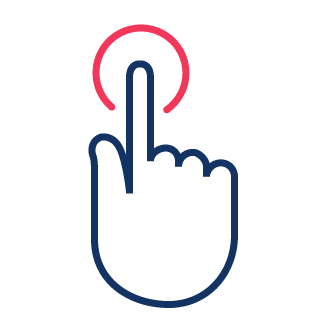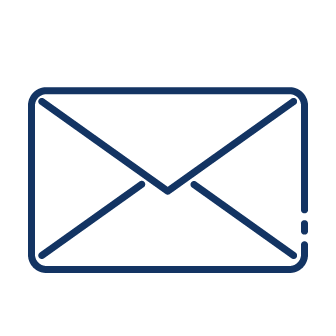Bulk Generation
Presentation
With Documill, your sales team can effortlessly generate documents in bulk and automatically email them to customers, all in one automated workflow.
Read on to explore some of the benefits you can expect from generating documents in bulk with Documill, what a sample workflow could look like, and how to build it.
Why use Documill for bulk document generation?
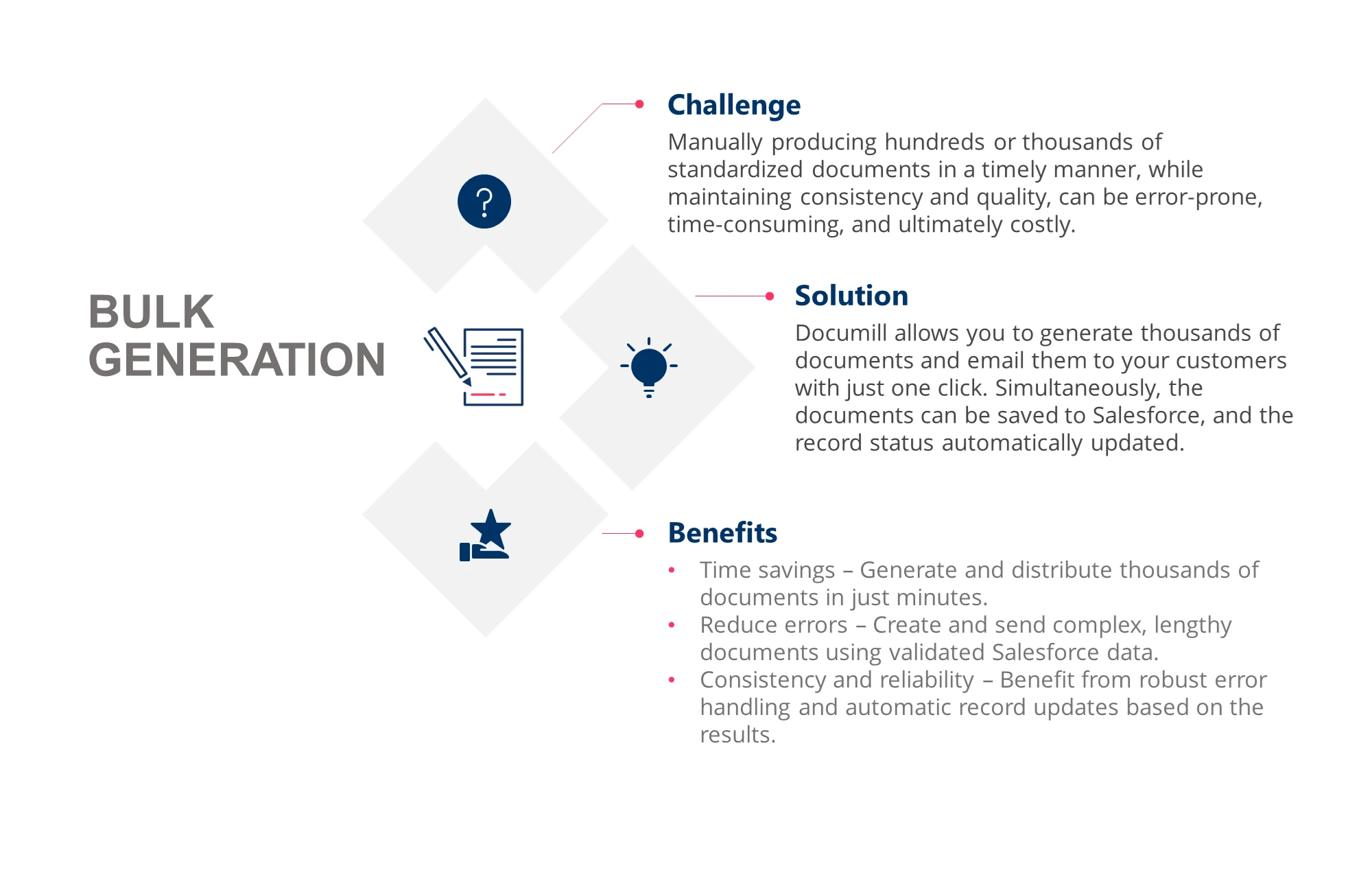
How to build a simple bulk generation process
In the table below, you will find a step-by-step guide into building a bulk generation workflow with 3 steps: Generate, Save&Send, Update.
We chose 3 simple steps for this sample workflow. With Documill, your workflow options are endless - contact us at support@documill.com to customise yours and let us help you build it.
While bulk generation can be done on any license, additional batch licenses are required. Contact sales@documill.com for more information and a quote.
Building the below process requires that the necessary Salesforce configurations have already been done. If that is not the case, start with our instructions to Setting Up Documill Dynamo.
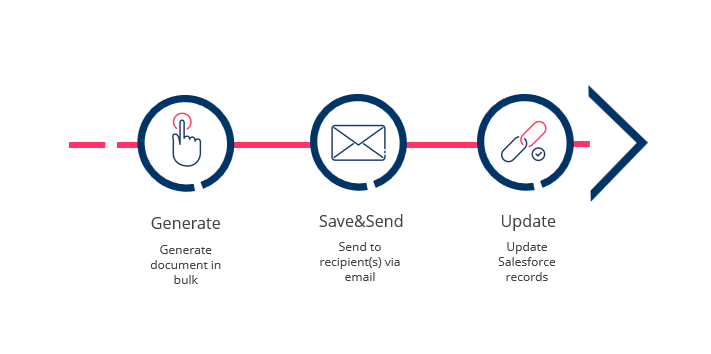
Sample scenario - indexation letters: The Sales team wants to be able to inform all of their customers of an upcoming price change. They want to send each customer a notification letter which includes customised data for each customer.
As they have numerous customers, they want to be able to generate all the documents and email them to their customers with one click.
They also want to know which customer has received the email and which has not. They want this information to be updated in each individual record in the batch.
|
|
|
|---|---|---|
| ||
Switch the Start view in the settings to Document screen to see a sample preview of the document being generated. |
|
Use the Error Handling Subflow to update record which throw an error. This makes sure you can quickly find records which did not generate a document. |