Workflow
The Workflow settings define what is generated and how the generated results are handled.
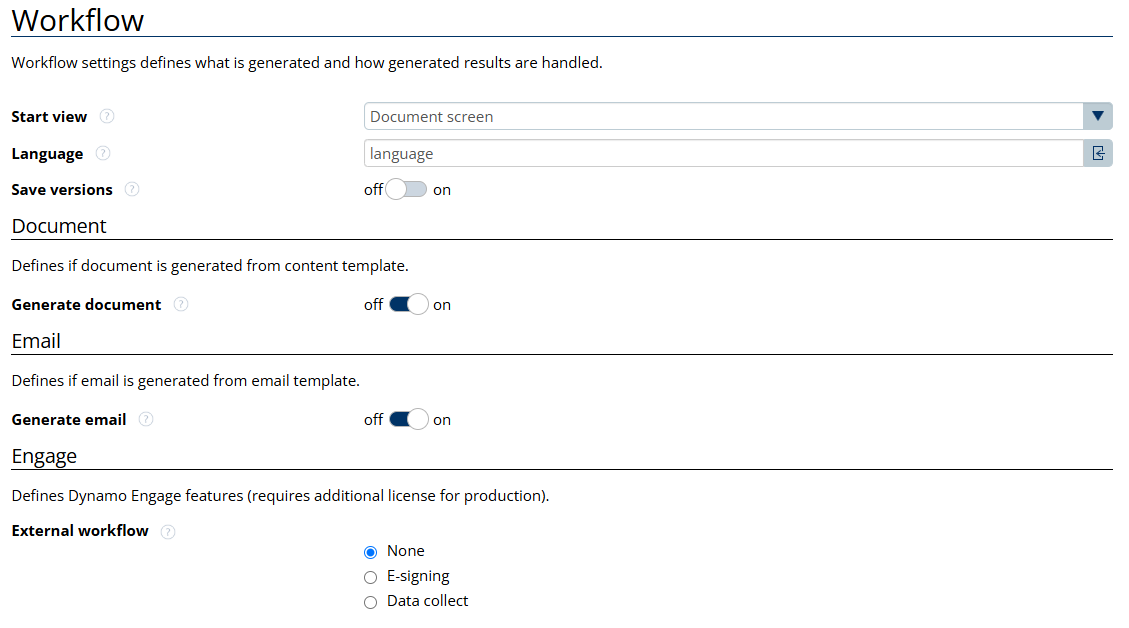
Start view
This is the first screen an end user will see after they have triggered document generation. There are 3 options to choose from:
Document Screen: if chosen, the document layout screen will display for further editing or previewing the document.
Email Screen: if chosen, users will only see the email screen with email content for further editing, previewing and sending. Previewing/editing the generated document is skipped.
No screen: if chosen, there is no screen allowing the end user to edit or preview what was generated. This option should be enabled if the document is being automated through an API call.
Language
This field expects an expression to define the document translation language, if any. By default, it is ‘language’. If the flow is configured to have some other variables to define which language it is, it can be manually entered here. If no translation is required for the document, this field can either be empty or be left with the default value.
For example, if the language is based on a Salesforce field, users can select such field from this bar.
The defined language will affect any custom Signing email subjects that are tagged for translation with the label[“SampleSubject“] marker.
Furthermore, default email templates and subject translations are also controlled by the language attribute.
For example: if the language attribute resolves to EN, the default English signing templates and subjects will be used.
Finally, the language attribute determines what language column to use from the translation matrix.
Save versions
If enabled, document and email versions are saved after document generating or editing. A user can load this saved document and continue editing from it. It is recommended to use ‘Save version’ instead ‘Save as a new file’ as it will overwrite the older version and doesn’t take much Salesforce storage.
Document
Defines if a document is generated from a document content template and if editing is possible.
Generate document:
If enabled, a document is generated from a template. If the process requires a document to be generated, then this must be enabled. See Document section for further settings.
If disabled, no document is generated. This is the case if the workflow only requires an email. In this case, the Start View should be set to “Email Screen”. Otherwise, users will receive an error screen.
Defines if an email is generated and if editing the email is possible. If the initial Workflow settings is set to ‘Email Screen’, the user will only see an email template.
Generate email:
If enabled, an email is generated from an email template. If the process requires an email to be sent, then this must be enabled. See Standard Email section for further settings.
If disabled, no email will be generated.
Engage
Defines the external workflow to be used. External workflows are used when a document needs to be shared with externals for purposes of e-signing and data collection. External workflows require additional licenses.
None
No external workflow used. A PDF or Email can be generated and sent to a user.
E-signing
Create an E-signature document. Generated documents can be shared as a link to recipients for E-signing purposes.
Data collect
Create a Data Collection document. Documents can be shared as a link to recipients for data collection purposes.
