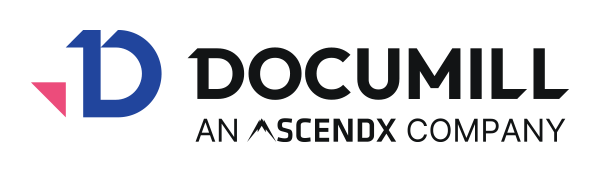Creating a Batch API template
A Dynamo batch API compatible application template (DAP) can be created and tested using Dynamo Template Builder.
If Batch API has not been already enabled for your organization, send email to support@documill.com to request a trial license.
Template Builder steps
Create new custom template by selecting “API” master template
Select main object like Contact or Account
Add document template content
Click “Save” button to save template to Salesforce
Click “API” button
Provide test record ID(s)
Click send
Response will be displayed in the UI
Click refresh button to refresh batch status
Batch processing template can be configured further from “Settings”.
Please note that the exportPDF command is not available in batch processing. Instead, the createPDF command should be used.
Automatic variables
DAP logic can use two automatic variables when used through Batch API.
dynamoAPI.taskID
Returns task ID.
dynamoAPI.batchID
Returns batch ID.
Template Cache
A custom template can be saved to template cache from “Save” button dropdown. Select “Save to Cache” to save the current template to template cache. When template cache is in use, the template loads much faster compared to loading the template every time from Salesforce. Please note that if template is updated, it must be updated also to template cache. Template update can also be done from “Save -> Save to Cache” dialog. Template Cache