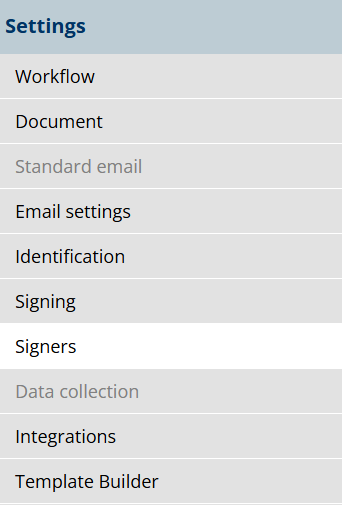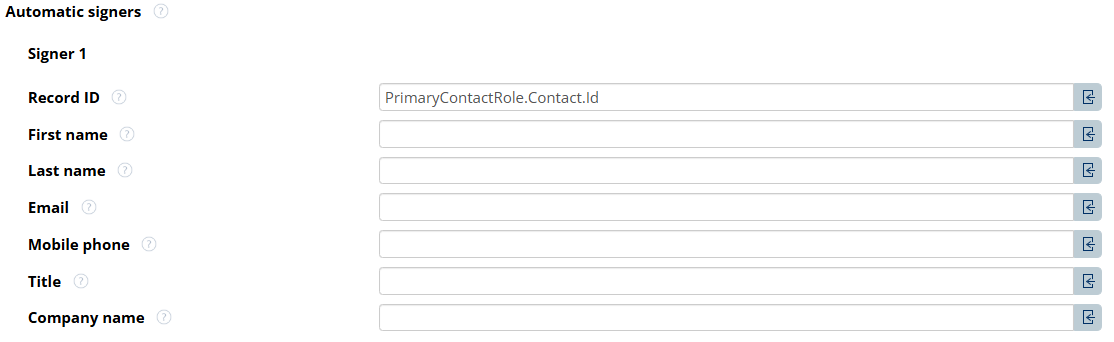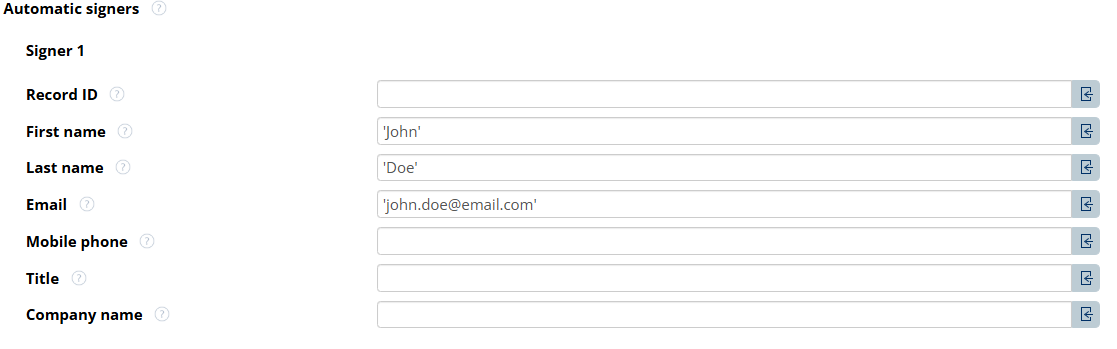How to Configure Signers for E-Sign Flow
Feature only available via an Engage license.
When designing a template with e-signing capabilities, it is critical to think how the signers will be defined. This document outlines the process for defining and managing these signers to ensure smooth and efficient document signing.
Automatic Signers
Automatic signers are those who are pre-selected to sign documents.
Recipients who are automatically assigned as signers based on predefined criteria in the template. Usually, it will be the main contact role of the prospect. If the settings are left empty, the primary contact of the main object or related account contacts can be selected manually.
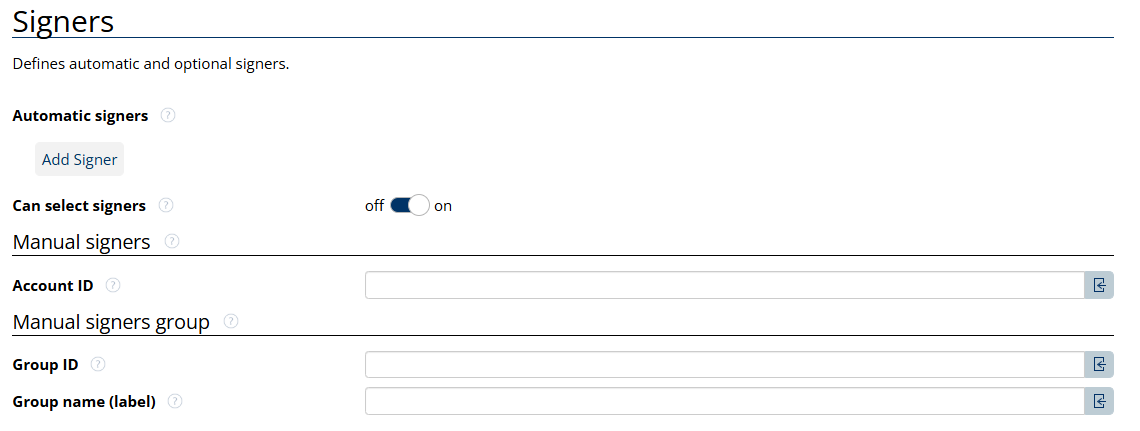
If the 'Can select signers' setting is enabled, by default, the related account contacts (supported objects: Account, Case, Contract, Opportunity, Quote) as well as the document author will be selectable.

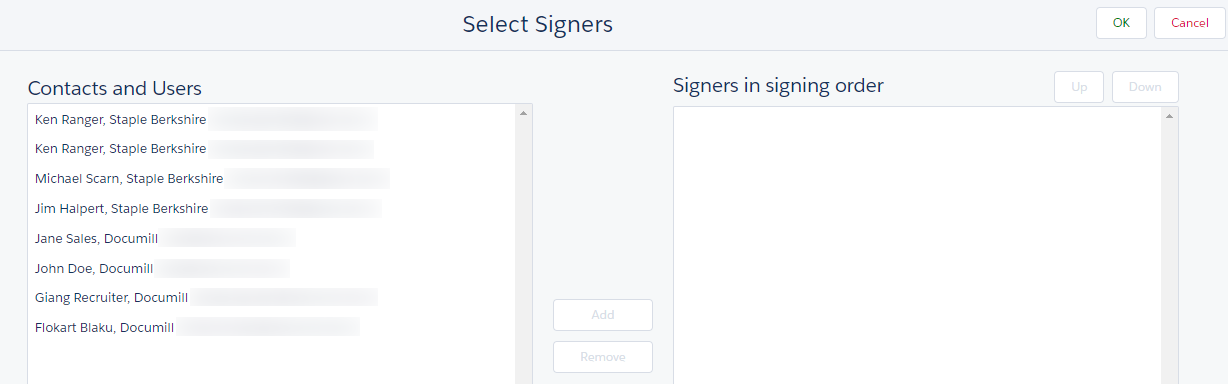
Select signers from a Salesforce group during the sharing phase
Manual Signers
Manual signers are those who can be enlisted to be selected as the signers. The selected signers will sign the document in an order.
If there are multiple signers, users can choose which contact to use. To determine the source of the signer, you can use an Expression Language (EL) expression. This expression dynamically retrieves the contacts from the specified account.

Manual Signers Group: define the Public Group Name or Id to enable users to select any member of the group to be invited for signing a document. For example:

Dynamo supports advanced methods of querying and filtering multiple signers