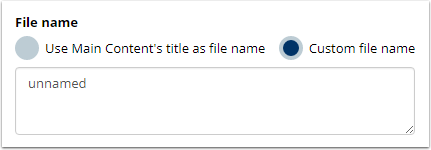Save the final document to Salesforce (Legacy)
Edit the Save Options to define how the outcome document will be saved in Salesforce.
In template file, go to Settings -> Save & Email
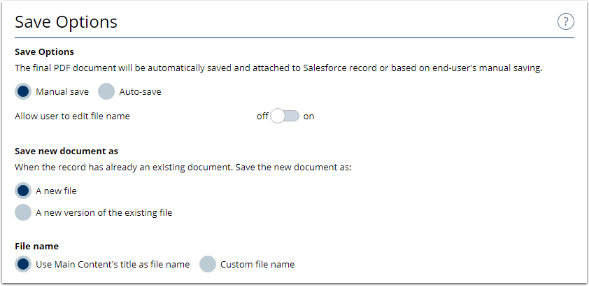
Save Options
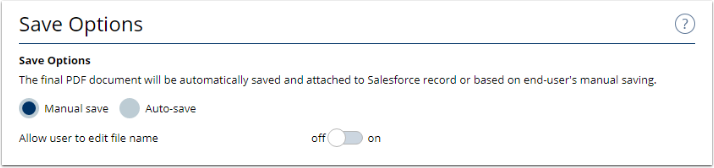
Manual Save
By default, end user can save the final PDF by clicking to the Save button when previewing it (example). You can allow end-users to edit the File Name. Otherwise, the default file name will be used
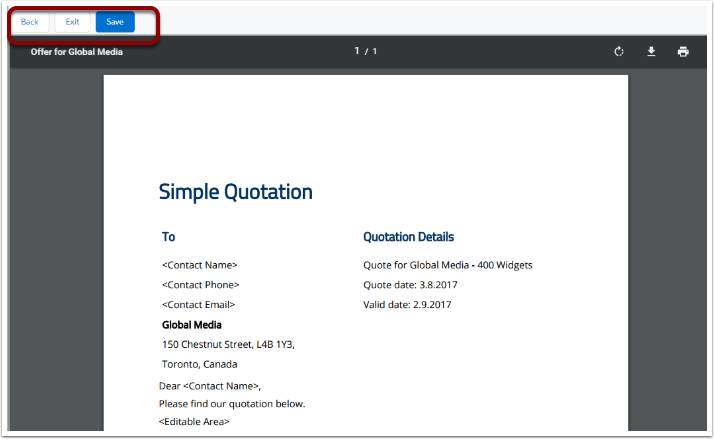
Auto-save
The PDF file will be saved to Salesforce automatically whenever end-users create and preview it. The file will be saved with the default name.
Save new document as

On the 1st time users create and save document for a record, a new file will be created and attached to that record. For any document saved after that with the same name, they can be saved as
A new file
A new version of the existing file
File Name
The default name that the final PDF will be saved as in Salesforce, if end-users do not edit it.
Main Content's title as file name
When this option is selected, the title of the part marked as Main Content in the Composition Order will be use as File Name.

Changing Main Content's title
To see and edit the title, you can:
Go to Documents tab
Select the Body Content part that used as Main Content
Click to Document in the breadcrumbs
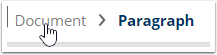
Click to Tags on the right pane to see the title. You can map Salesforce fields to create dynamic title.
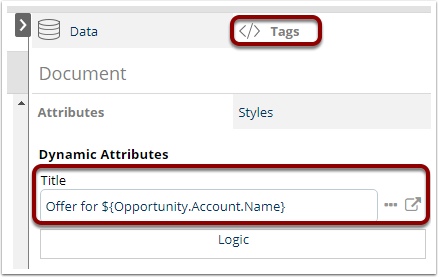
Custom file name
When this option is selected, you can add the desire file name for the document.