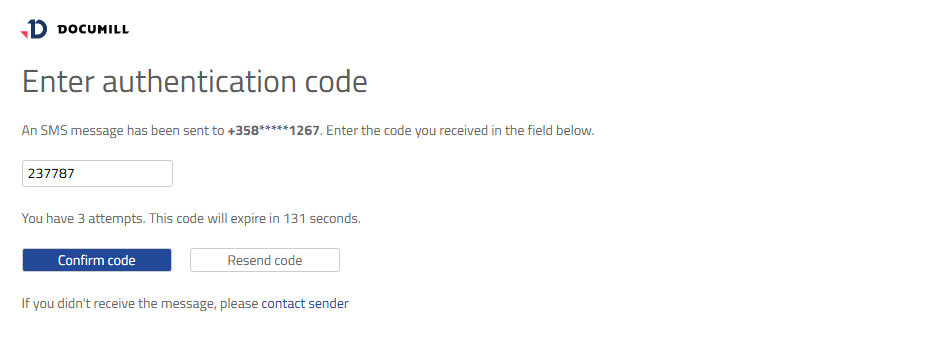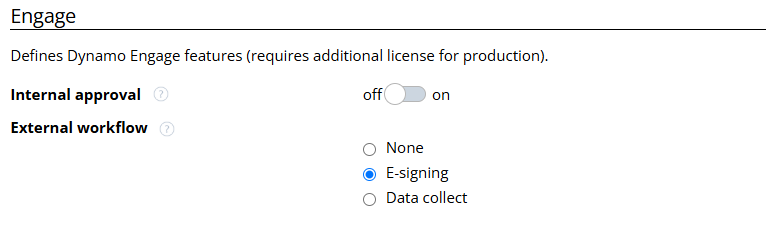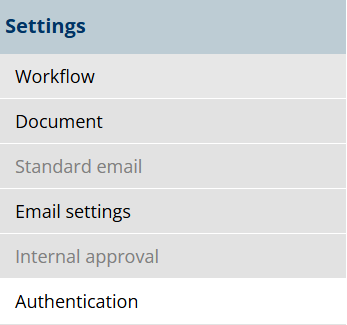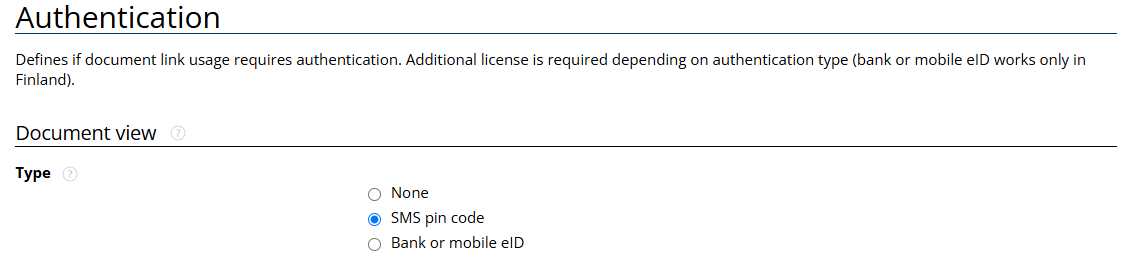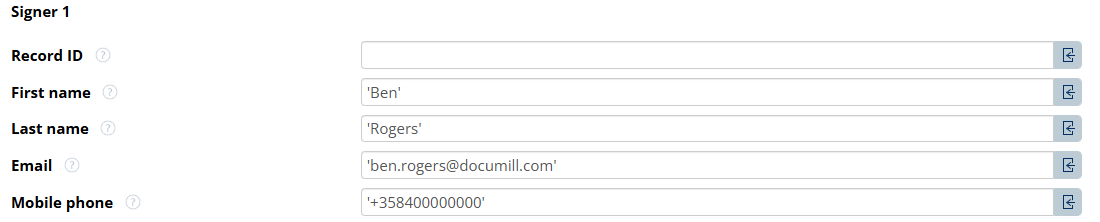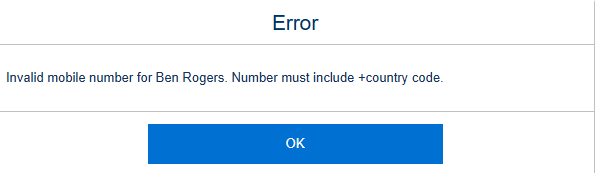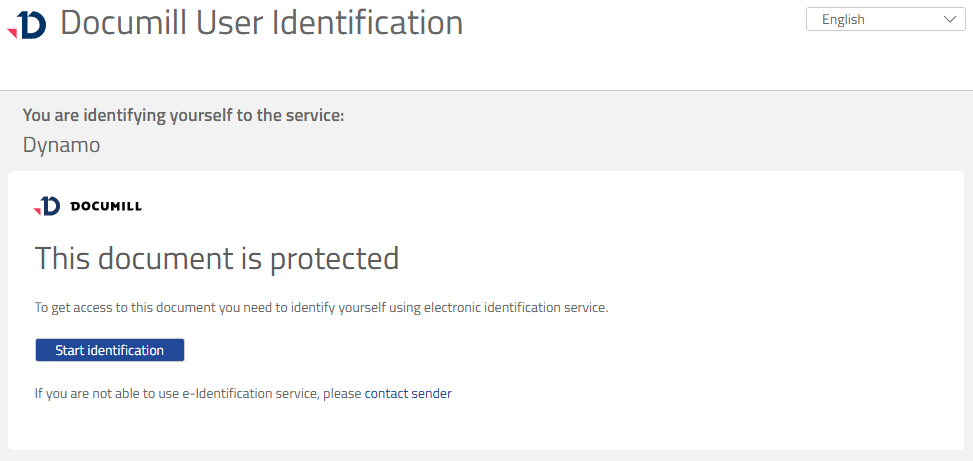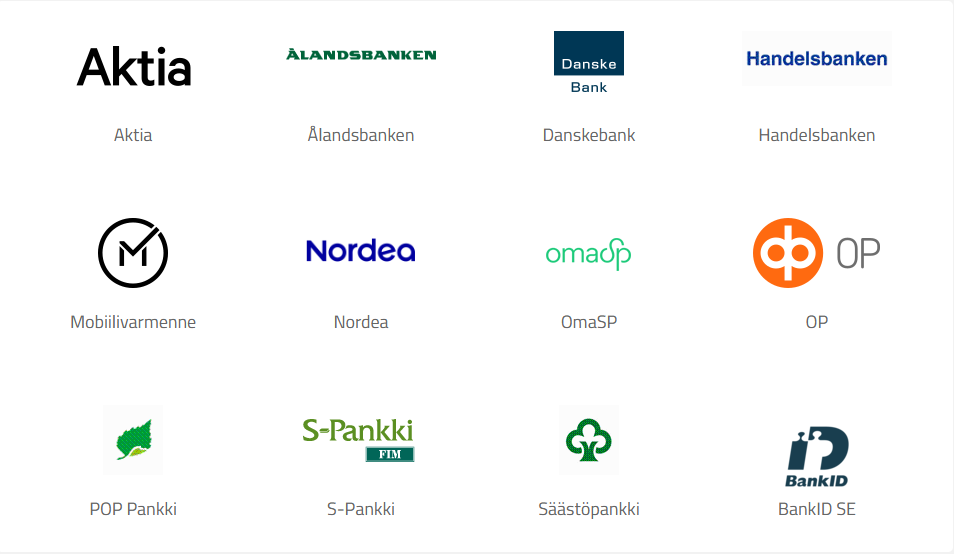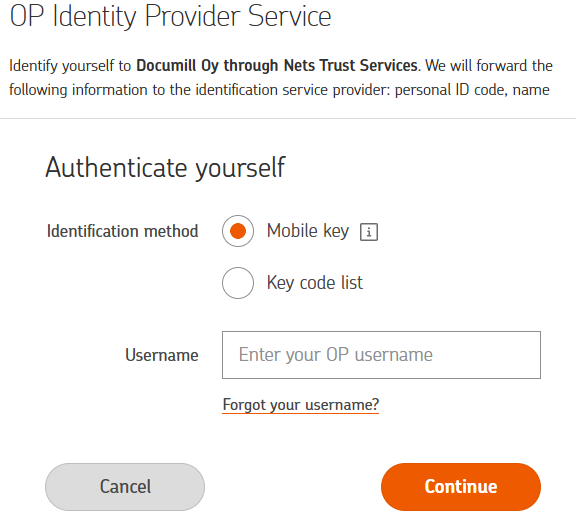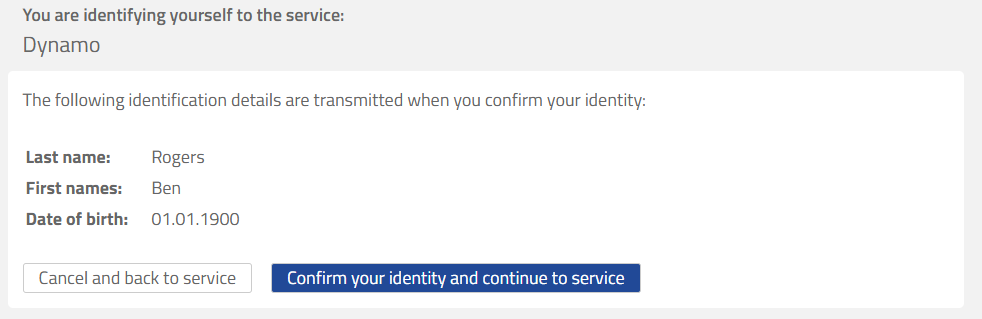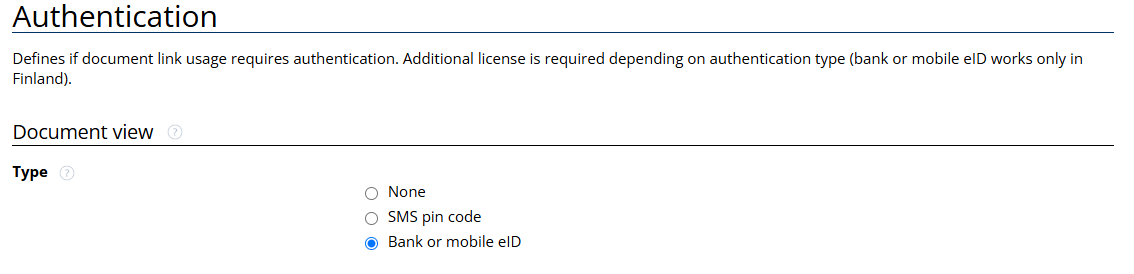Authentication
The authentication setting define the type authentication required by the recipient to view the received document.
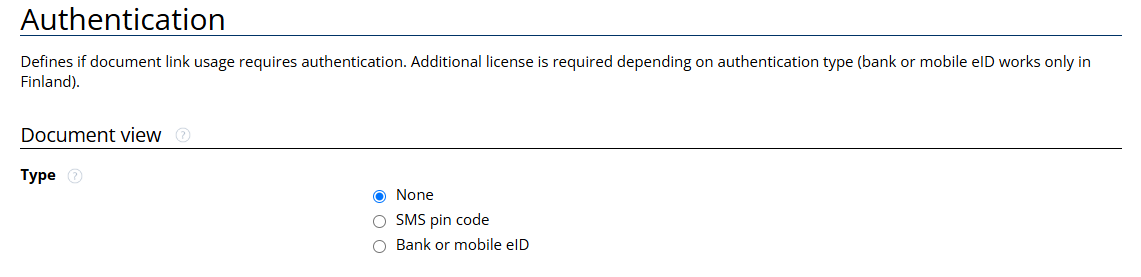
Documill provides two types of strong authentication:
SMS Pin Code
Bank or Mobile eID
Licensing
Additional licenses are required in order to use either authentication methods. For more information, contact sales@documill.com
Custom Implementations
For custom implementation, authentication flow commands are available.
SMS Authentication commands:
Bank or Mobile eID commands: