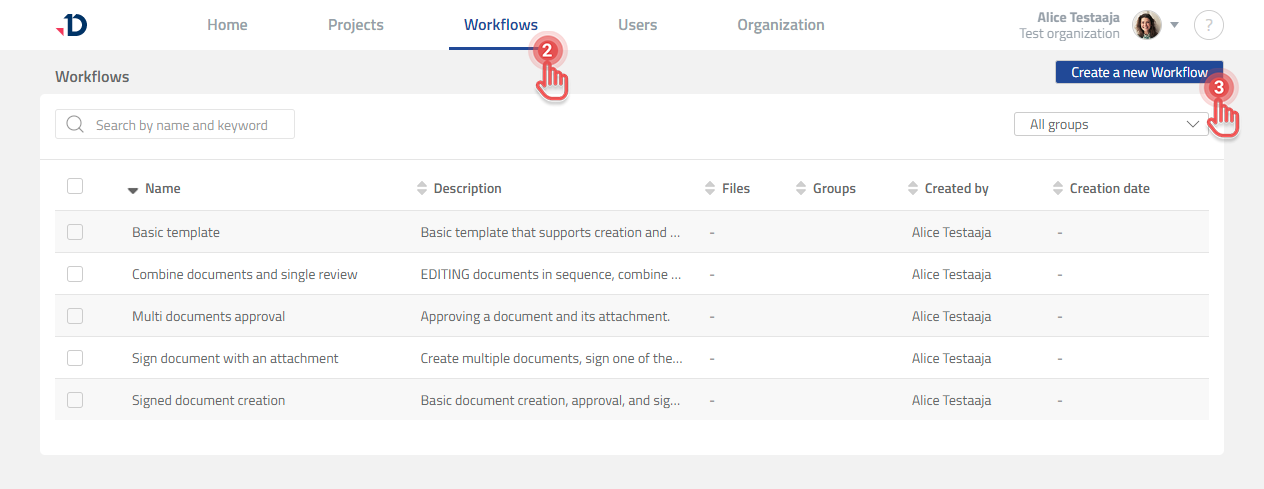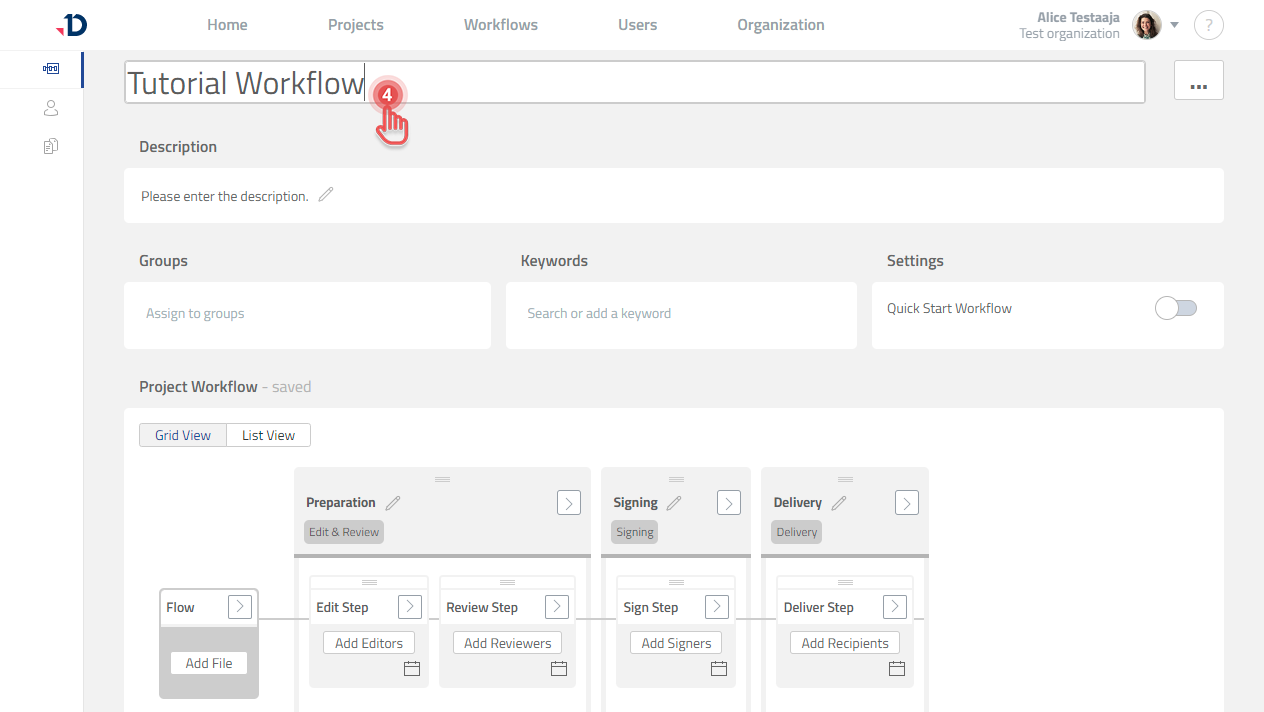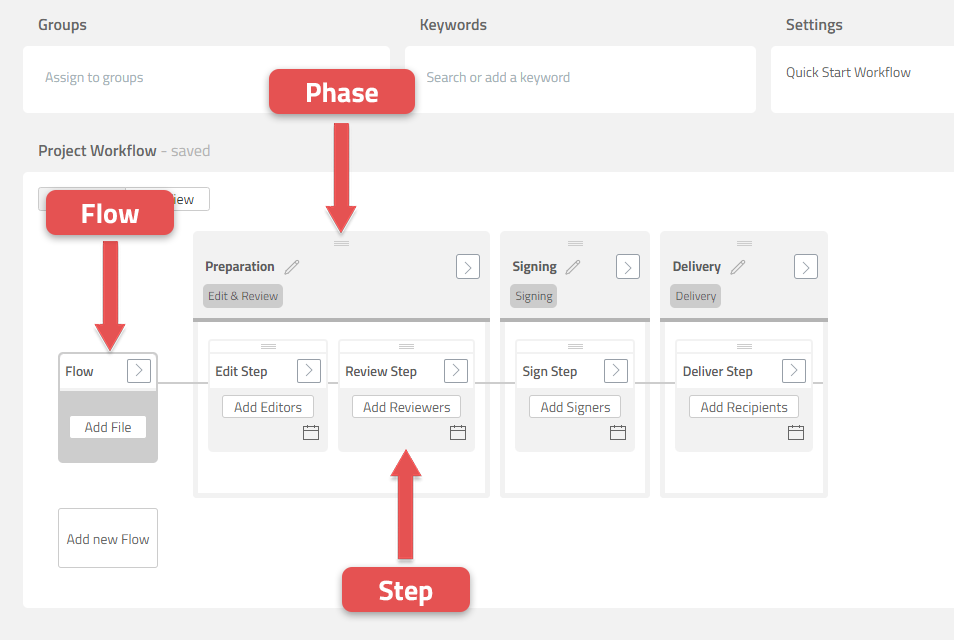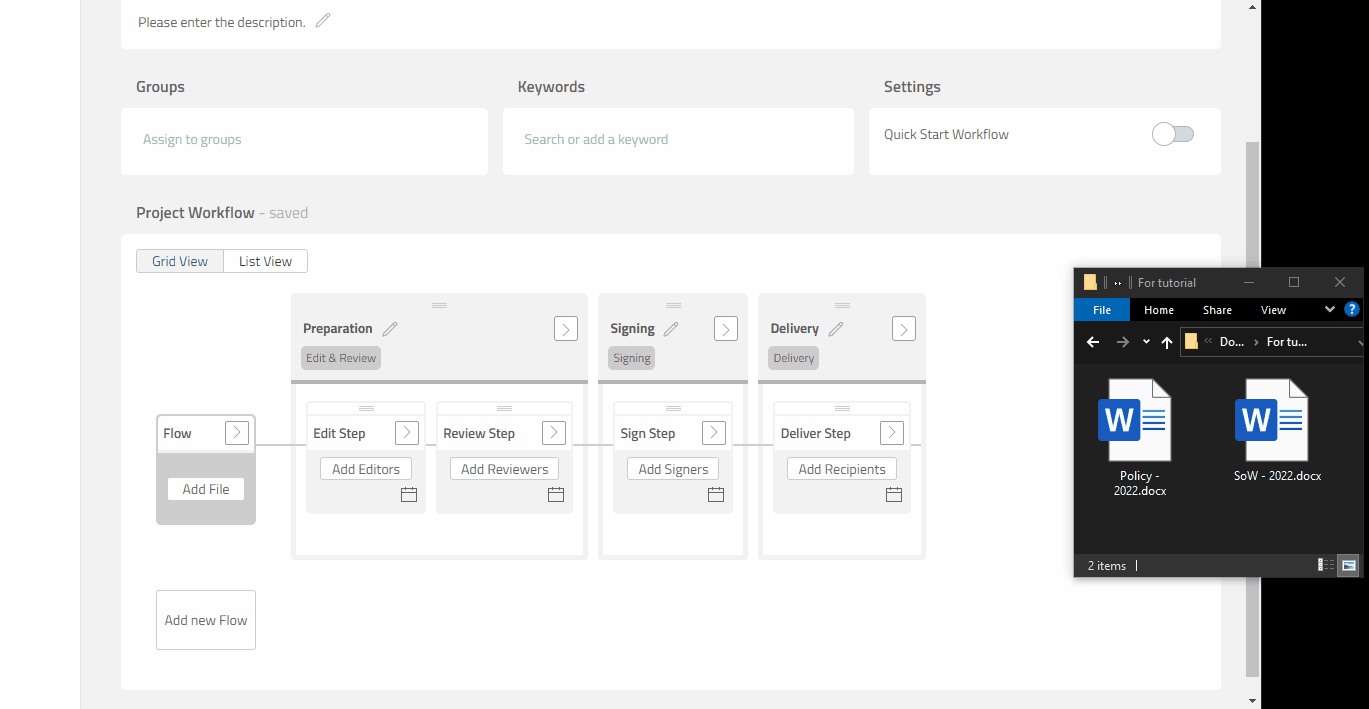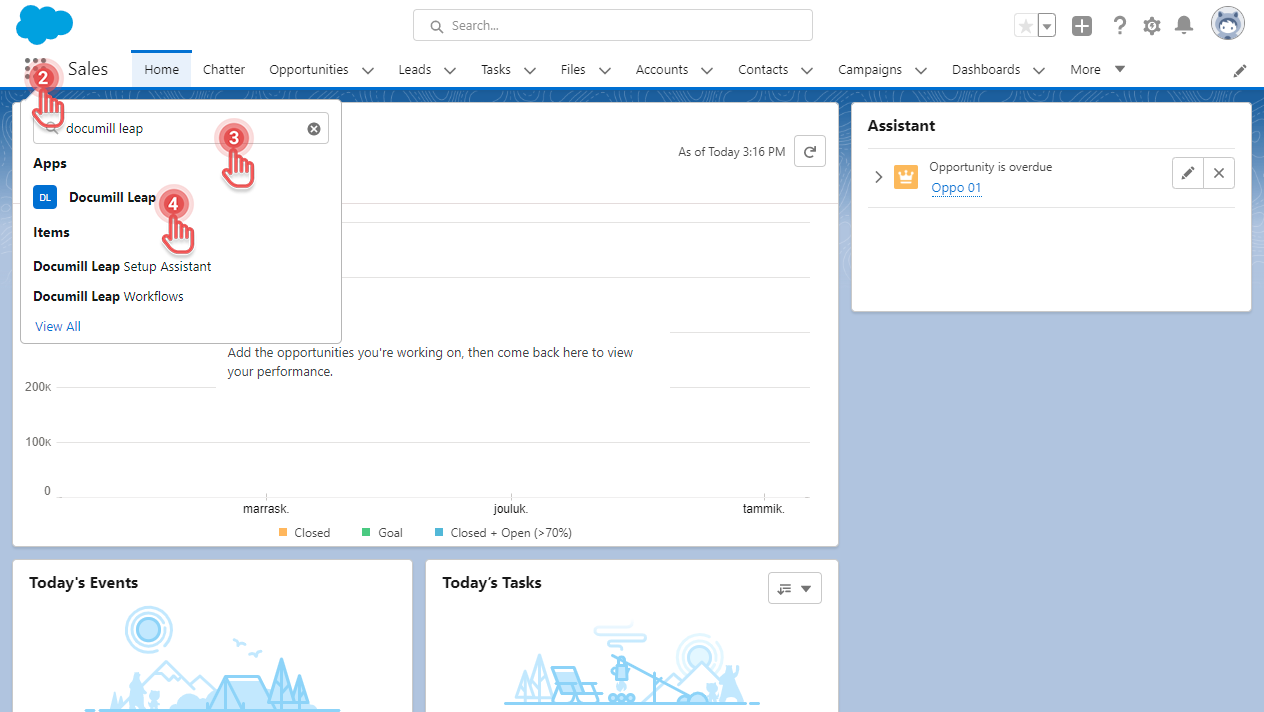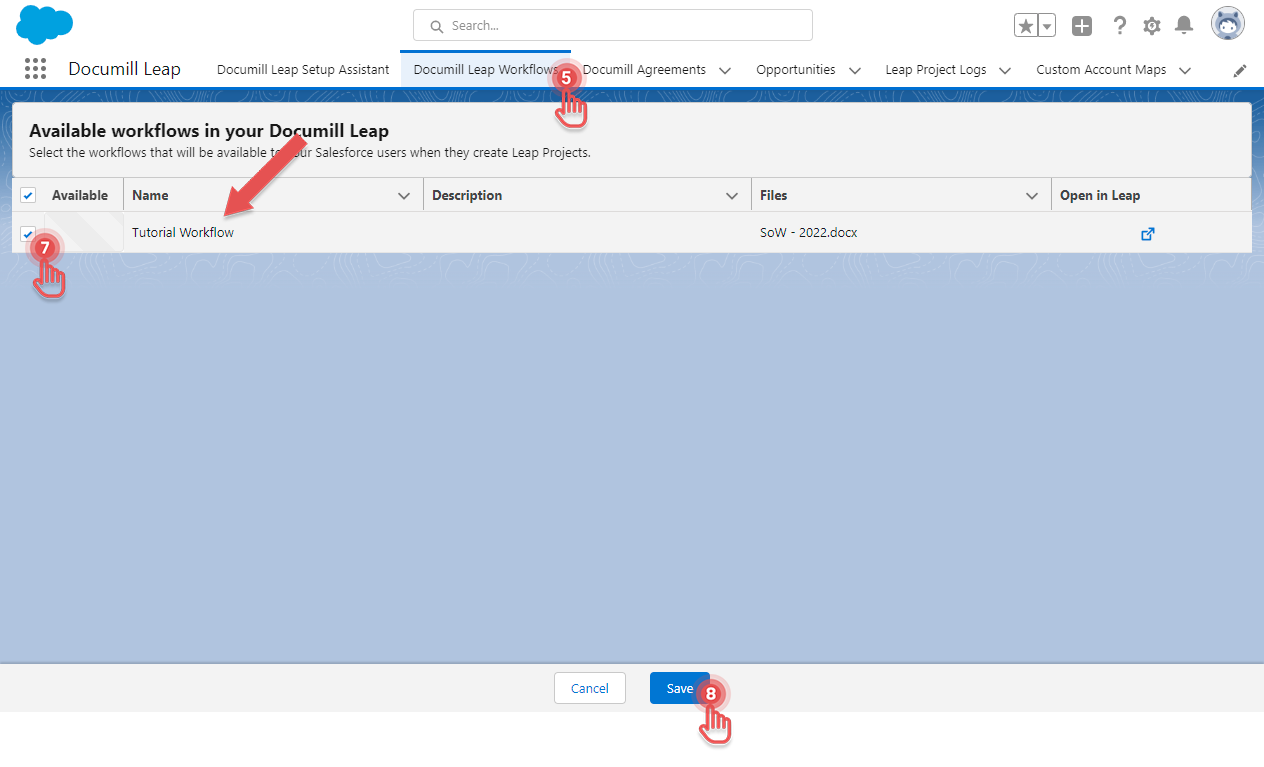Prepare your first Workflow Template
Available to System Administrator (Salesforce) and Organization Admin (Leap)
As an Administrator, you have the ability to define how your team members will use Documill Leap Salesforce app. One of the things you can define is the Workflow Templates that can be used by your team members.
This tutorial will introduce you to Workflow Template, how to create it, and how to make it available when user creates their Leap Project.
Before starting
You need to have the System Administrator role in Salesforce and the Organization Admin role in Leap.
Have a Microsoft Word DOCX file ready to be used in this tutorial.
Make sure that you are signed in to Salesforce and to Leap web app.
Create a new Workflow Template in Documill Leap web app
1. Open Leap web app.
2. Go to the Workflows page.
3. Click [Create a new Workflow] button.
4. Click the name of the Workflow and change it into “Tutorial Workflow”.
5. Notice the structure and the parts of the Workflow.
6. Drag your DOCX file into the Flow.
7. The Workflow Template is now ready to be used.
Make a Workflow Template available in Documill Leap Salesforce app
1. Open Salesforce.
2. Click [App Launcher] button.
3. Search for “Documill Leap”
4. Click [Documill Leap] app.
5. Click [Documill Leap Workflows] tab.
6. Notice that your new Workflow Template is visible there.
7. Click the checkbox in the same row of your new Workflow Template.
8. Click [Save] button.
9. Your Workflow is now available to be used in Documill Leap Salesforce app.
To conclude
In this tutorial, you have learned:
How to create a new Workflow Template in Documill Leap web app.
How to make a Workflow Template available in Documill Leap Salesforce app.
Next
Now that you have prepared a Workflow Template in Documill Leap Salesforce app, it is now possible to create Leap Project from Salesforce. Follow the next tutorial to do so: Create your first project .