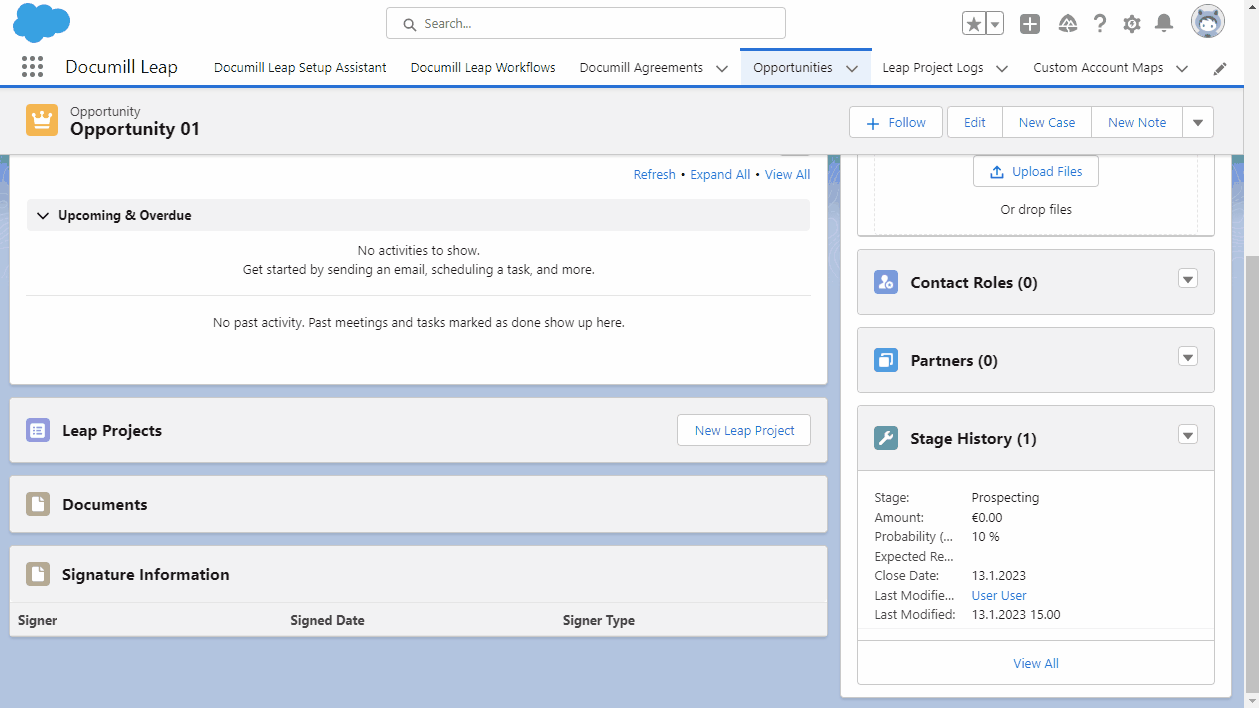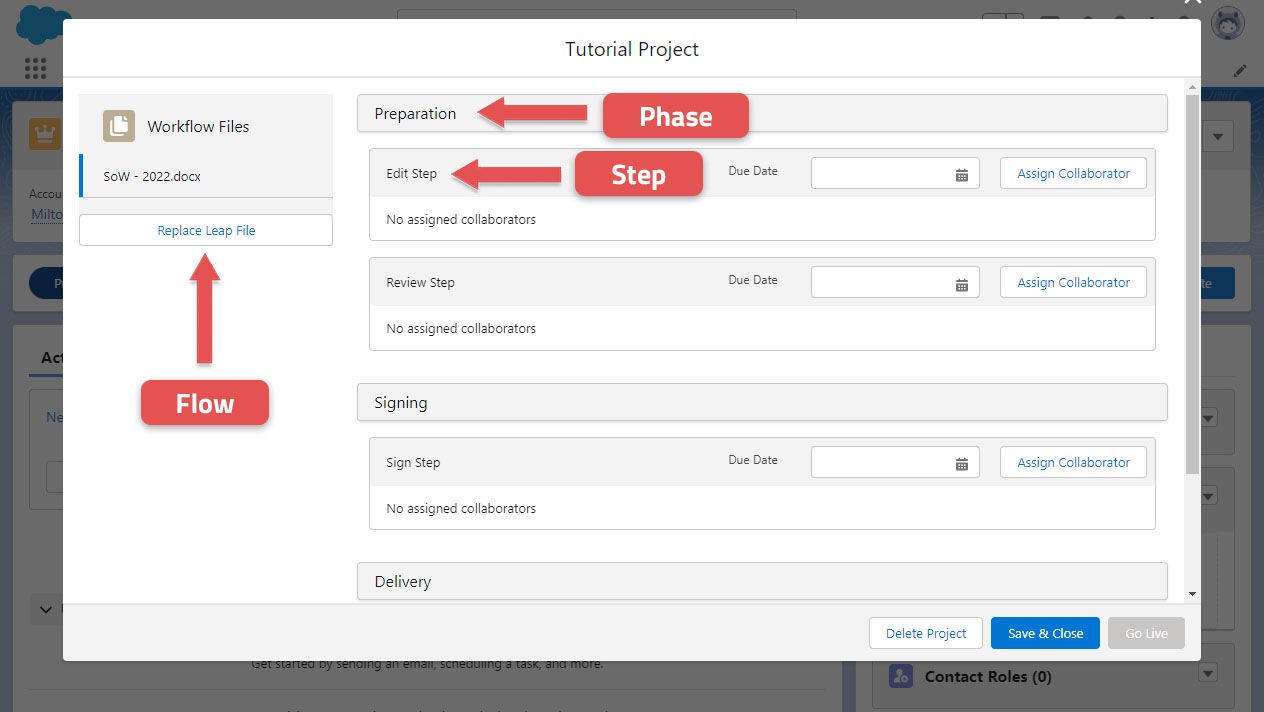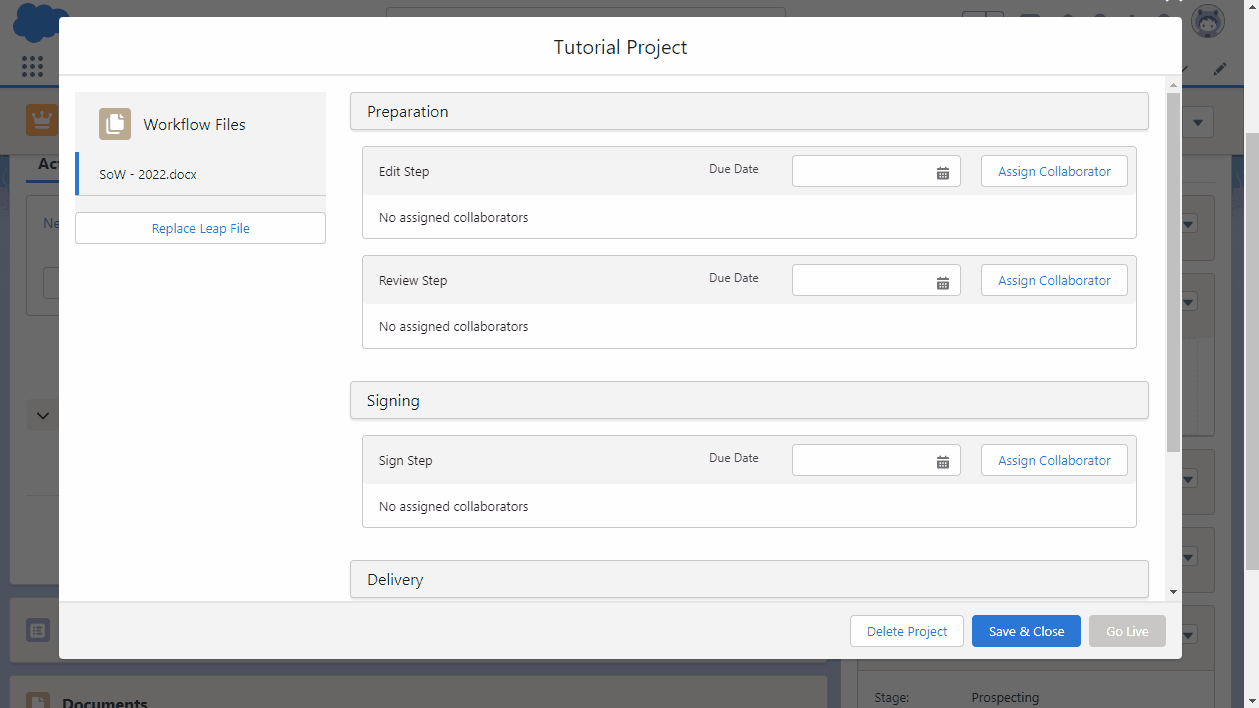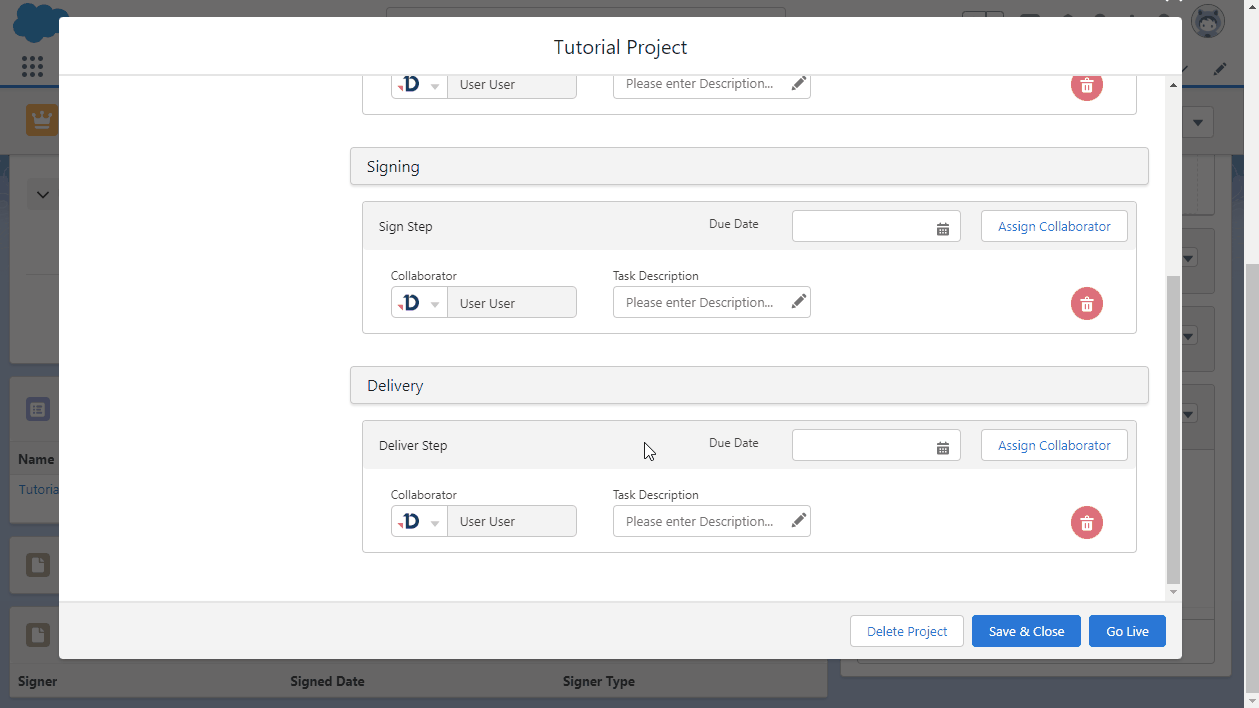Create your first project
Available to Salesforce User with Project Admin Leap account.
Salesforce Users who have been added into your Leap organization will be able to create projects from the screen where they are working.
In this tutorial, let’s imagine that you are working on an Opportunity and need to prepare a contract before sending it for signing. Preparing, reviewing, and signing a contract document can be done in a more structured way using Documill Leap.
Before starting
Documill Leap Salesforce app has been configured to be available in Opportunity record.
We will use the “Tutorial Workflow” that was prepared in this tutorial: prepare your first workflow template.
Create a new Project
1. Open an Opportunity or create a new one.
2. Under Documill Leap Projects component, click [New Leap Project] button.
3. Give a name to the project.
4. Select “Tutorial Workflow” template to be used in the project.
5. Click [Create Project] button.
6. You have just created a new Leap Project.
Assign collaborator into Step
Once a project is created, you are brought to the screen to plan your project.
Notice how the workflow structure is translated into Salesforce-oriented interface.
In this screen, you can start assigning people into every steps in the project.
1. Inside the Edit Step box, click [Assign Collaborator] button.
2. Under Collaborator text field, search and choose your name.
3. Repeat for other Step boxes.
Start the project
Once all Step boxes are assigned with Collaborators, your project is ready to go Live.
1. Click [Go Live] button.
2. In the Confirmation Dialog, click [Ok] button.
Your project is now Live. This means that, the Collaborators in the first Step will receive notification informing them that they can start working on their Task.
To conclude
You have learned the main parts of preparing a Leap project, which are:
Selecting a workflow
Assigning collaborators to Step.
Starting a project.
Next
Now that your project is Live, it is time to work on the tasks: Working on your first tasks .