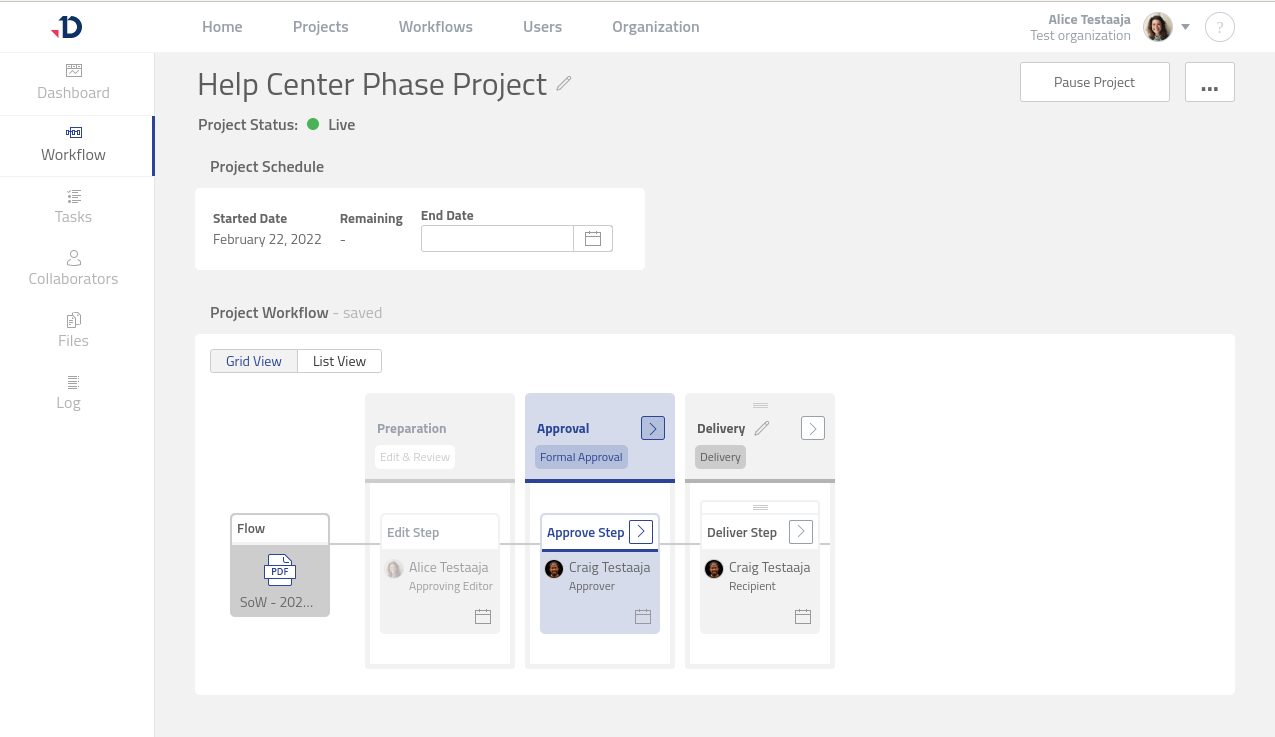Phase
A Phase in a Workflow is like a milestone that defines what Steps must be completed to move a Project forward. Each Phase contains Steps corresponding to the Phase type. A Phase may contain one or multiple Steps.
Learn more about how to Manage Phase.
Phase Type
The type of Phase determines which Steps are available, which in turn determines what actions can be performed on the Project Files. To find out which type a Phase is, check the bottom left corner of the Phase header in Grid View or look next to Phase name in List View.
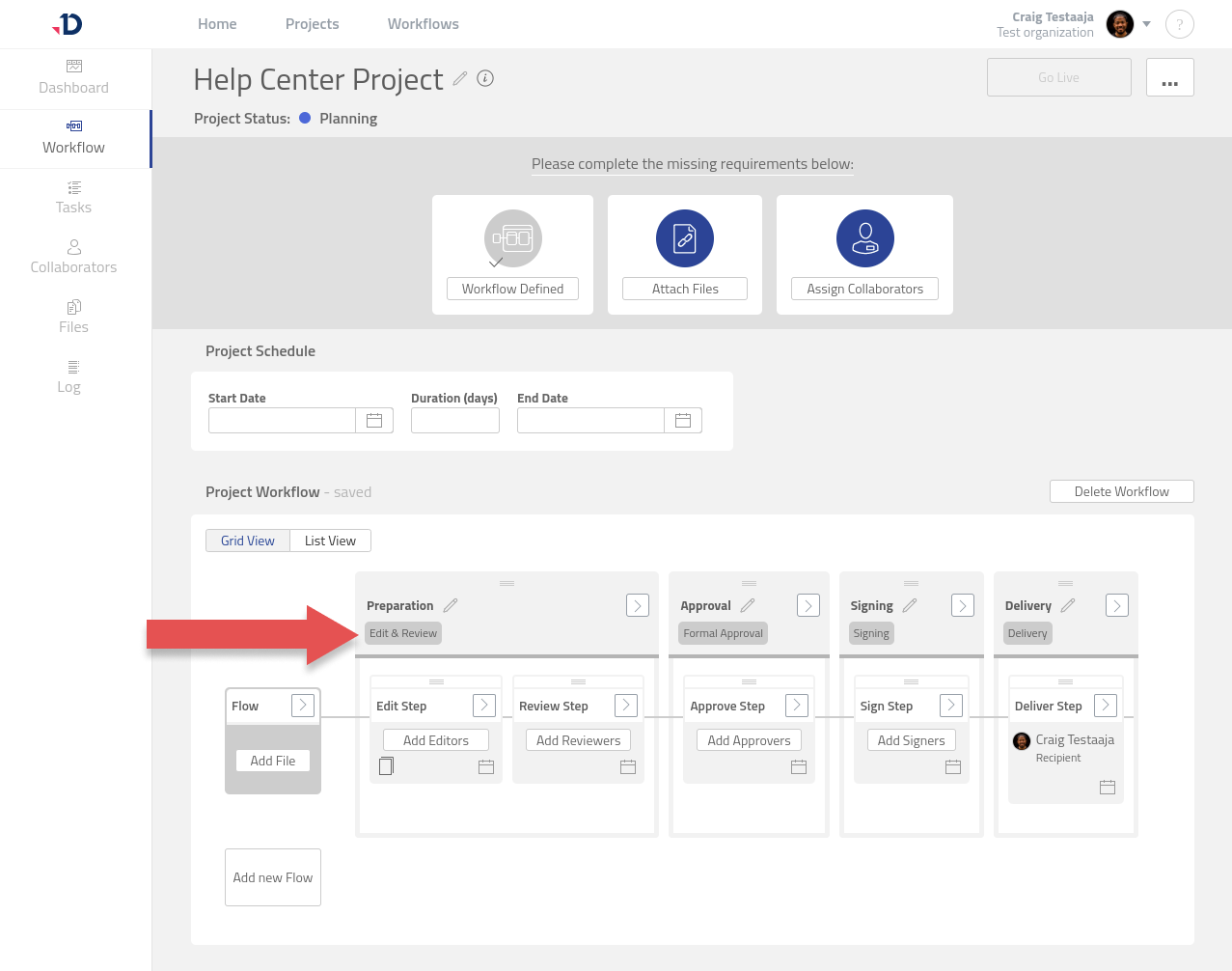
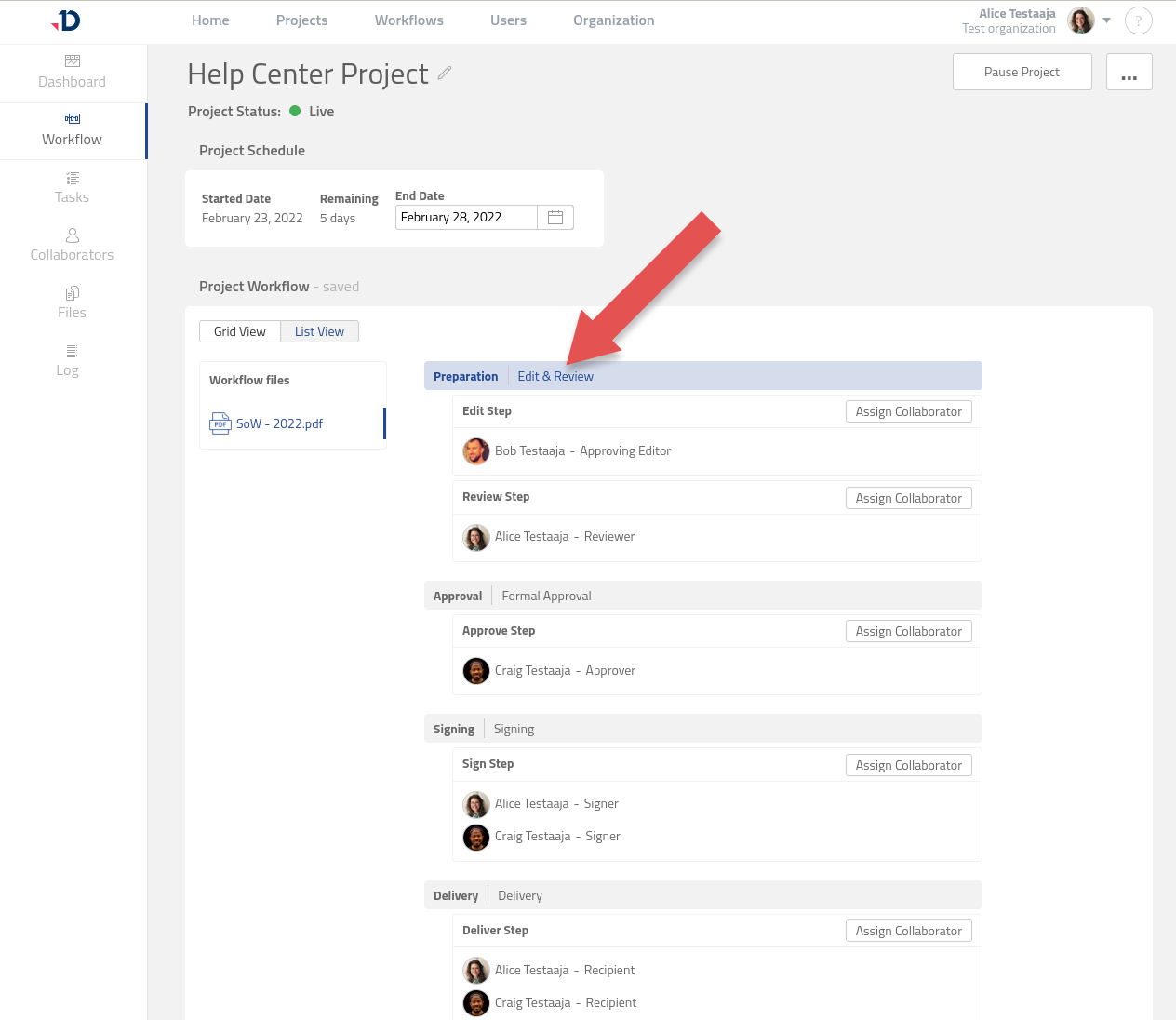
Type | Description |
|---|---|
Edit & Review | This Phase can contain two types of steps - "Edit" and "Review".The type of the Step defines what a Collaborator can do to the document. This may be editing a document, commenting or reviewing it. |
Formal Approval | Collaborators assigned to Steps within the Formal Approval Phase need to approve documents or return them for further improvements. |
Signing | The Signing Phase requires Collaborators assigned to Steps within the Phase to sign document(s). |
Delivery | The Delivery Phase is responsible for the delivery of completed Project Files to the Collaborators. |
Combining | The Combining Phase doesn't require any collaborator tasks to be completed. It is used to combine a collection of documents into one document. The documents combining occurs automatically when a Phase becomes active. |
Private External | The Private External Phase is a special Edit & Review Phase that can be assigned to an External Team. In this case, the leader of the External Team assigns Collaborators to Steps inside this Phase. Adding a Private External Phase to a Workflow is only available for Organizations that have Professional or Enterprise subscriptions. To take full advantage of the External Team feature, read more here: Advanced Team Feature. |
Phase Status
Each phase goes through the following statuses:
Upcoming
Work on the Phase is not started yet. Any changes to the Phase can be made by Project Owners even if the Project is already ‘Live’.
Active
The active Phase is highlighted in blue. Project Owners can add new Steps to the active Phase, but cannot change the order of the Phase or delete it.
Completed
When all steps within a Phase are completed, that Phase is automatically marked as completed. No action on the completed Phase is possible.