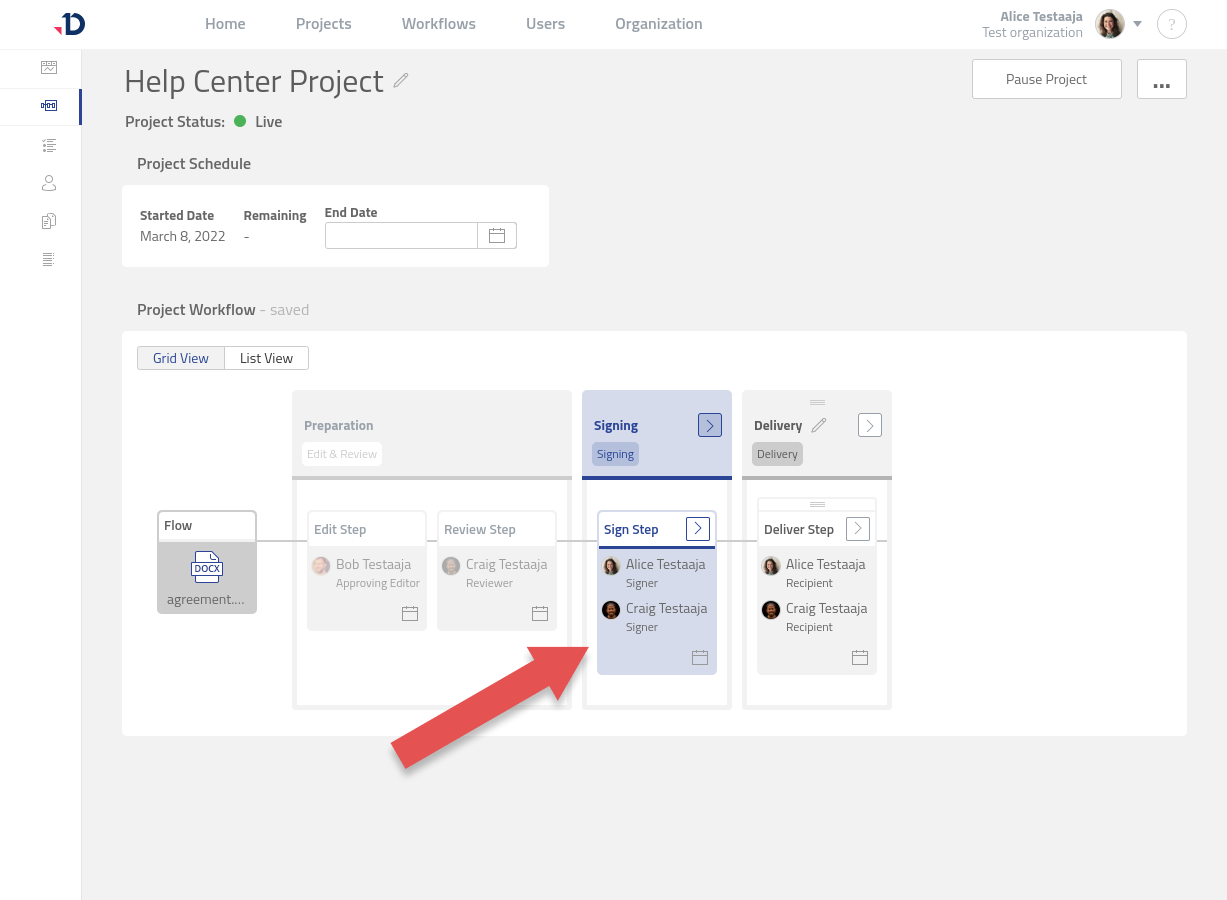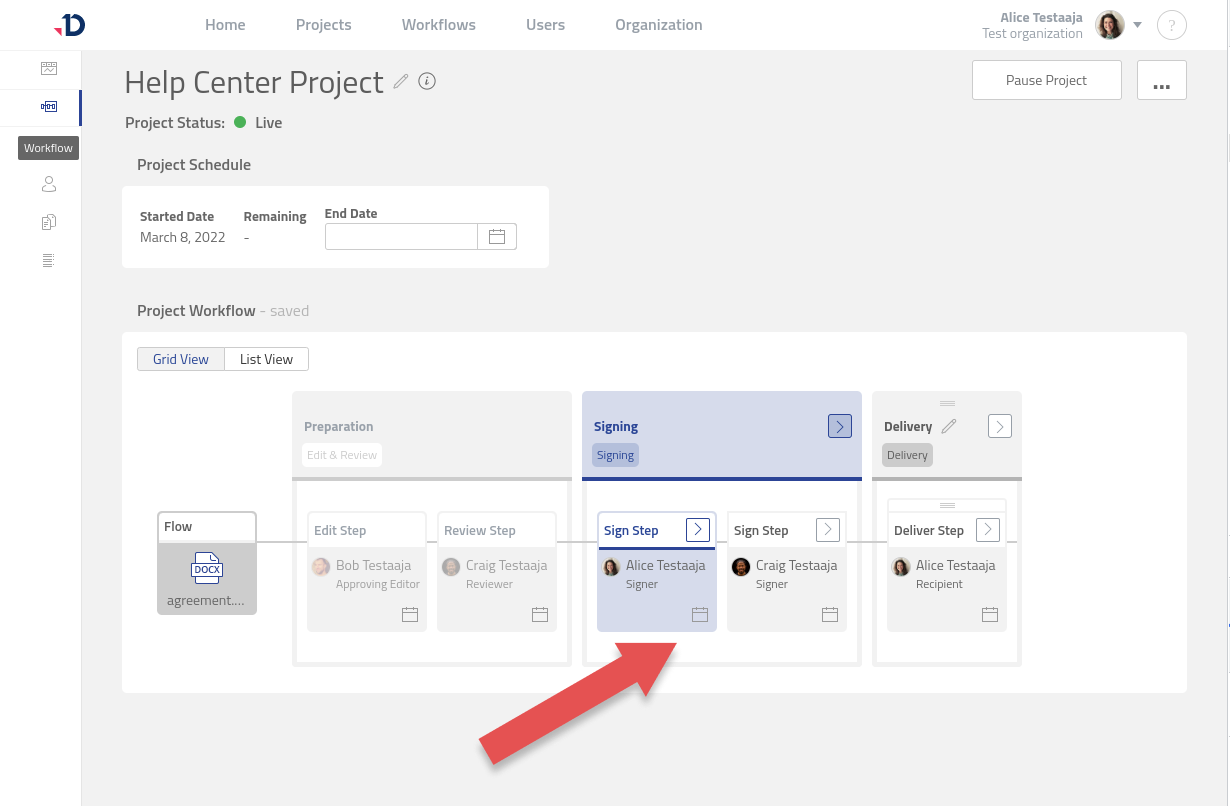Step
Steps in a Project Workflow are the place where Project Owners assign Collaborators. Assigning a Collaborator to a Step adds a corresponding Task. Different types of Steps create different type of Tasks. The type of Step that can be added depends on the specific Phase type that they are added under. For more information on the Steps allowed within the specific Phase type, see Available Step in a Phase.
One or more Steps can be added within a Phase. Collaborators assigned to the same Step can work on their tasks at the same time.
If Collaborators are assigned to different Steps within the same Phase, the Task for the Collaborator assigned to the second Step will only be available after the first Step is completed.
Learn more about how to Manage Steps.
Step Types
The type of the Step determines what Task Role the Collaborator assigned to the Step will have.
Read more about Collaborator Task roles here: Work on a Task.
Type | Description |
|---|---|
Edit | The Edit Step allows the Collaborator assigned to it to make changes to the document through content edits or comments. This Step can be added inside the Edit & Review and Private External Phase types. Collaborators assigned to this Step can have one of the following roles:
|
Review | The Review Step is to review the document (usually after someone has made changes). The Review Step does not allow the Collaborator assigned to it to edit the document, however they may accept or reject tracked changes, add comments and manage existing comments. After the review is done, the reviewer has the option to either Proceed, in which case the document moves onto the next Step, or Request changes. If the reviewer requests changes, they will be prompted to decide which previous Step in the Workflow they wish to send the document to, or let the Project Owner decide. This Step can be added to Edit & Review and Private External Phase types. |
Approve | The purpose of the Approve Step is similar to the Review Step. The Approve Step does not allow the Collaborator assigned to it to edit the document, however they may accept or reject tracked changes, add comments and manage existing comments. After the review is done, the approver has the option to either Approve file, in which case the document moves onto the next Step, or Request changes. If the approver requests changes, they will be prompted to add a document-level comment and confirm their selection. The document will then be sent to the Project Owner to decide the course of action. Therefore, the main difference between Approve and Review steps is that an Approver cannot decide themselves what happens after approval is not given, but a Reviewer can. |
Sign | Collaborators within Sign Step cannot edit the file, add or manage comments or tracked changes. They can electronically sign the document or Request changes. If the signer requests changes, they will be prompted to add a document-level comment and confirm their selection. The document will then be sent to the Project Owner to decide the course of action. Please refer to Sign Step options for more information on which settings can be configured. |
Combine | The purpose of this Step is to combine different documents into a single PDF document. You can choose the order in which the documents are combined. This Step does not require Collaborators. The Step starts and completes automatically when it becomes available. You can learn how to manage the Combine Step on this page: Combine Step options. |
Deliver | Collaborators assigned to this Step will receive completed documents automatically if ‘auto-complete’ option is enabled. Read more about how to manage Deliver Step options here: Deliver Step options. Otherwise, collaborators can access documents through their Recipient Tasks and either download or forward the document. |